3 terminal tab, 4 send os tab — downloading an operating system, Terminal tab – Campbell Scientific PS200/CH200 12 V Charging Regulators User Manual
Page 39: Send os tab — downloading an operating system, 4. device, Configuration, Utility terminal tab
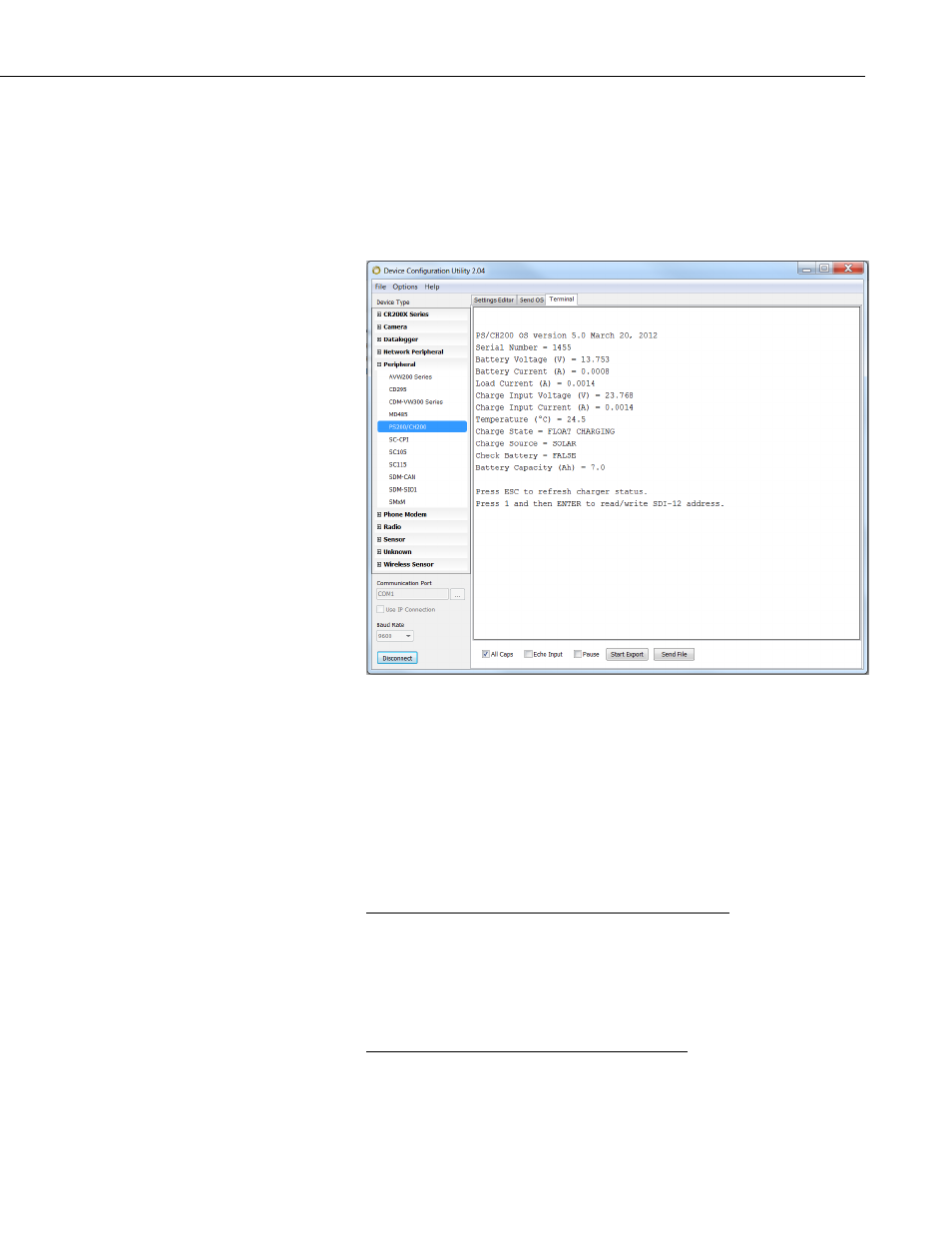
PS200/CH200 12 V Charging Regulators
6.1.3 Terminal Tab
Click on the “Terminal” tab to invoke the PS200/CH200 terminal interface.
Only the SDI12 address can be changed from this window. (Or, Windows
Hyper Terminal could be used. See Section 6.3.1, Text Based Interface.) A
screen similar to the following should appear:
FIGURE 6-4. Device Configuration Utility terminal tab
Press ESC (may have to press ESC twice) to invoke the PS200/CH200 RS-232
text based interface. For more on the text based interface, see Section 6.3.1,
Text Based Interface.
6.1.4 Send OS Tab — Downloading an Operating System
Having to send a new operating system is rare but can be done easily using
Device Configuration Utility and the RS-232 interface cable Item No. 20770.
Get the Latest Operating PS200/CH200 Operating System
The latest operating system for the PS200/CH200 is available from the
Campbell Scientific website at
. From the home page
select “Support”. From the pop-up menu select “Downloads”. Search for
“PS200”. This file will be an executable file that will automatically install
itself into the correct folders. Run the file on the computer that will be used to
connect to the PS200/CH200.
Load The Operating System Into the PS200/CH200
Make sure the PS200/CH200 has power and connect it to the computer used to
send the new operating system. Open Device Configuration Utility after the
operating system has been downloaded on the computer. Select a
31
