Policies, Overview, Creating a policy for a device – Chatsworth Products CPI Power Management Tool User Manual
Page 71
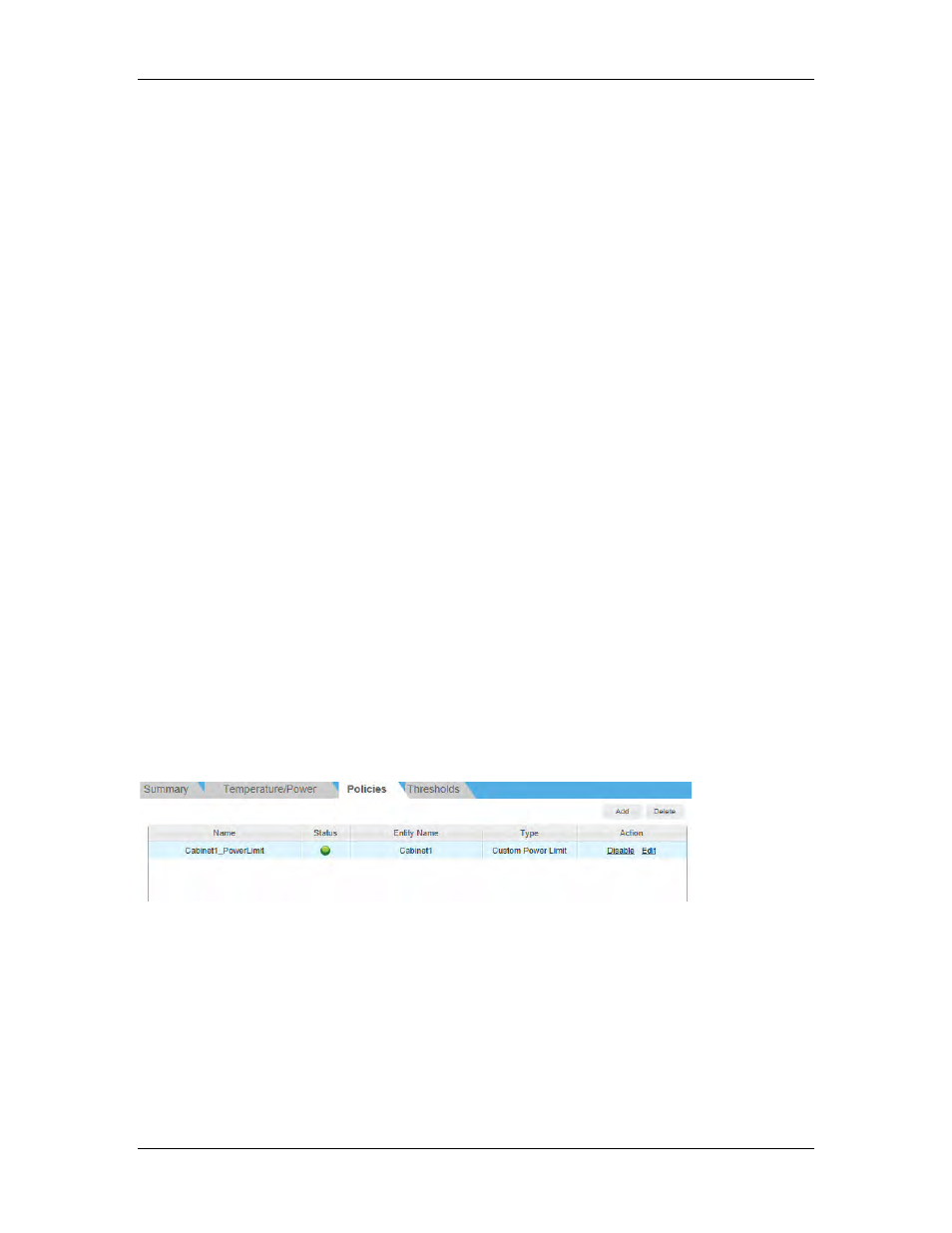
Power Management Tool Manual
March 2014
Chatsworth Products, Inc.
(CPI)
71
Policies
Overview
When monitoring servers directly, you can use policies to limit the amount of power that
an entity consumes. Each policy applies to one entity, either a group or a device.
Power Management Tool provides two types of policies:
•
Custom Power Limit limits the total power consumption of an entity or a group. This
policy is commonly applied to increase the server density with respect to power or
cooling capacity.
When the Custom Power Limit policy applies to a group, Power Management Tool
actively reallocates the power budgets to the individual servers within the group in
each monitoring cycle. It attempts to minimize the gap between the power demands
of each entity and the overall power allocation for the group, in order to minimize the
performance impact of the group power capping. Power Management Tool monitors
the power consumption data of the servers, estimates the power demand of the
servers, and reallocates the power budgets with a sophisticated approach by
applying a heuristic discriminative approach to solve a probabilistic model. In
general, Power Management Tool reacts quickly by allocating more power to servers
to get new tasks running properly. If the total power demand of the group exceeds
the group power constraint, Power Management Tool implements a balanced power
allocation. The policies are commonly applied to increase the server density with
respect to power or cooling capacity.
•
Minimum Power throttles power consumption of an entity as much as possible. Use
this policy to prolong business continuity in the case of an emergency.
You can go to the Policies page or to the Policies tab on the Datacenter Management
page to view the policies.
Creating a Policy for a Device
On the Datacenter Management page, select Add on the Policies tab for a device.
In the popup dialog, specify the policy name and select the policy type from the drop-
down list:
•
If you choose Custom Power Limit, Power Management Tool will generate an event
when the actual power consumption is higher than the threshold you configured.
•
If you choose Minimum Power, Power Management Tool throttles the device power
to the minimum (so you do not need to specify a threshold).
Navigate to the Schedule tab to schedule the policy, and then click OK.
