Flytec 6030-gps – Flytec 6030 * User Manual
Page 40
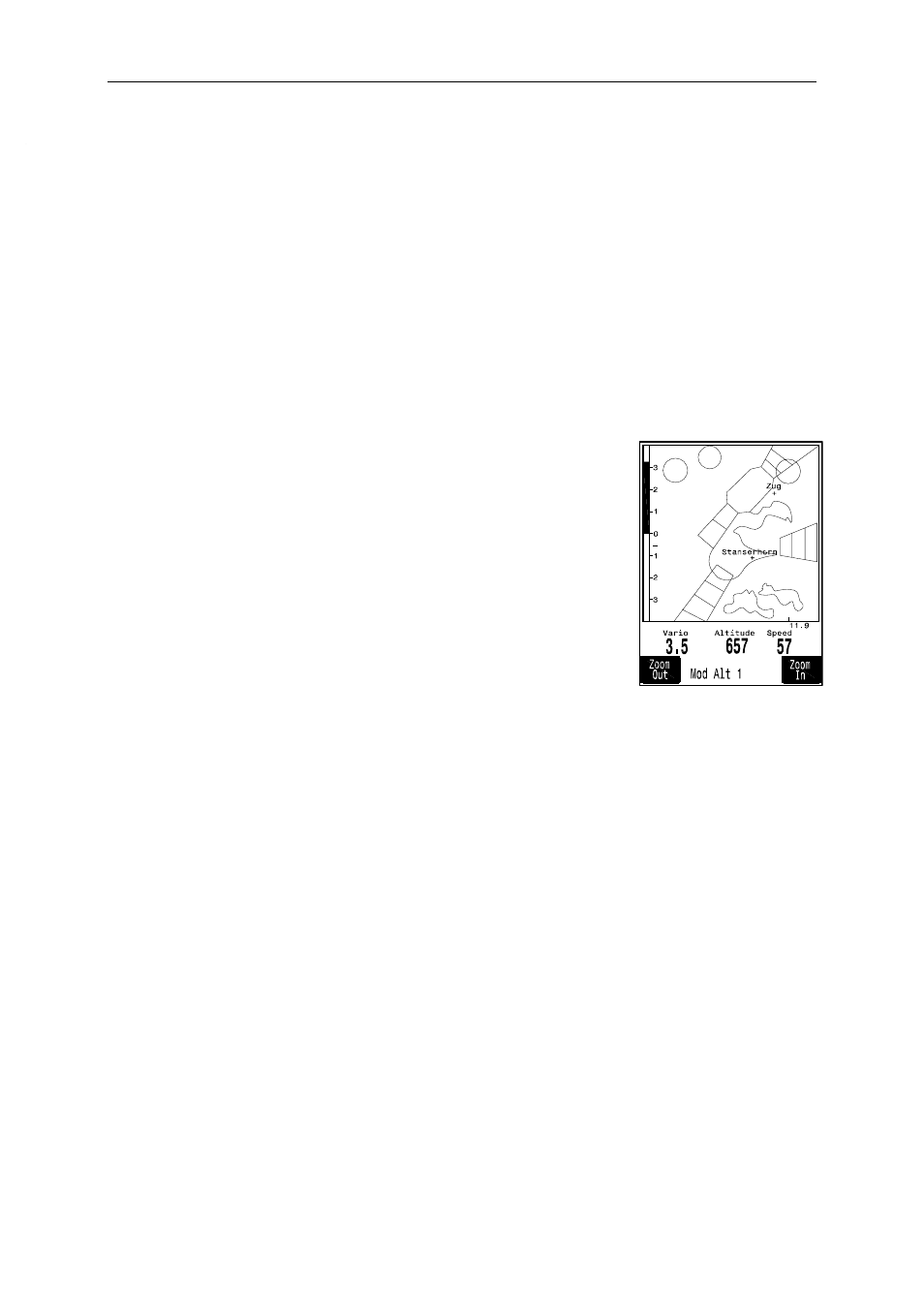
Flytec 6030-GPS
40 / 62
+
the fact that the display screen is updated every second, the 1-second values are saved for the
flight analysis. If one undertakes a download
of such a flight afterwards on the PC using a program such as Flychart, SeeYou, CompeGPS,
MaxPunkte etc., these programs are only appropriate to evaluate the flight records in IGC
format. In the IGC file are saved tie time (UTC), position, barometric altitude, GPS-altitude and
True Air Speed of the wind vane or pitot pressure sensor. The programs calculate the Vario-
meter values of the altitude data. If for instance, one has set a recording interval of 10s, and
has made a height difference of 5m during these 10 seconds, there will be calculated a
Vario value of 0.5 m/s. However, during this time a 1-second Vario value of 2m/s may
have been performed. This value shall only be indicated on the Flight-Analysis page
and is not subject to electronic readout.
Comment 2
: Although the instrument is capable to store up to 100 flights, we recommend to
save the flights in regular intervals on a PC and to reformat the flight memory afterwards
by entering the command „Basic Settings
→ Erase all records“. This procedure ensures
the long-term data storage of your precious flights and that the instrument may perform
new recordings again with a „refreshed“ flight memory.
4.1.1 Graphic Display of flights in Map format
The flight route of saved flights can also be shown on the Display
screen for appraisal. Flight Analysis is provided under F1 and the
function Show Map. After pressing the F1 key the screen-optimised
illustration of the flight route is shown (North is at the top!).
In addition, stored waypoints are presented with a cross and the
name, as well as the map scale as a short line with km indication.
The graph may now be changes as follows:
F2: Zoom in
: the map scale is gradually increased to approx.
0,4 km. Thus individual circles during a climbing period are clearly
recognisable. (dependent on the recording interval as set).
F1: Zoom out
: the map scale is gradually decreased, until the screen optimised graph is
achieved. The maximum is 47.4km
Arrow keys - Pan
: by use of these keys the illustrated area can be shifted up, down, left or
right. (Function not enabled during an actual flight).
OK
: from each graph back to the screen optimised graph.
ESC
: back to the Main Set-up menu.
All the other keys cause the Track in the current selection to be redrawn.
Remark
: as the illustration will take a few seconds to appear according to the data volume,
the Message Wait and Ready appears on the status line as user information. If a zoom or
pan key is activated during the screen layout, the momentary process will be stopped and
will resume with the new values. Thus one can obtain the desired graph rapidly.
During flight it is also possible to switch to a real time track and map graph by briefly pressing
the ESC key. Vario, height and speed appear digitally under the map. For a Competition-
Route also the cylinders around the WPs are indicated. During the flight the current end of
track (= the momentary position of the pilot) is illustrated by an arrow which is pointing in
flight direction.
The „Zoom-out“ area has been enhanced (4 times) so that in most cases a large part of
a Route can be illustrated. The WPs of the Route are linked by fine lines for better lucidity.
