Flytec 6030-gps – Flytec 6030 * User Manual
Page 21
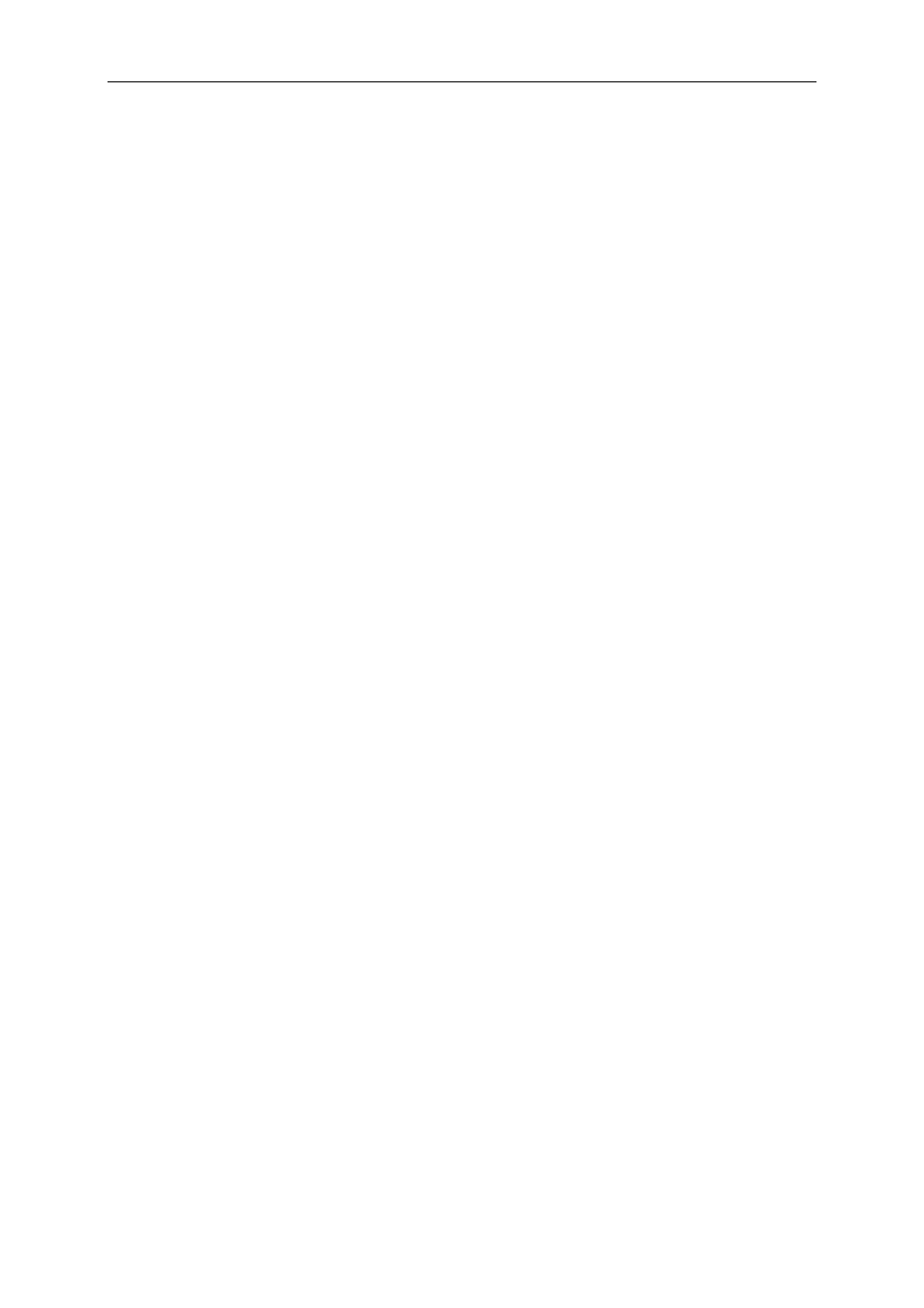
Flytec 6030-GPS
21 / 62
Direction arrow to the next but one Waypoint:
In the middle of the compass rose a thick black arrow points to the next waypoint.
The arrow to the next but one waypoint is a shaded, transparent arrow underlays the
black arrow. This feature makes sense in particular in competitions, if the pilot knows
in advance in which direction he should continue to fly after reaching the cylinder
circumference.
2.6.5.1 Routes -
Set – Delete – Alter – Copy
Marking the Menu item Routes in Set-Mode (Main Setup-Menu ) gives access to this Menu
item. Routes may also be set comfortably on the PC by use of the „Flychart 4.52“
PC-Software and be transferred via the PC-interface to the instrument.
After further pressing the OK key the Routes saved in the FLYTEC 6030 GPS will appear
(max. 20 Routes) From these you can select one of the routes to be deleted by using the
and
keys; press F2 (DeI.-Route) to delete or OK key to alter. However, by pressing the Fl
key (Ins. Route) a new route can be created
Setting a new Route
After pressing the F1 key (lns.Route), at first a name has to be entered for the Route. The
cursor will blink on the first letter of the word “Xxxxx”. By using the
and
keys you alter
each to the desired letter. By using the
key you proceed to the second letter, change it,
and so forth. By pressing the OK key you conclude the entry of the route name. At this time
the individual WPs need to be added. After pressing the F1 key (lns.Wayp) the list of
available WPs will appear in the bottom half of the screen in alphabetical order. At the same
time you will see the request: “Select Waypoint No1.” Again by using the
or
keys you
search for the 1
st
WP and it is added to the Route by pressing OK. This is indicated in the
upper half of the screen. By pressing the F1 key (Ins.Wayp) again, you can select the second
waypoint and add it to the Route with OK etc. The highlighted waypoint (offset in black) in the
Route is always the last one entered, which means that the function “lns.WP” will set the next
WP to be entered after the one highlighted in black. If you want to insert an additional
waypoint after WP1, then you highlight WP1, press the F1 key (lns.WP); then the request
“Select Waypoint No 2” appears.
If you notice, for example, that Waypoint No. 4 must be changed, then you select and delete
it and insert a new one after the existing WP3 by pressing F1 . Again the list of available
waypoints appears and the request “Edit Waypoint No 4”. After selecting and pressing OK,
the old waypoint is replaced by the newly chosen one.
If you want to delete a waypoint from the Route, it is marked and completed by pressing the
F2 key (Del. Wayp) The WP is then deleted from the list without any additional prompt.
Altering a Route
You select a route to be changed with the
or
keys and confirm with OK. The Route
name is changed first. If this is not what you want, then it is sufficient to press OK again in
order to get access to the waypoints. As described in the last paragraph, additional WPs can
be added or deleted now.
Deleting a Route
You select the route to be deleted with the
or
keys and confirm by pressing F2
(Del.Route). For data safety the FLYTEC 6030 GPS inquires once again: “Delete Route?”
which should be answered with Yes or No.
Copying a normal Route as FAI-Route
