9 configuration, 1 osm interface, 1 on screen menu (osm) – Videotec ULISSE COMPACT User Manual
Page 27: 1 how to use the joystick, 2 how to move around the menus
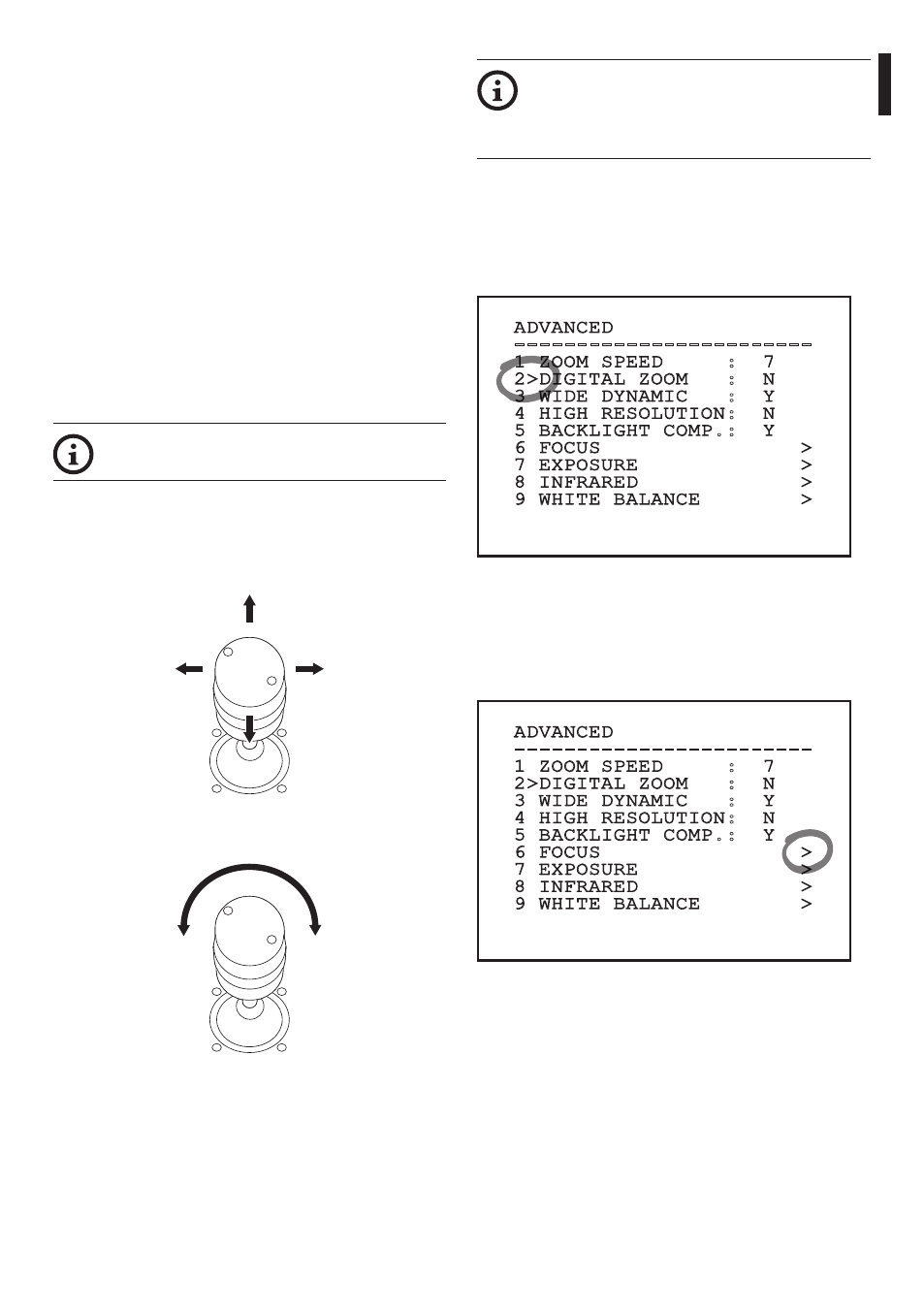
Instruc
tions manual - English - EN
27
MNVCUCZ_1351_EN
9 Configuration
The product can be configured through the OSM
interface (text on analogue video signal), web
interface (through a browser) and VMS VIDEOTEC
software (installed on a PC).
9.1 OSM interface
9.1.1 On screen menu (OSM)
During the normal operation of the unit it is possible
to activate the On Screen Menu in order to set the
advanced functions using the corresponding keys.
For further information, refer to the manual of the
keyboard in use. For further information refer to the
relative chapter (11.13 Special controls, page 58).
Exit the On Screen Menu with Zoom Wide (or Zoom-).
This is a dynamic self-configuration menu
based on the Pan & Tilt model.
9.1.1.1 How to use the joystick
All operations in the menus are carried out using the
joystick.
Up
Down
Left
Right
Fig. 36
Exit
Confirm
Fig. 37
If using a control keyboard with a dual axis
joystick, use the Zoom Wide and Zoom
Tele keys to carry out the Exit and Confirm
commands.
9.1.2 How to move around the menus
Each page of the OSM shows a list of parameters or
sub-menus that can be selected by the operator. To
scroll through the parameters move the cursor by
operating the joystick (up and down).
ADVANCED
------------------------
1 ZOOM SPEED : 7
2>DIGITAL ZOOM : N
3 WIDE DYNAMIC : Y
4 HIGH RESOLUTION: N
5 BACKLIGHT COMP.: Y
6 FOCUS >
7 EXPOSURE >
8 INFRARED >
9 WHITE BALANCE >
Fig. 38
The symbol > at the end of a line indicates the
presence of a specific submenu. To enter the
submenu just confirm the menu item. To exit the
submenu use the Exit function (Zoom Wide).
ADVANCED
------------------------
1 ZOOM SPEED : 7
2>DIGITAL ZOOM : N
3 WIDE DYNAMIC : Y
4 HIGH RESOLUTION: N
5 BACKLIGHT COMP.: Y
6 FOCUS >
7 EXPOSURE >
8 INFRARED >
9 WHITE BALANCE >
Fig. 39
