Pfadvantage cotton yield monitor, Ag leader technology – Ag Leader PFadvantage Cotton Yield Monitor Operators Manual User Manual
Page 81
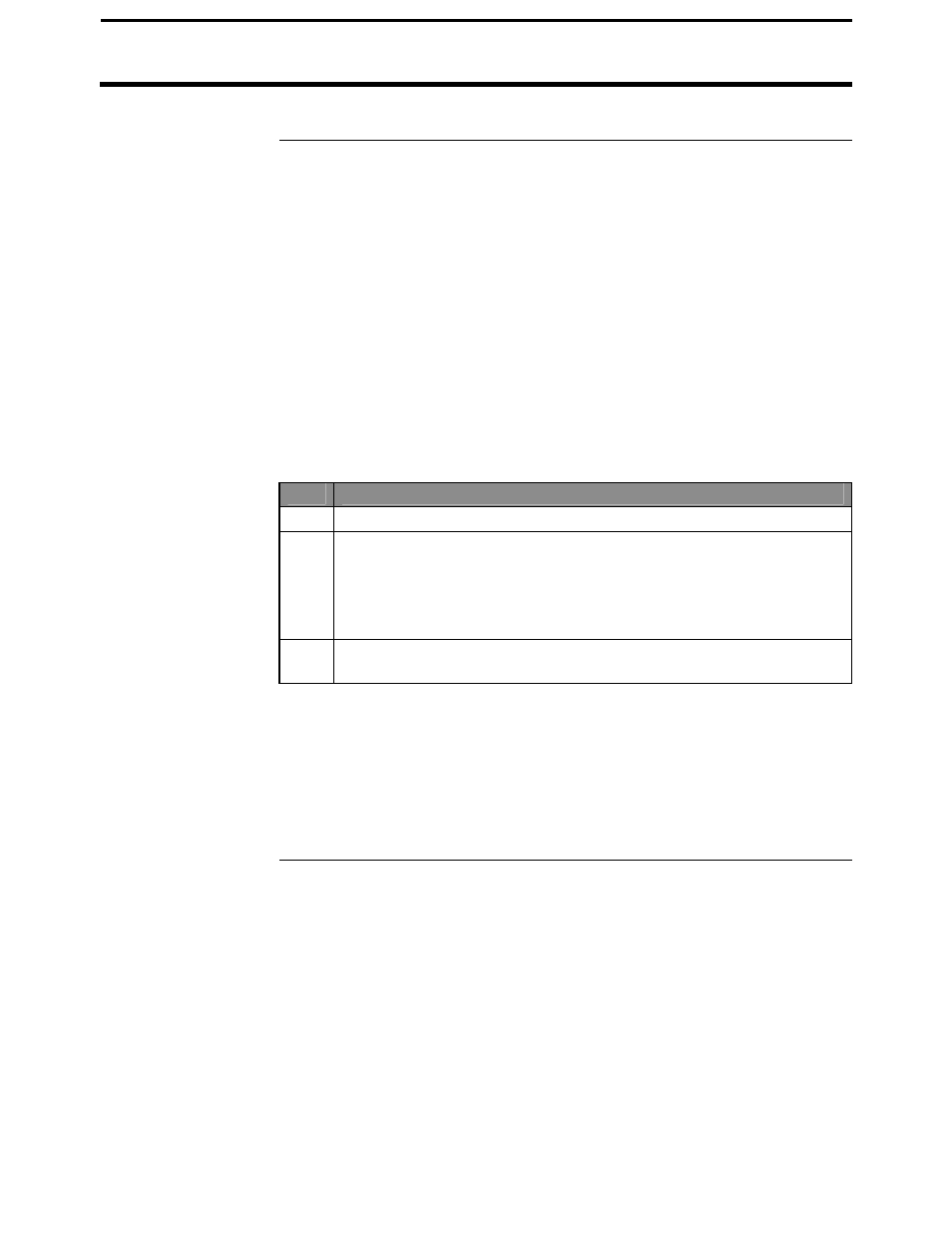
PFadvantage Cotton Yield Monitor
Ag Leader Technology
On Screen Mapping
September 2005
4-5
Making a Map
You must have the card that was used to log a field’s GPS data inserted into
the monitor to make an on the screen map for a field. You must also have
the log file that was used to log a field’s GPS data set as the current log file
at the card setup screen. If you used more than one log file to log the GPS
data for a field, you can only make a map from the GPS data that is on one
of the log files.
You can display the map on the go and watch it being created as you drive.
You can view the map at any time as long as the memory card is in the
monitor.
At this time you can only make a map for a field and not individual loads.
Follow the steps below to make a map.
Step
Action
1
Set the monitor on the field for which you desire to make a map.
2
With the card inserted and the appropriate log file set as the current
log file at the card setup screen, press the SHOW MAP key. The
screen will change and the map will be displayed on the left half of
the screen and the other normal display items will be on the right
half of the screen.
3
Press the HIDE MAP key to stop viewing the map and see the
normal display items on the full screen.
NOTE:
•
If the monitor is set on a field for which there is not any GPS data on
the card and you press the SHOW MAP key, the screen will still change
but the left half of the screen will be blank.
•
The monitor automatically scales the map so that the largest view of the
map can be displayed in the left half of the screen.
* * *
