4 point-of-failure recovery for volume restore, Point-of-failure recovery for volume restore – HP 3PAR Application Software Suite for Microsoft Exchange User Manual
Page 96
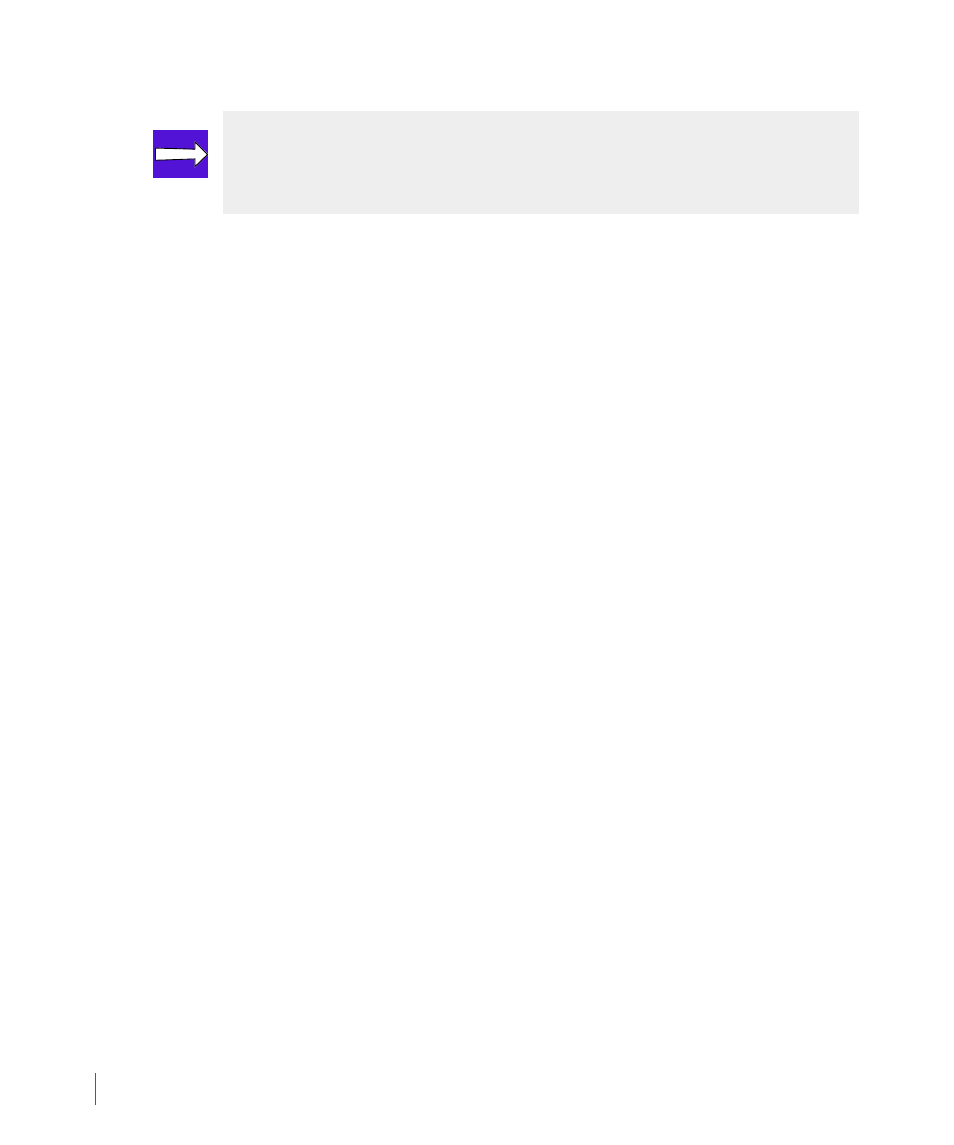
8.6
Recovery Procedures
3PAR Recovery Manager 4.1.0 For Microsoft Exchange 2010 User’s Guide
2
Repeat the point-in-time recovery for filecopy restore:
to
step 4 on
page 8.4
.
3
With Exchange database(s) dismounted, preserve the current log files on your Mailbox
Database volumes if you were not able to do so from
step 1 on page 8.5
.
4
Mount the desired virtual copy for the staging Exchange server either from the Recovery
Manager GUI or from the command line using the RMExch mount command. Refer to
Chapter 6, Using the Recovery Manager GUI
Chapter 7, Using the Recovery Manager
for details on running Recovery Manager from the GUI and command line.
5
Delete the original .EDB, .LOG, and .CHK files for a clean restore. Please ONLY remove the
files, NOT their parent/intermediate folders as the original database path and its structures
must be kept the same. The files may be moved to new locations instead of completely
removed.
6
Go to the backup server and execute a RM filecopy restore command:
rmexch restore -mdb
. You can
also perform a filecopy restore by using the GUI. See
.
7
Copy the .LOG files that you preserved and overwrite the logs recovered. This includes the
extra logs not covered by the virtual copy, making the recovery more forward-in-time.
8
Delete the checkpoint file. (.CHK)
9
Now you are ready to re-mount the database(s) to continue.
Result: The Exchange server performs a soft recovery and automatically replays the log.
Once the store is mounted, a confirmation is displayed.
8.4.4 Point-Of-Failure Recovery for Volume Restore
To perform a point-of-failure recovery for volume restore:
1
Move the currently existing log files on your Mailbox Database volumes that you want to
roll forward.
NOTE: If Windows will not allow you to move, or even copy, exchange .LOG files
because “it is being used by another program,” part of Exchange is still “live”.If
this is the case, move on to
step 2
