HP 3PAR Application Software Suite for Microsoft Exchange User Manual
Page 101
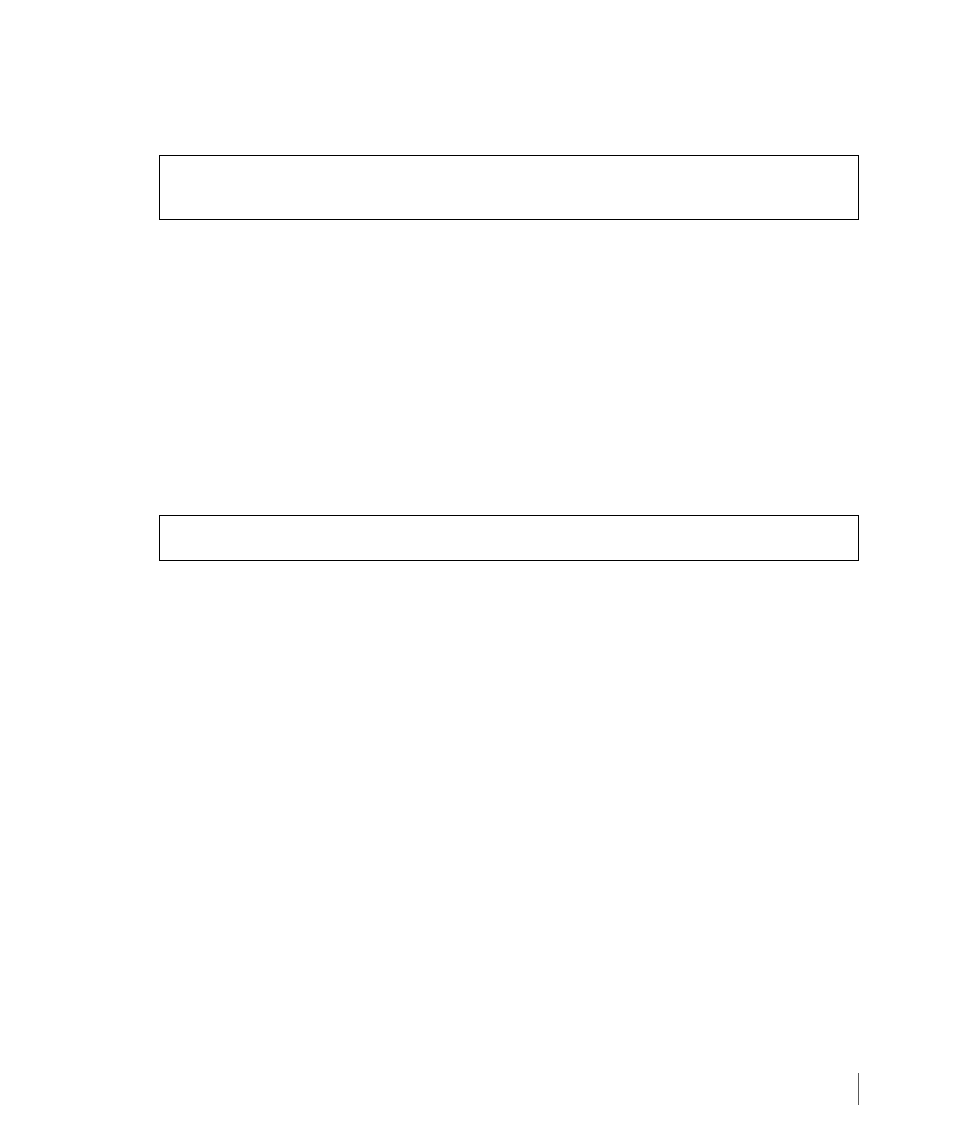
8.11
Recovery Procedures
3PAR Recovery Manager 4.1.0 For Microsoft Exchange 2010 User’s Guide
7
To restore all mailboxes in the mailbox database that are present in the recovery database,
enter the following:
8
where:
◆
is the name of the mailbox database.
◆
is the name of the recovery datatbase that was previously created.
9
If databases are currently mounted in the recovery database , do the following:
a
Dismount the databases.
b
Use the Eseutil.exe tool to verify that the databases are in a clean shutdown state. To
do so, open a command prompt, switch to the ExchSrvr\Bin folder, type the following
line, and then press
ENTER
:
In the output that appears in the Command Prompt window, note whether the State
line shows as State: Clean Shutdown or State: Dirty Shutdown. If the databases are
consistent, delete all transaction log files (.log) and checkpoint files (.chk) for the
Recovery Storage Group.
10
Start the Exchange System Manager and then view the properties of the database that
you restored. On the Database tab of the Mailbox Store Properties dialog box, verify
that the This database can be overwritten by a restore check box is selected.
11
Mount the database.
To merge data from the recovered databases in the recovery database to a mailbox in a
regular Mailbox Database, use the Exchange Server version of Microsoft Exchange Mailbox
Merge Wizard (Exmerge.exe).
To download Exmerge.exe, visit the following Microsoft Web site: http://
www.microsoft.com/downloads/details.aspx?displaylang=en&familyid=429163EC-DCDF-
47DC-96DA-1C12D67327D5
Get-Mailbox -Database
Eseutil /mh YourDatabaseName.edb
