Restoring factory default settings – HP Surestore NAS User Manual
Page 85
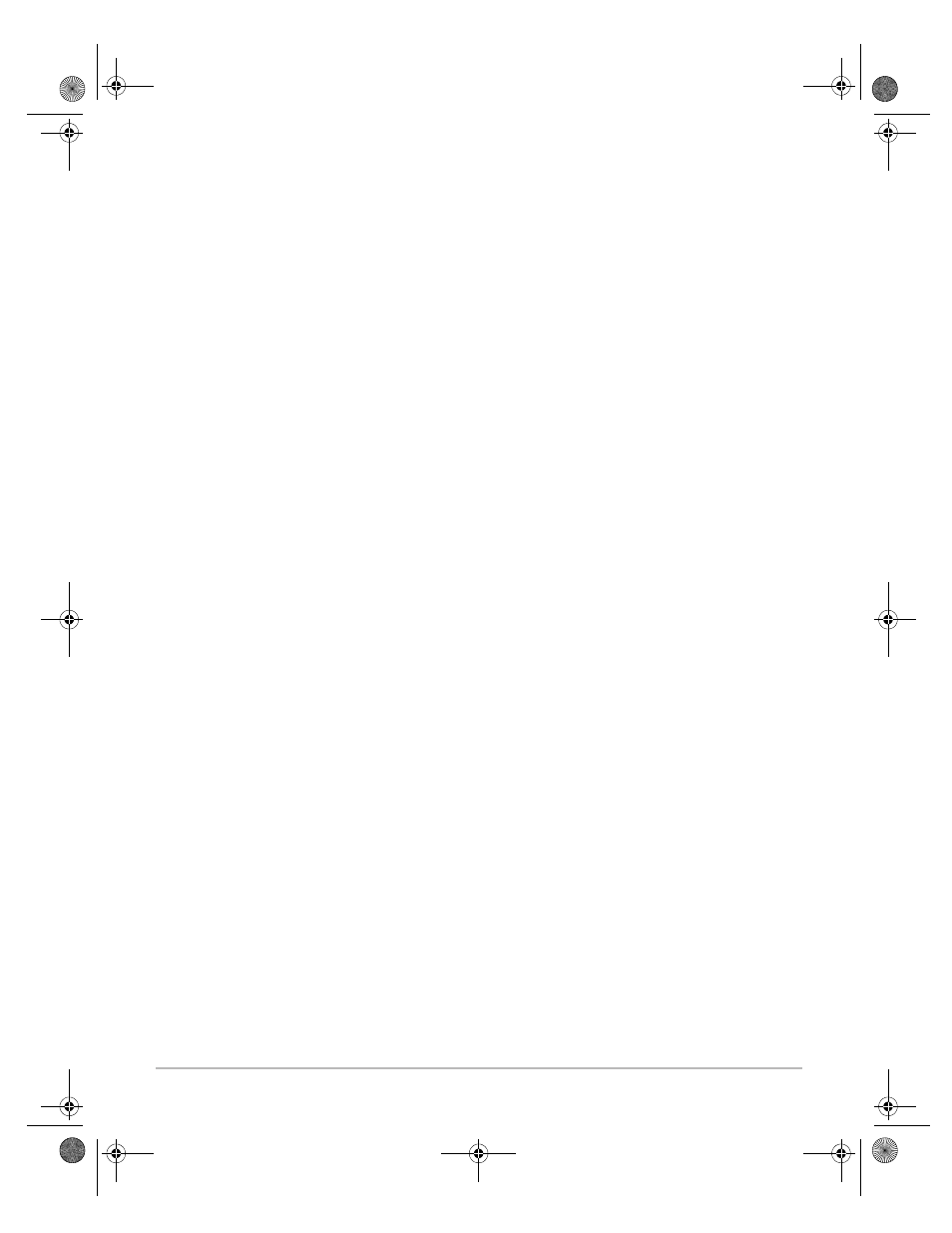
Troubleshooting A-9
Restoring Factory Default Settings
The factory default settings can be restored if required (for
example, if you have accidently disabled all network protocols).
Restoring the settings can be done in three ways:
•
Using a Web browser on a TCP/IP network.
•
Using FTP on a TCP/IP network.
•
Using the config.ini file in a text editor
•
Using the Push button.
Step by step instructions for each method are given below.
Note
❏
The LAN hardware (MAC) address specified in the
HardwareAddress parameter will remain unchanged, but all
other parameters are reset. This includes the Internet (IP)
address if one had been configured.
Using a Web
browser
Follow these steps to reset to the defaults settings using a
browser:
1.
Start the Netscape Navigator or Internet Explorer and go to
the Management page as outlined under “Configuration
Using a Web Browser” in chapter 5.
2.
On the Management page, click Factory default.
3.
On the next page, confirm by clicking Set defaults. The factory
default setting will now be restored and the CD-ROM server
will then automatically restart.
Using FTP
Follow the steps below to restore the default settings:
1.
Log in to the CD-ROM server with the command:
ftp
where
is the IP address or host
name assigned to the CD-ROM server.
2.
You will be prompted for user id and password. Use the user
id
root
, which has the default password
pass
(
root
is the user
id with the highest priority).
3.
Issue the command
get defaults
to restore the default
settings. The unit will then automatically restart.
4.
Log out using the command
quit
,
bye
or
exit
depending on
your FTP version.
hp.book Page 9 Thursday, April 2, 1998 4:33 PM
