Loading custom-sized media into tray 2 and tray 3 – HP Color LaserJet 4600 Printer series User Manual
Page 88
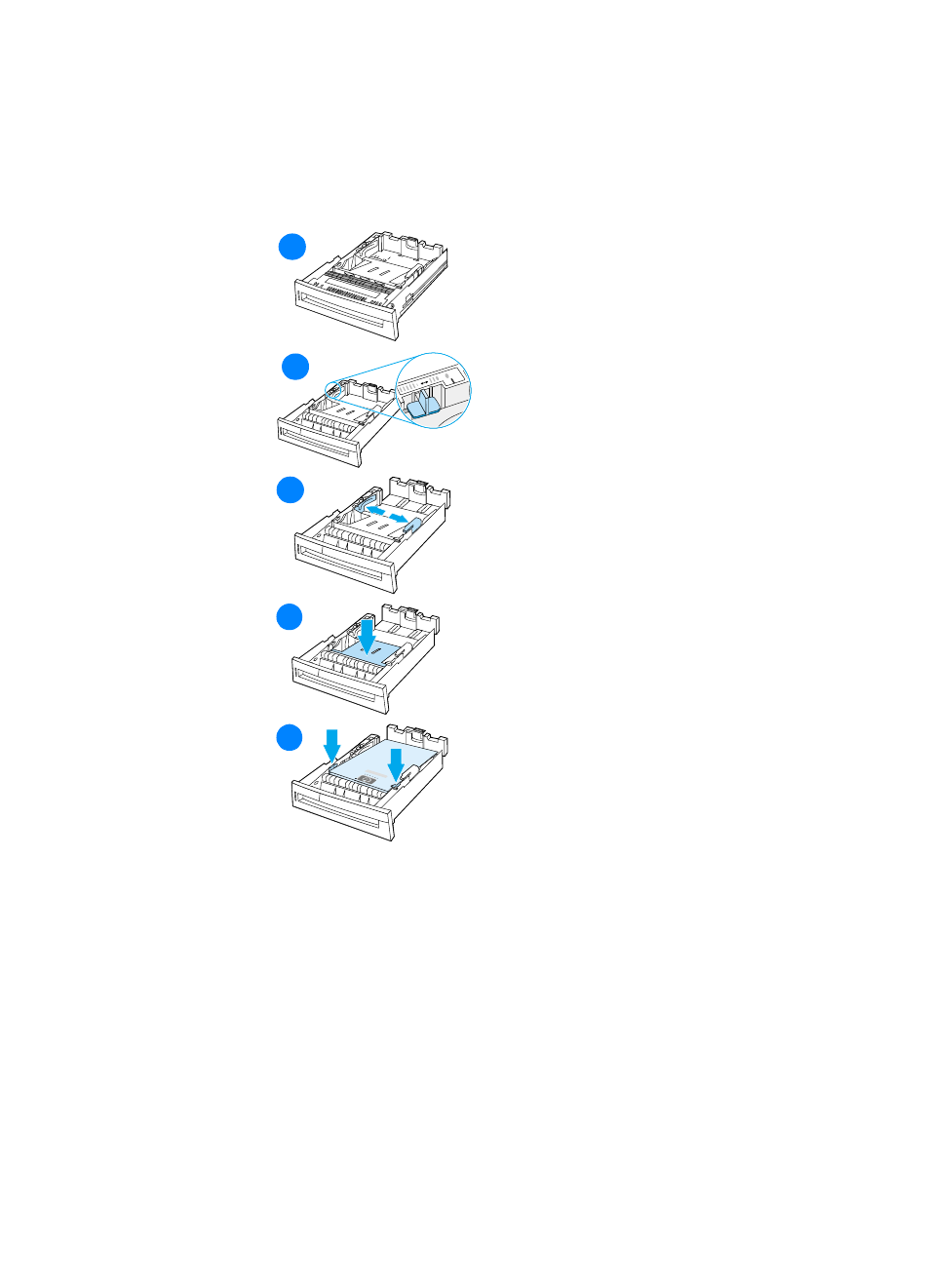
74
ENWW
Loading custom-sized media into Tray 2 and
Tray 3
The Custom media menu will be displayed when the Tray 2 or
Tray 3 switch is in the custom size position. You must also change the
size setting in the control panel from
ANY CUSTOM
to
CUSTOM.
1
Remove tray from the printer.
2
Move the tray switch to the Custom
size position. Once a custom size is
set for a tray, it will be retained until
the switch is moved back to
Standard.
3
Slide the media width guides all the
way open and adjust the rear
media-length guide to the length of
the paper being used.
4
Push down the media lift plate until
it locks.
5
Load media face-up, making sure
that the corners of the media fit
under the front tabs.
6
Slide the media width guides in
making sure that they gently touch
the paper. Insert the tray into the
printer.
1
1
1
2
1
3
1
4
1
5
- Laserjet p1606dn (152 pages)
- LaserJet 1320 (184 pages)
- LaserJet 1320 (4 pages)
- LaserJet 1320 (2 pages)
- LaserJet 1320 (9 pages)
- Deskjet 6940 (150 pages)
- LaserJet P2035n (148 pages)
- LaserJet 4250 (304 pages)
- LaserJet P2055dn (176 pages)
- Deskjet 5650 (165 pages)
- LASERJET PRO P1102w (158 pages)
- LaserJet P2015 (158 pages)
- DesignJet 500 (16 pages)
- DesignJet 500 (268 pages)
- Officejet Pro 8000 - A809 (140 pages)
- Officejet 6100 (138 pages)
- Officejet 6000 (168 pages)
- LASERJET PRO P1102w (2 pages)
- 2500c Pro Printer series (66 pages)
- 4100 mfp (164 pages)
- 3600 Series (6 pages)
- 3392 (10 pages)
- LASERJET 3800 (18 pages)
- 3500 Series (4 pages)
- Photosmart 7515 e-All-in-One Printer - C311a (62 pages)
- PSC-500 (40 pages)
- 2500C/CM (65 pages)
- QMS 4060 (232 pages)
- 2280 (2 pages)
- 2430dtn (4 pages)
- 1500 (13 pages)
- 1000 Series (1 page)
- TOWERFEED 8000 (36 pages)
- Deskjet 3848 Color Inkjet Printer (95 pages)
- 2100 TN (184 pages)
- B209 (24 pages)
- Designjet 100 Printer series (1 page)
- QM2-111 (35 pages)
- 2100 (5 pages)
- 2000CP series (2 pages)
- 2300L (4 pages)
- 35000 (2 pages)
- 3015 (2 pages)
- Color LaserJet CM3530 Multifunction Printer series (302 pages)
- StudioJet (71 pages)
