Setting an ip address – HP Color LaserJet 4600 Printer series User Manual
Page 63
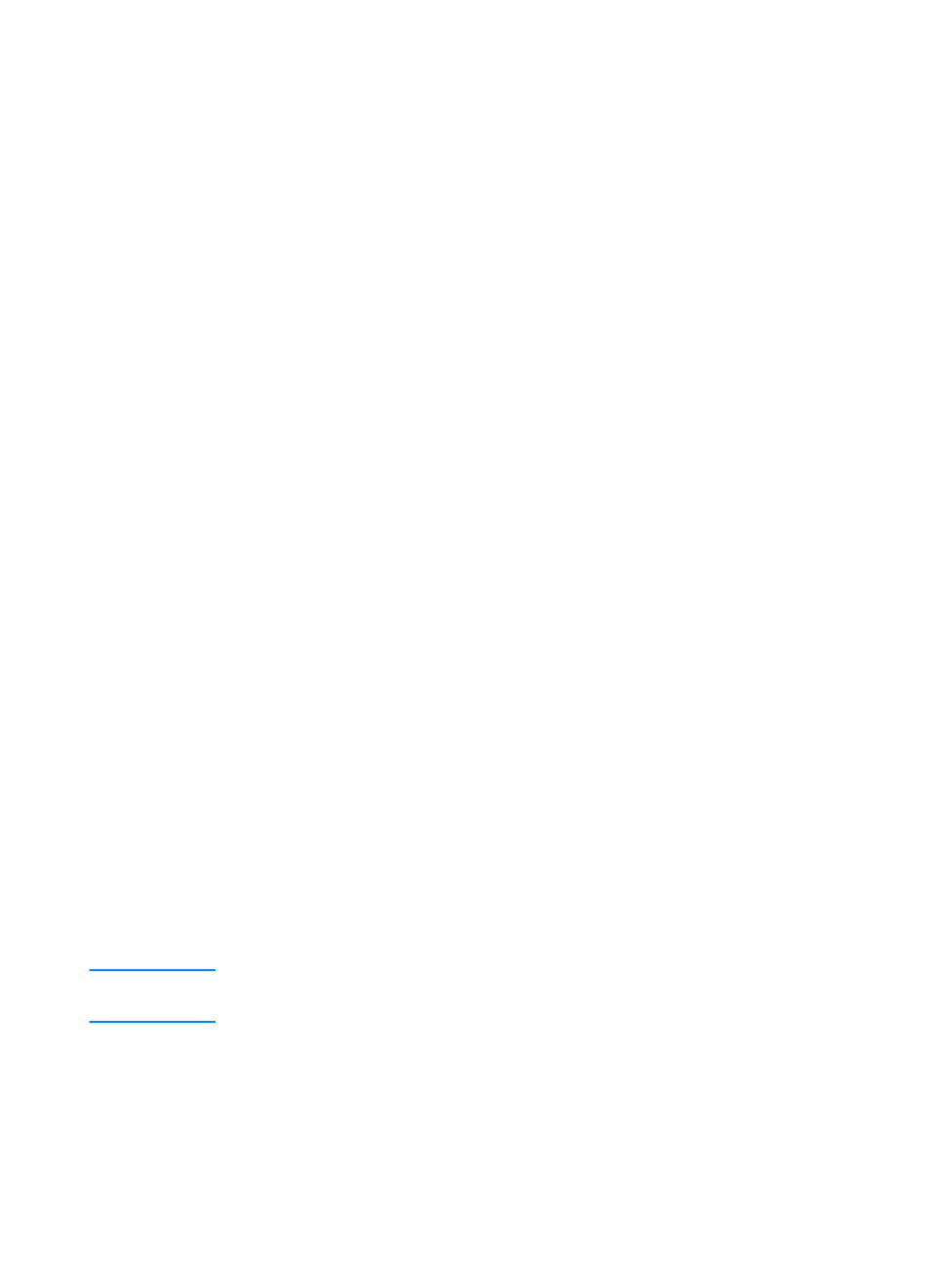
ENWW
49
3.
Press
✔
to select
CONFIGURE DEVICE
.
4.
Press
to highlight
I/O
.
5.
Press
✔
to select
I/O
.
6.
Press
to highlight
EIO X
(where X = 1, 2, or 3).
7.
Press
✔
to select
EIO X
.
8.
Press
to highlight
AUTO
.
9.
Press
✔
to select
AUTO
.
10. Press the
P
AUSE
/R
ESUME
button to return to the
READY
state.
To manually configure TCP/IP parameters from the
printer control panel
Use manual configuration to set an IP address, subnet mask, and
local and default gateway.
Setting an IP address
1.
Press
✔
to enter the
MENUS
.
2.
Press
to highlight
CONFIGURE DEVICE
.
3.
Press
✔
to select
CONFIGURE DEVICE
.
4.
Press
to highlight
I/O
.
5.
Press
✔
to select
I/O
.
6.
Press
to highlight
EIO X
(where X = 1, 2, or 3).
7.
Press
✔
to select
EIO X
.
8.
Press
to highlight
MANUAL
.
9.
Press
✔
to select
MANUAL
.
10. Press
to highlight
IP ADDRESS
.
11. Press
✔
to select
IP ADDRESS
.
Note
The first of three sets of numbers is highlighted. If there is not a number
highlighted, a highlighted empty underscore appears.
12. Press the
or
arrow to to increase or decrease the number
for configuring the IP address.
13. Press
✔
to move to the next set of numbers.
14. Repeat steps 12 and 13 until the correct IP address is entered.
15. Press the
P
AUSE
/R
ESUME
button to return to the
READY
state.
