HP Color LaserJet 4600 Printer series User Manual
Page 187
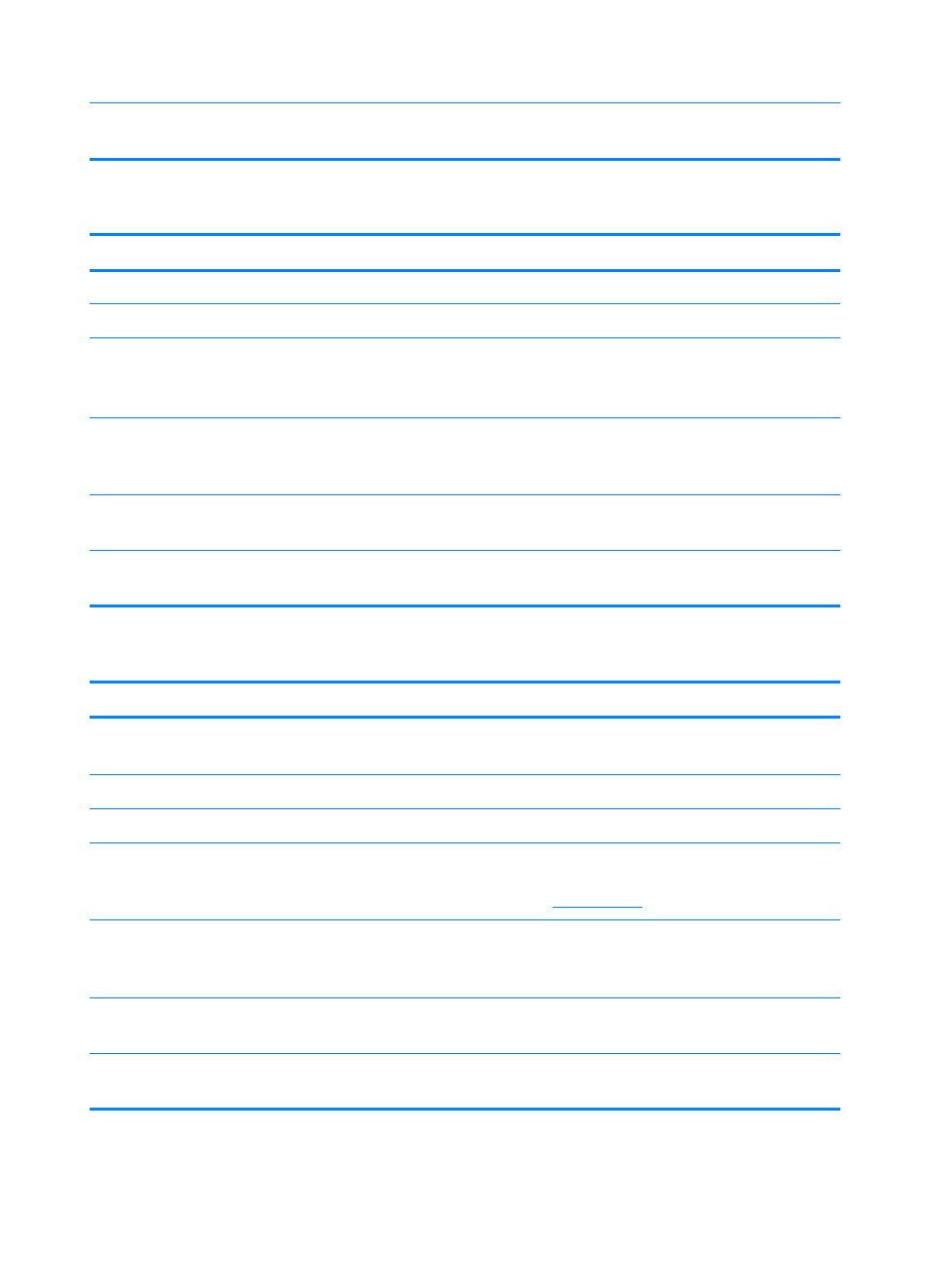
ENWW
173
The custom/standard switch in the tray is
not in the correct position.
Verify that the switch is in the correct position
for the media size.
Printer feeds incorrect page size
Printer pulls from incorrect tray
Cause
Solution
You are using a driver for a different printer.
Use a driver for this printer.
The specified tray is empty.
Load media in the specified tray.
Tray behavior for the requested tray is set to
FIRST
in the system setup submenu of the
configure device menu.
Change the setting to
EXCLUSIVELY
.
The media size is not configured correctly
for the input tray.
Print a configuration page or use the control
panel to determine the media size for which
the tray is configured.
The guides in the tray are not against the
paper.
Verify that the guides are touching the paper.
The custom/standard switch in the tray is
not in the correct position.
Verify that the switch is in the correct position
for the media size.
Media does not feed automatically
Cause
Solution
Manual feed is selected in the software
application.
Load Tray 1 with media, or, if the media is
loaded, press
✔
.
The correct size media is not loaded.
Load the correct size media.
The input tray is empty.
Load media into the input tray.
Media from a previous jam has not been
completely removed.
Open the printer and remove any media in the
paper path. Closely inspect the fuser area for
jams. See
.
The media size is not configured correctly
for the input tray.
Print a confirmation page or use the control
panel to determine the media size for which
the tray is configured.
The guides in the tray are not against the
paper.
Verify that the guides are touching the paper.
The custom/standard switch in the tray is
not in the correct position.
Verify that the switch is in the correct position
for the media size.
