Enabling memory, Enabling the language font dimm, Enabling memory enabling the language font dimm – HP Color LaserJet 4600 Printer series User Manual
Page 230: If y
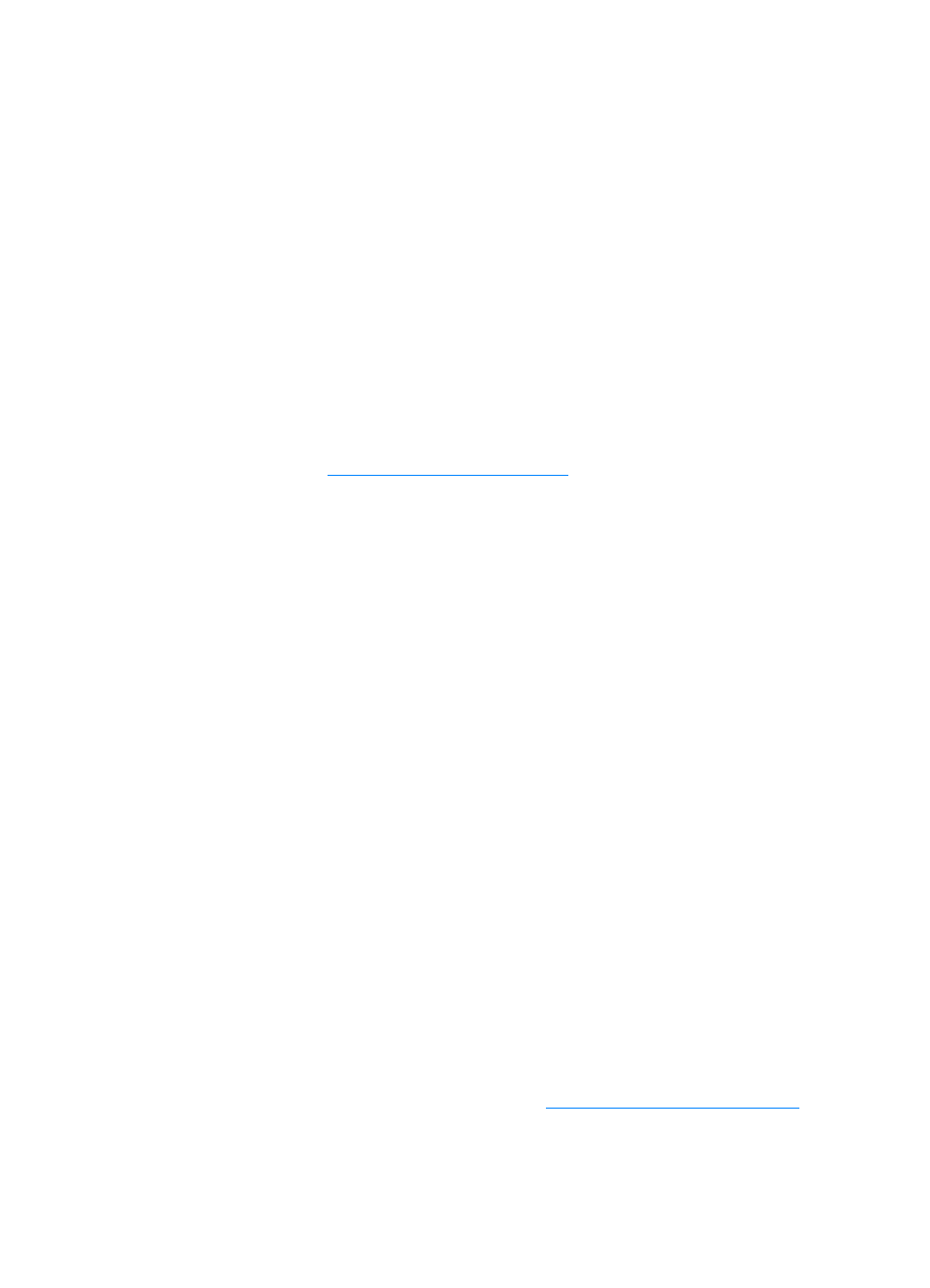
216
ENWW
Enabling memory
If you installed a memory DIMM, set the printer driver to recognize the
newly added memory.
To enable memory for Windows
1.
On the Start menu, point to Settings, and click Printers or
Printers and Faxes.
2.
Select this printer and select Properties.
3.
On the Configure tab, click More.
4.
In the Total Memory field, type or select the total amount of
memory that is now installed.
5.
Click OK.
6.
Enabling the language font DIMM
If you installed a language font DIMM in the printer, you must select
the Font DIMM option in the printer driver for the font DIMM to work
properly.
To enable fonts from the PCL 5c and PCL 6 printer
drivers for Windows
1.
On the Start menu, point to Settings, and click Printers.
2.
Select this printer and select Properties.
3.
On the Configure tab, click More.
4.
Select the Font DIMM check box.
5.
In the Configure Font DIMMs dialog box, click Add to add the
font file.
6.
In the Add Font DIMM dialog box, browse to the location of the
font file, select the font file, and click OK.
7.
In the Configure Font DIMMs dialog box, select the installed
DIMM.
8.
Click OK.
9.
Print a configuration page. See
.
