Auto continue, Supplies low, Auto continue supplies low – HP Color LaserJet 4600 Printer series User Manual
Page 51
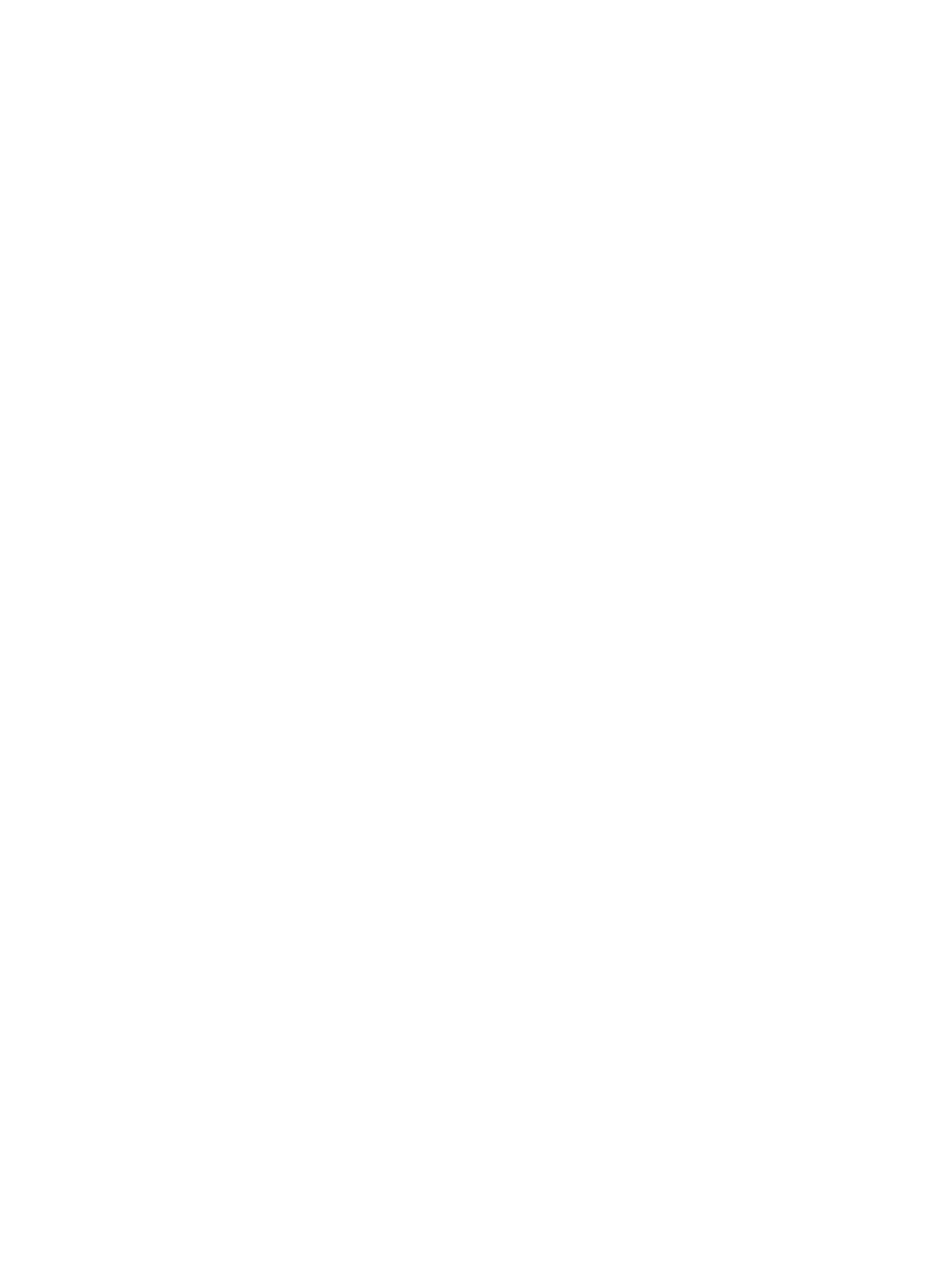
ENWW
37
5.
Press
✔
to select
SYSTEM SETUP
.
6.
Press
to highlight
CLEARABLE WARNINGS
.
7.
Press
✔
to select
CLEARABLE WARNINGS
.
8.
Press
or
to select the appropriate setting.
9.
Press
✔
to set the selection.
10. Press
P
AUSE
/R
ESUME
.
Auto continue
You can determine printer behavior when the system generates an
Auto Continuable error.
ON
is the default setting.
z
ON
displays an error message for ten seconds before
automatically continuing to print.
z
OFF
pauses printing any time the printer displays an error
message and until you press
✔
.
To set the auto continue
1.
Press
✔
to enter the
MENUS
.
2.
Press
to highlight
CONFIGURE DEVICE
.
3.
Press
✔
to select
CONFIGURE DEVICE
.
4.
Press
to highlight
SYSTEM SETUP
.
5.
Press
✔
to select
SYSTEM SETUP
.
6.
Press
to highlight
AUTO CONTINUE
.
7.
Press
✔
to select
AUTO CONTINUE
.
8.
Press
or
to select the appropriate setting.
9.
Press
✔
to set the selection.
10. Press
P
AUSE
/R
ESUME
.
Supplies low
The printer allows two options for reporting that supplies are low;
CONTINUE
is the default value.
z
CONTINUE
allows the printer to continue printing while displaying a
warning until the supply is replaced.
z
STOP
causes the printer to pause printing until you replace the
used supply or press
✔
, which allows the printer to print while
continuing to display the warning.
