Tray 2 and tray 3 media type, Tray 2 and tray 3 media size, Tray 2 or tray 3 custom media – HP Color LaserJet 4600 Printer series User Manual
Page 82
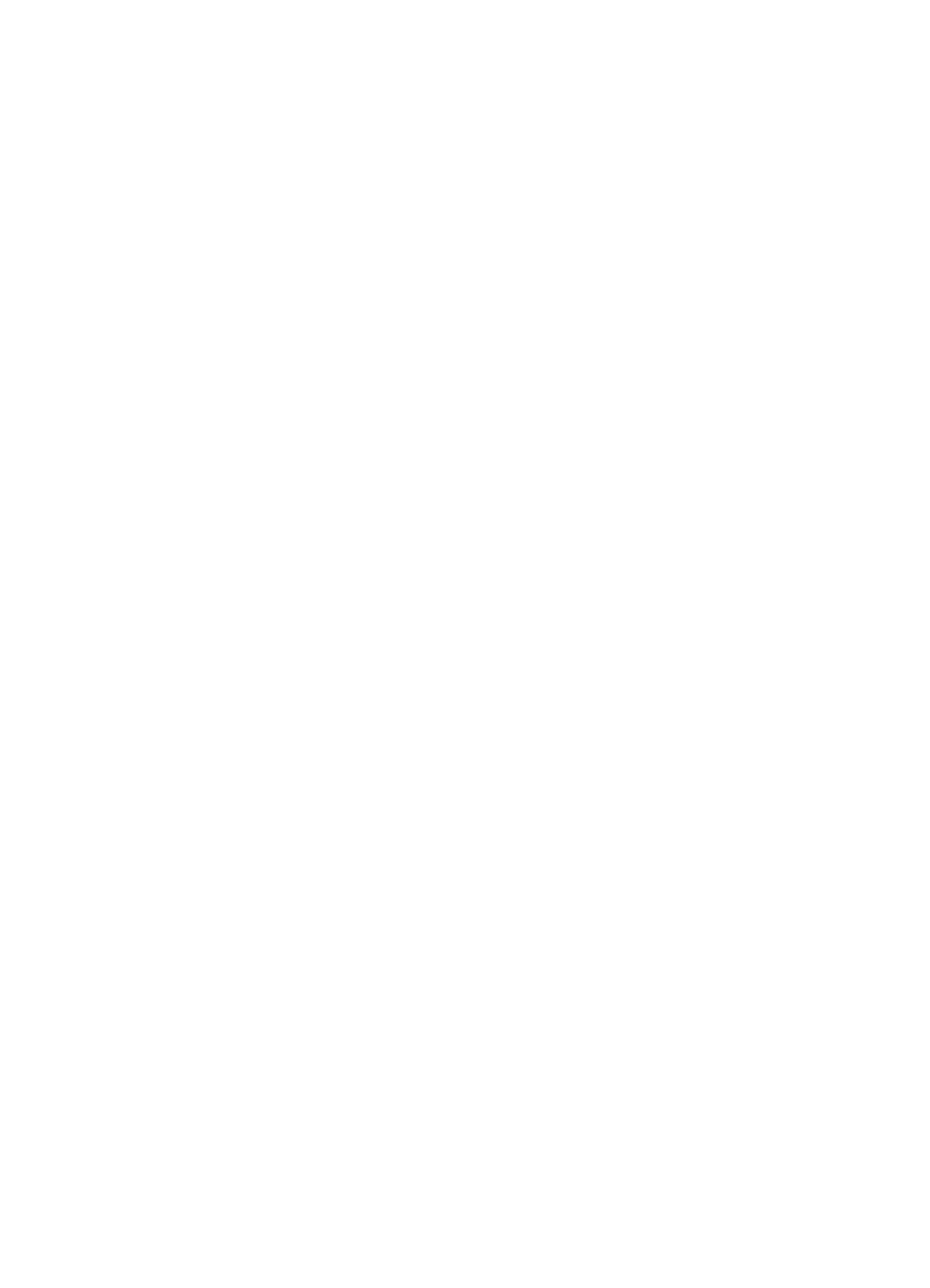
68
ENWW
6.
Press
or
to highlight the desired media size.
7.
Press
✔
to select the media size.
8.
Press
P
AUSE
/R
ESUME
to return to the
READY
state.
9.
If
TRAY 1 SIZE
is set to
CUSTOM
, the pop up menu for Custom
appears.
Tray 2 and Tray 3 media type
1.
Press
✔
to enter the
MENUS
.
2.
Press
to highlight
PAPER HANDLING
.
3.
Press
✔
to select
PAPER HANDLING
.
4.
Press
to highlight
TRAY 2 TYPE
or
TRAY 3 TYPE
.
5.
Press
✔
to select
TRAY 2 TYPE
or
TRAY 3 TYPE
.
6.
Press
or
to highlight the desired media type.
7.
Press
✔
to select the media type.
8.
Press
P
AUSE
/R
ESUME
to return to the
READY
state
Tray 2 and Tray 3 media size
1.
Press
✔
to enter the
MENUS
.
2.
Press
to highlight
PAPER HANDLING
.
3.
Press
✔
to select
PAPER HANDLING
.
4.
Press
to highlight
TRAY 2 SIZE
or
TRAY 3 SIZE
.
5.
Press
or
to highlight the desired media size.
6.
Press
✔
to select the media size.
7.
Press
P
AUSE
/R
ESUME
to return to the
READY
state.
Tray 2 or Tray 3 custom media
The Custom media menu will be displayed when the Tray 2 or
Tray 3 switch is in the custom size position. You must also change the
size setting in the control panel from
ANY CUSTOM
to
CUSTOM
. There are
three steps to set up custom media.
1.
Unit of measure
2.
X dimension
3.
Y dimension
