Display, Accessing the control panel from a computer – HP Color LaserJet 4600 Printer series User Manual
Page 28
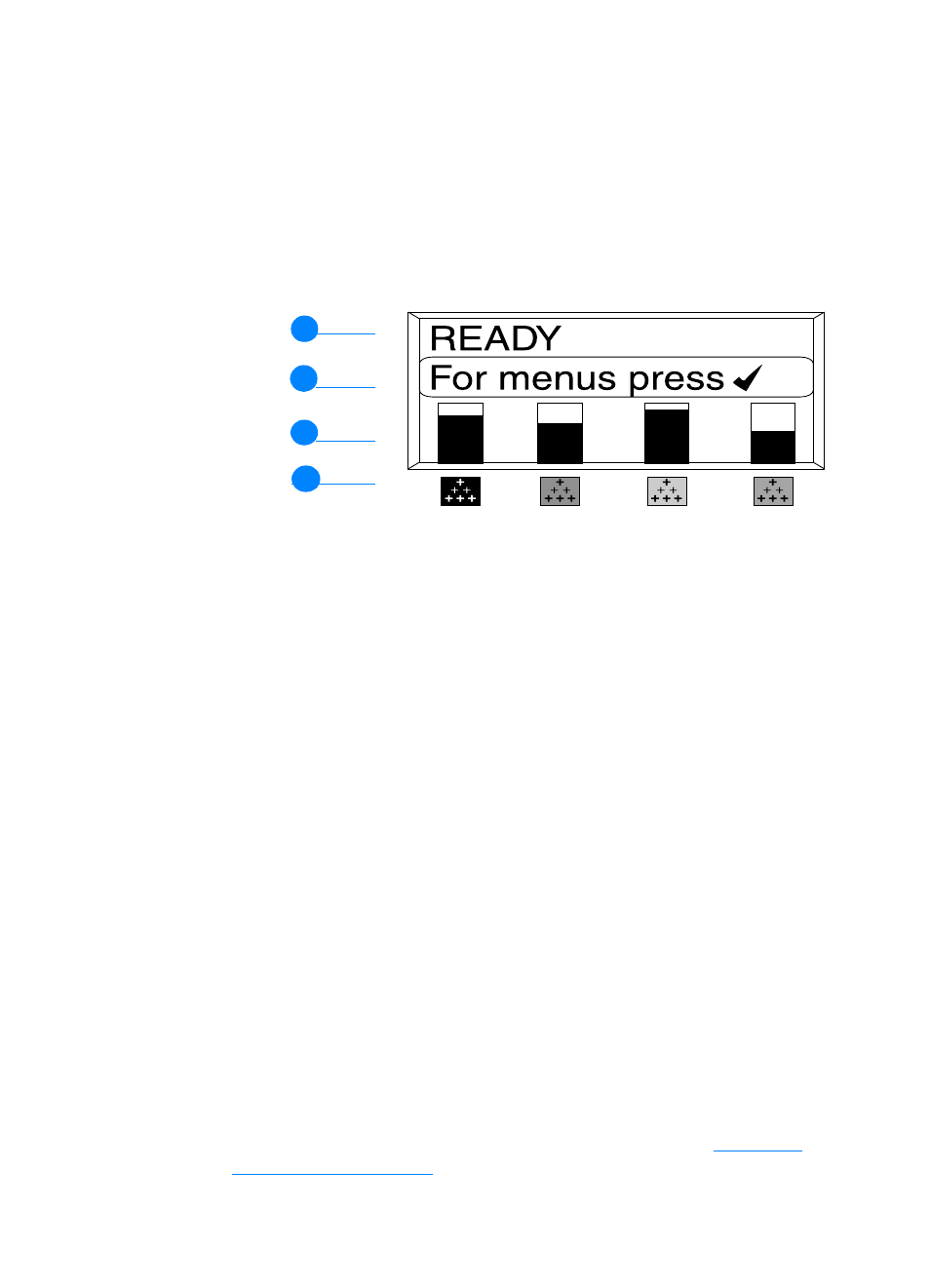
14
ENWW
Display
The printer’s display gives you complete, timely information about the
printer and print jobs. Graphics illustrate levels of supplies, the
locations of paper jams, and job status. Menus give access to printer
functions and detailed information.
The top-level screen on the display has three areas:
1.
Message area
2.
Prompt area
3.
Supplies gauge
4.
Print cartridge colors from left to right: black, magenta, yellow,
and cyan.
The message and prompt areas of the display alert you to the state of
the printer and tell you how to respond.
The supplies gauge shows the consumption levels of print cartridges
(black, magenta, yellow, cyan). When a non-HP print cartridge is
installed, a ? appears instead of the consumption level. The supplies
gauge appears whenever the printer shows the
READY
state and
whenever the printer shows a warning or error message concerning a
supply item.
Accessing the control panel from a computer
You can also access the printer control panel from a computer by
using the setting page of the embedded Web server.
The computer shows the same information that the control panel
shows. From your computer, you can also perform control panel
functions such as checking supplies status, viewing messages, or
changing tray configuration. For more information, see
1
1
1
2
1
3
1
4
