Jam recovery – HP Color LaserJet 4600 Printer series User Manual
Page 52
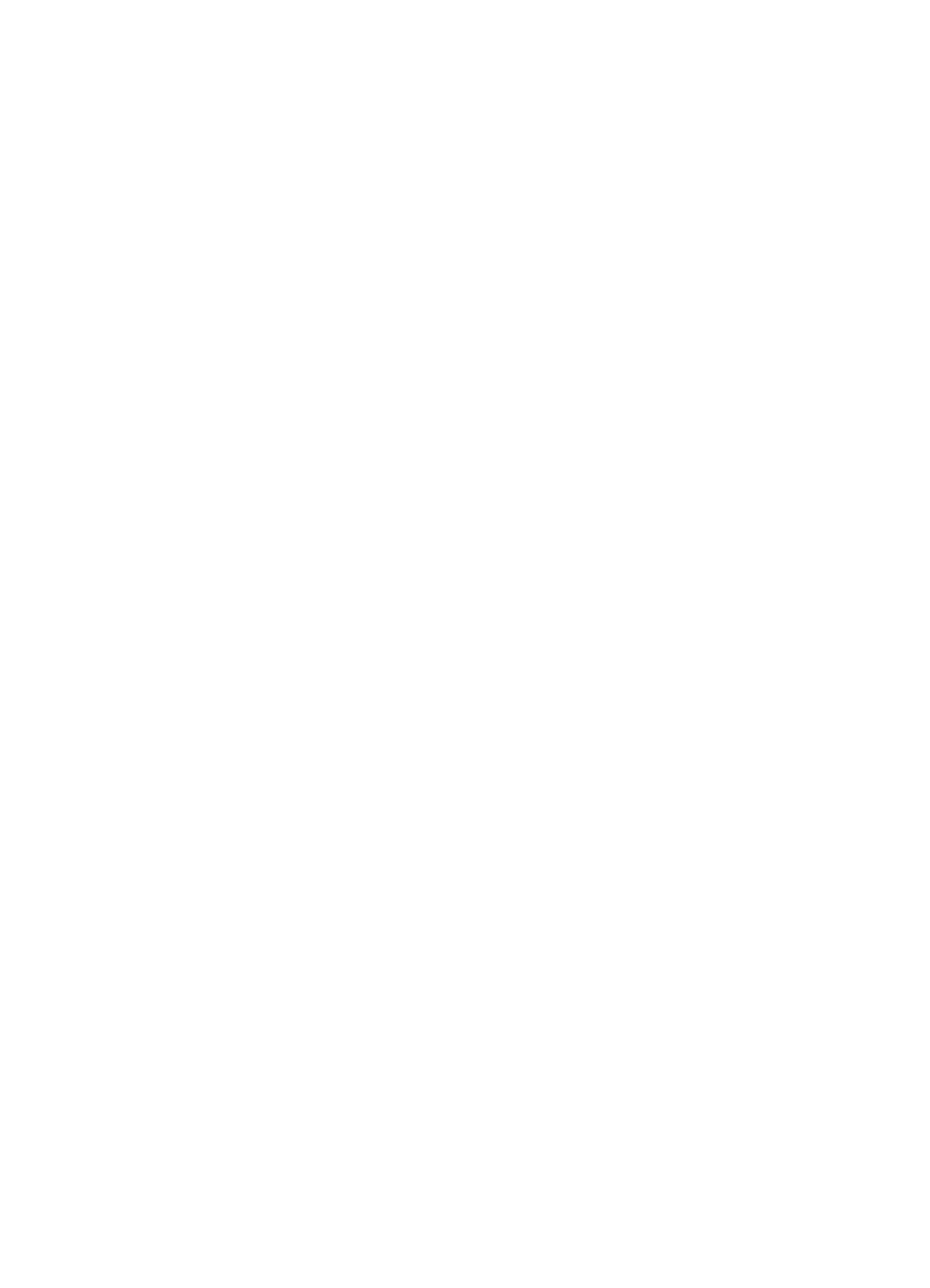
38
ENWW
To set supplies low reporting
1.
Press
✔
to enter the
MENUS
.
2.
Press
to highlight
CONFIGURE DEVICE
.
3.
Press
✔
to select
CONFIGURE DEVICE
.
4.
Press
to highlight
SYSTEM SETUP
.
5.
Press
✔
to select
SYSTEM SETUP
.
6.
Press
to highlight
SUPPLIES LOW
.
7.
Press
✔
to select
SUPPLIES LOW
.
8.
Press
or
to select the appropriate setting.
9.
Press
✔
to set the selection.
10. Press
P
AUSE
/R
ESUME
.
Jam recovery
This option allows you to configure the printer response to paper
jams, including how it handles the pages involved.
AUTO
is the default
value.
z
AUTO
—the printer automatically turns jam recovery on when
sufficient memory is available.
z
ON
—The printer reprints any page involved in a paper jam.
Additional memory is allocated to store the last few pages
printed, and this may cause overall printer performance to suffer.
z
OFF
—The printer will not reprint any page that was involved in a
paper jam. Since no memory is used to store the most recent
pages, performance may be optimal.
To set jam recovery response
1.
Press
✔
to enter the
MENUS
.
2.
Press
to highlight
CONFIGURE DEVICE
.
3.
Press
✔
to select
CONFIGURE DEVICE
.
4.
Press
to highlight
SYSTEM SETUP
.
5.
Press
✔
to select
SYSTEM SETUP
.
6.
Press
to highlight
JAM RECOVERY
.
7.
Press
✔
to select
JAM RECOVERY
.
8.
Press
or
to select the appropriate setting.
