Configuring input trays, Configuring tray 1 media type, Configuring tray 1 media size – HP Color LaserJet 4600 Printer series User Manual
Page 81
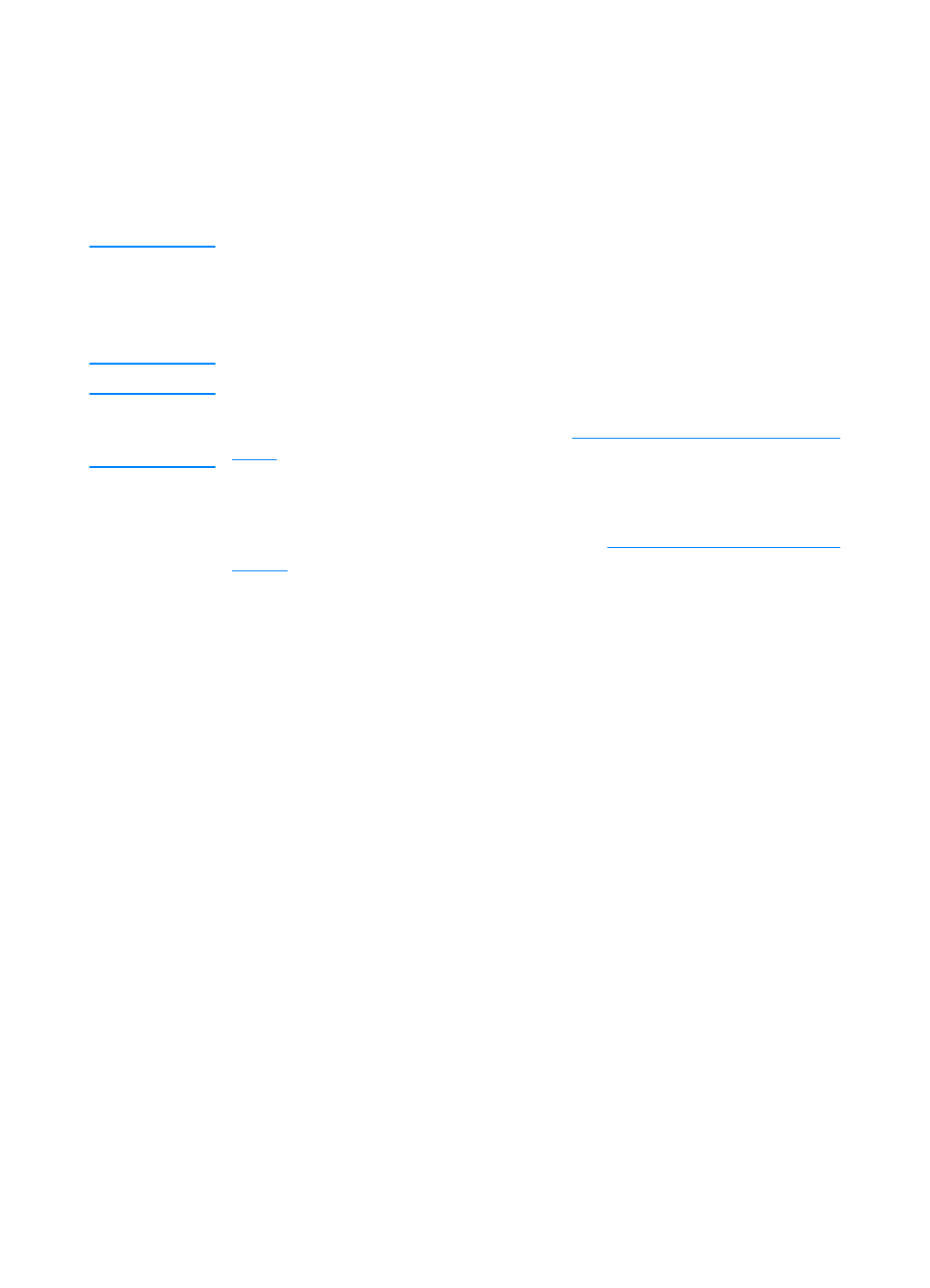
ENWW
67
Configuring input trays
The HP Color LaserJet 4600 series printer allows you to configure
input trays by type and size. You can to load different media in the
printer’s input trays and then request media by type or size.
Note
If you have used previous HP LaserJet printers, you might be
accustomed to configuring Tray 1 to first mode or cassette mode. To
mimic the settings for first mode, configure Tray 1 for Size =
ANY
and
Type =
ANY
. To mimic the settings from cassette mode, set either the
size of type for Tray 1 to a setting other than
ANY
.
Note
If you are duplex printing, be sure that the media loaded meets the
specifications for duplex printing. (See
)
The instructions below are to configure the trays at the printer control
panel. You can also configure the trays from your computer by
accessing the embedded Web server. See
Configuring Tray 1 media type
1.
Press
✔
to enter the
MENUS
.
2.
Press
to highlight
PAPER HANDLING
.
3.
Press
✔
to select
PAPER HANDLING
4.
Press
to highlight
TRAY 1 TYPE
.
5.
Press
✔
to select
TRAY 1 TYPE
.
6.
Press
or
to highlight the desired media type.
7.
Press
✔
to select the media type.
8.
Press
P
AUSE
/R
ESUME
to return to the
READY
state.
Configuring Tray 1 media size
1.
Press
✔
to enter the
MENUS
.
2.
Press
to highlight
PAPER HANDLING
.
3.
Press
✔
to select
PAPER HANDLING
.
4.
Press
to highlight
TRAY 1 SIZE
5.
Press
✔
to select
TRAY 1 SIZE.
