HP LaserJet 8000 Multifunction Printer series User Manual
Page 49
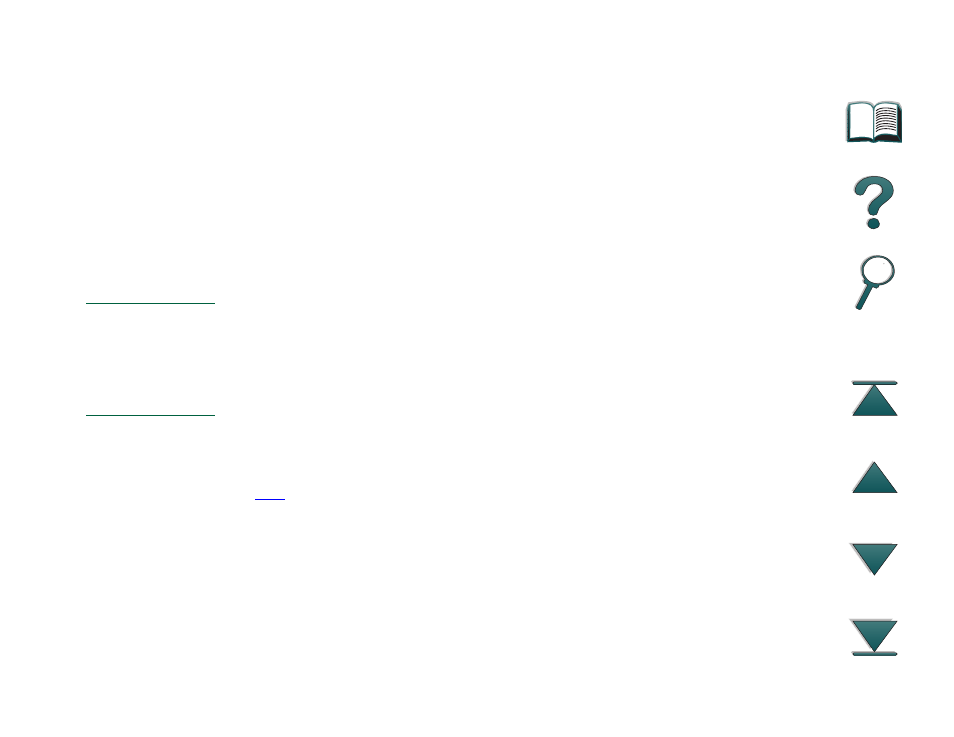
Chapter 1
Printer Basics
49
Control Panel Layout
To change a control panel setting:
1. Press
M
ENU
until the desired menu appears.
2. Press
I
TEM
until the desired item appears.
3. Press
- V
ALUE
+
until the desired setting appears.
4. Press
S
ELECT
to save the selection. An asterisk
(*)
appears next to the selection in
the display, indicating that it is now the default.
5. Press
G
O
to exit the menu.
Note
Settings in the printer driver and software application override control panel
settings. (Software application settings override printer driver settings.)
If you cannot access a menu or item, it is either not an option for the printer,
or your network administrator has locked the function. (The control panel
reads
ACCESS DENIED MENUS LOCKED
.) See your network administrator.
To print a control panel menu map:
See page
for information on how to print a control panel menu map.
