Clearing paper jams – HP LaserJet 8000 Multifunction Printer series User Manual
Page 146
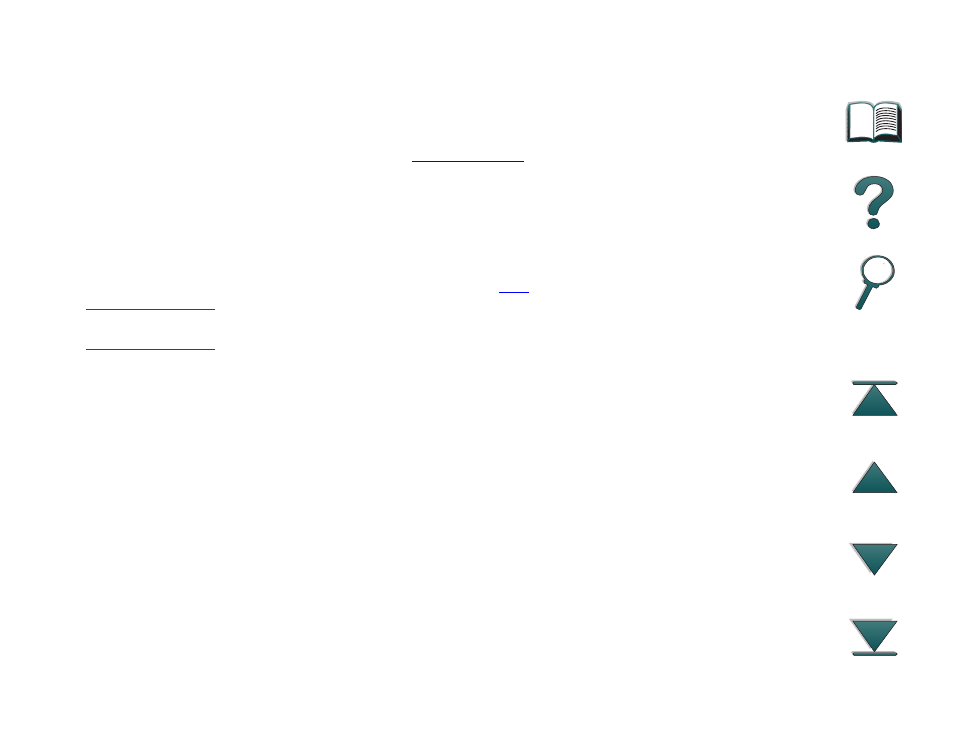
Chapter 5
Problem Solving
146
Clearing Paper Jams
Clearing Paper Jams
If the printer’s control panel displays a paper jam message, look for paper in
the locations indicated in the
clearing the paper jam. You might need to look for paper in other locations
than indicated in the paper jam message. If the location of the paper jam is not
obvious, look first in the top cover area.
When clearing paper jams, be very careful not to tear the paper. If a small
piece of paper is left in the printer, it could cause additional jams. If paper
jams are a recurring problem, see page
.
Note
After the jam is cleared, the top cover of the printer must be opened and
closed to clear the paper jam message from the control panel.
Continued on next page.
This manual is related to the following products:
