HP LaserJet 8000 Multifunction Printer series User Manual
Page 123
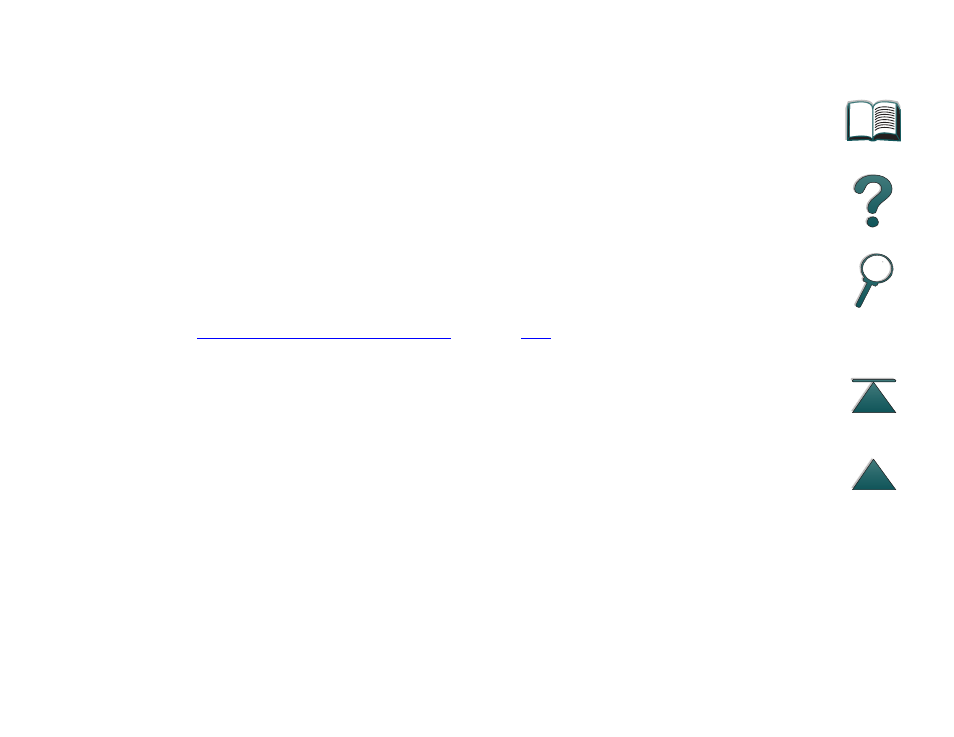
Chapter 2
Printing Tasks
123
Printing Special Paper
If the settings are not available from the software, set the custom paper size
from the control panel:
1. From the Printing Menu set
CONFIGURE CUSTOM PAPER=YES
.
2. From the Printing Menu, select inches or millimeters as the unit of measurement.
3. From the Printing Menu, set the X dimension (the front edge of the paper) as shown
in the illustration above. X can be from 3.67 to 11.7 in. (from 93 to 297 mm) for Tray
1. Set the Y dimension (the side edge of the paper) as shown in the illustration
above. Y can be from 7.5 to 17.7 in (from 191 to 450 mm) for Tray 1.
4. If custom paper is loaded into Tray 1 and
TRAY 1 MODE=CASSETTE
, then set
TRAY 1
SIZE=CUSTOM
from the Paper Handling Menu in the printer’s control panel. See
“Customizing Tray 1 Operation”
5. In the software, select Custom as the paper size.
For example, if the custom paper is 8 by 10 inches (203 by 254 mm), set X=8
inches and Y=10 inches (X=203 millimeters and Y=254 millimeters).
The X and Y dimensions must be set in the Configure Custom Paper Setting of
the Printing Menu if the PCL 5e driver is used, or custom paper is loaded long-
edge first (X is longer than Y).
