Using the printer cleaning page – HP LaserJet 8000 Multifunction Printer series User Manual
Page 143
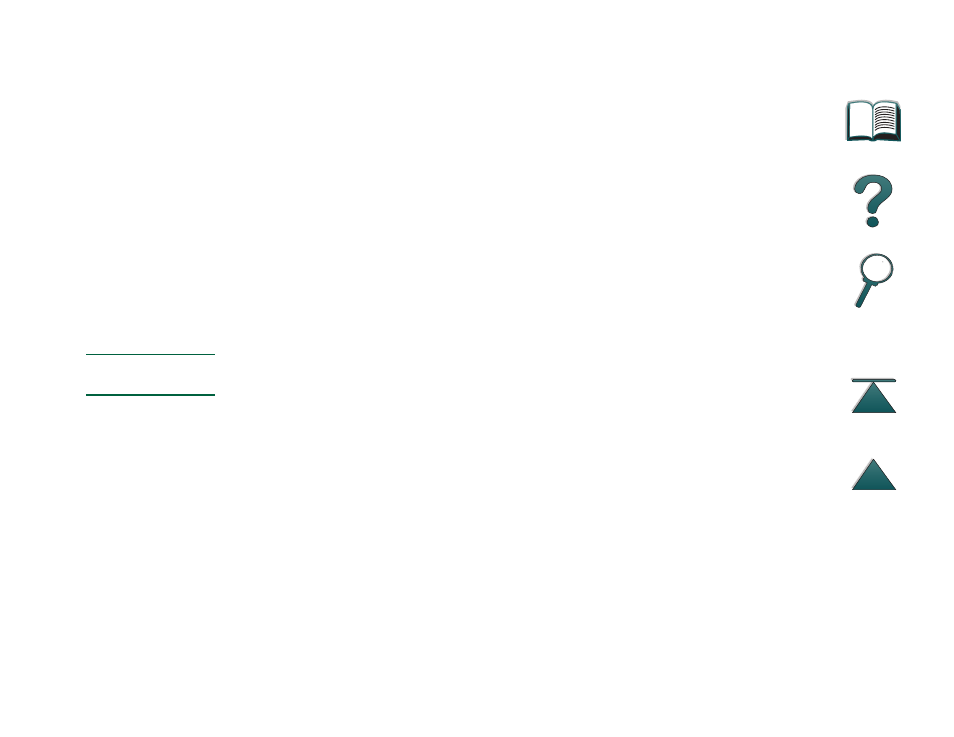
Chapter 4
Printer Maintenance
143
Cleaning the Printer
Using the Printer Cleaning Page
If toner specks appear on the front or back side of your print jobs, follow the
procedure below.
From the printer’s control panel, do the following:
1. Press
M
ENU
repeatedly until
PRINT QUALITY MENU
appears.
2. Press
I
TEM
repeatedly until
CREATE CLEANING PAGE
appears.
3. Press
S
ELECT
to create the cleaning page.
4. Follow the instructions on the cleaning page to complete the cleaning process.
Note
In order for the cleaning page to work properly, print the page on copier
grade paper (not bond or rough paper).
You might need to print a cleaning page more than once. When toner has been
cleaned from inside the printer, shiny black spots will appear on the page’s
black strip. If white spots appear on the black strip, print a cleaning page
again.
To ensure good print quality with certain types of paper, use the cleaning page
every time the toner cartridge is replaced. If the cleaning page is frequently
needed, try a different type of paper.
