Installing multiple disk drives, Installing a disk drive – HP StorageWorks 2500 Disk System User Manual
Page 37
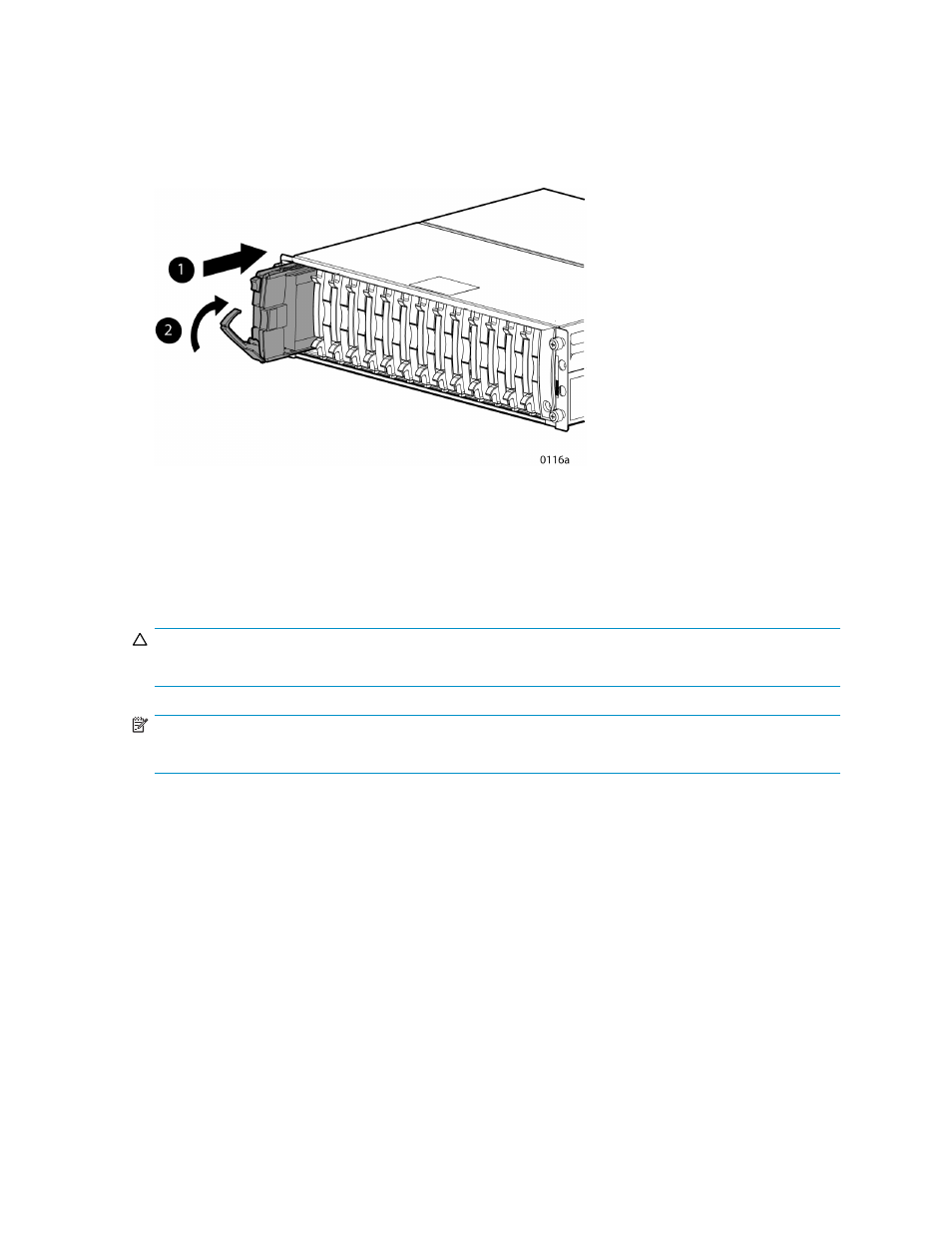
2.
Align the drive in an enclosure bay, and slide the drive into the enclosure as far as it will
go (
-1).
3.
Close the release lever until the ejector button engages, and the disk drive seats in the
backplane (
-2).
4.
Verify the drive status online indicator is on.
Figure 25 Installing a disk drive
Installing multiple disk drives
HP recommends that you install a maximum of four disk drives at one time. If you need to install more
than four drives in an operational system, complete the procedure for each of the four disks (one at a
time), and then repeat it for another set of four until all drives have been added.
CAUTION:
To ensure proper airflow, remove only one drive blank at a time from an operating enclosure.
NOTE:
This procedure applies to the physical installation of disks into DS2500 bays.
1.
Insert up to four disk drives into their respective DS2500 bays as described in "
2.
Wait until the ready indicator (the downward arrow) on each drive you inserted has remained
solid green for at least 10 seconds.
a.
If after 70 seconds any of the disk drives you inserted has not lit its ready indicator solid
green, remove the drive and check for a damaged connector on the disk drive and the
DS2500 bay.
b.
If no damage is found, reseat the drive and wait for the ready light again.
c.
If the drive continues to fail after two reseats, it may be defective. Try another drive.
3.
When all of the drives you inserted in
have displayed a solid green ready indicator for at
least 10 seconds, you can repeat this procedure with another set of up to four drives.
4.
When all drives have been inserted, verify the addition of the new drives (see "
2500 Disk System user guide
37
