Migrating volumes manually – HP StorageWorks XP Remote Web Console Software User Manual
Page 53
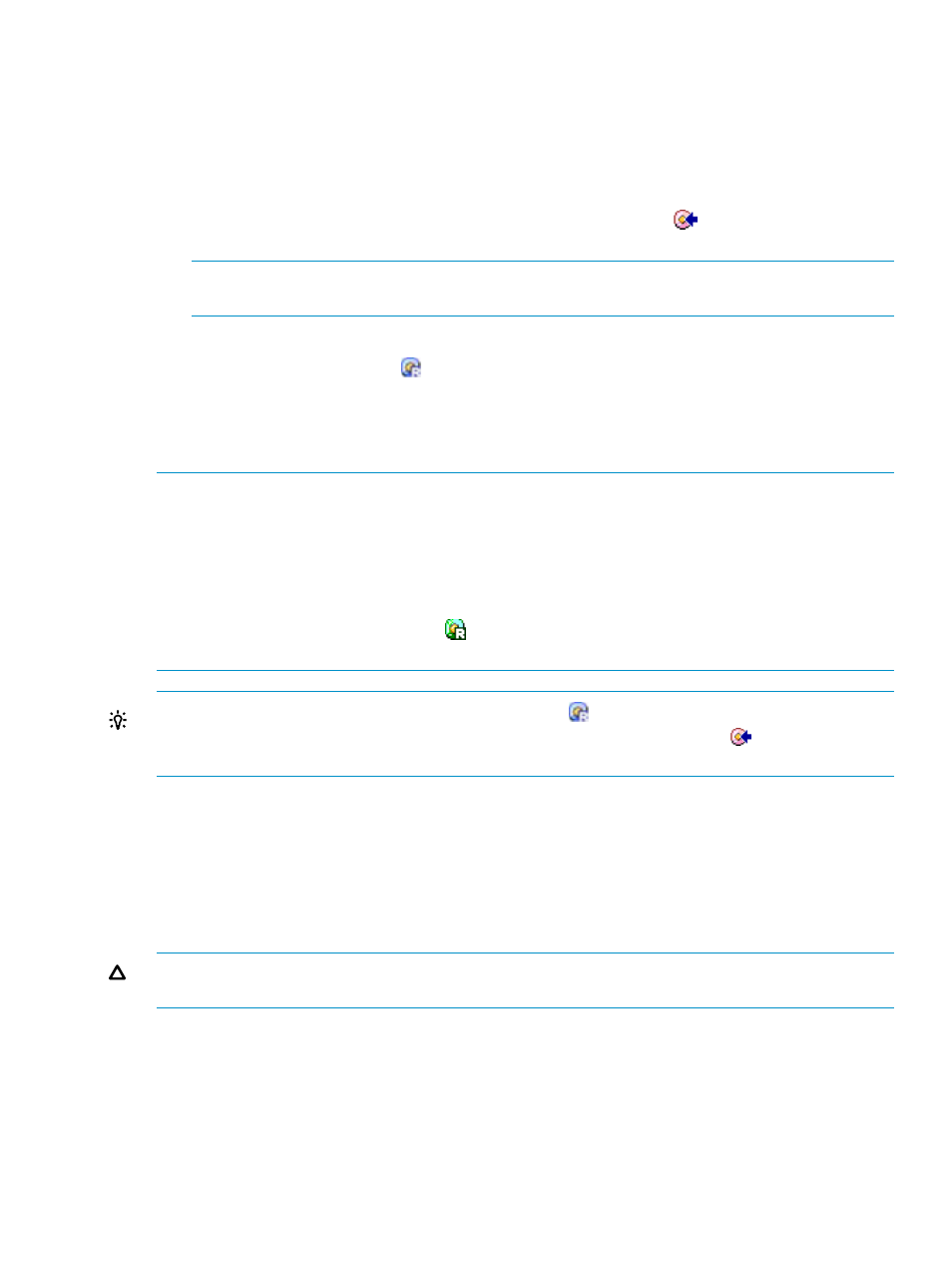
1.
Start XP Auto LUN and click the Attribute tab in the XP Auto LUN window.
2.
In the tree, locate a volume that you want to use as a migration destination.
To locate a volume, first double-click an HDD class (or the External Group folder) in the tree
to display a list of parity groups (or external volume groups). Next, click a parity group (or
an external volume group).
The list to the right displays a list of volumes in that group.
3.
In the list to the right of the tree, locate volumes preceded by the
icon. From those volumes,
select the desired volume and right-click it.
NOTE:
To reserve two or more volumes, you can select the desired volumes and right-click
the selection.
4.
Select Reserved LDEV from the menu.
The icon changes to a blue
icon.
5.
Click the Apply button.
The settings in the window are applied to the storage system. The specified volume is reserved
as a migration destination.
NOTE:
•
When you click the Apply button one time, up to 64 volumes can be reserved as migration
destinations. If you click the Apply button to reserve more than 64 volumes, an error occurs.
To reserve more than 64 volumes, you must follow this procedure at least twice. For example,
to reserve 100 volumes, you need to reserve 64 or fewer volumes and then reserve the
remaining volumes.
•
A volume preceded by the green
icon is reserved by a program other than XP Auto LUN;
and you cannot change the attribute of the volume by using the menu.
TIP:
If you right-click a volume preceded by the blue
icon (reserved volume of XP Auto LUN),
and then choose Normal LDEV from the menu, the selected icon changes to
and you will not
be able to use the volume as a migration destination.
Migrating Volumes Manually
To migrate volumes manually, you must create migration plans. A migration plan is a pair of a
source volume and the corresponding target (destination) volume. A migration plan is prepared
for each volume that you want to migrate.
In manual migration, you can specify an external volume in an external volume group as a source
volume or a target volume of migration.
CAUTION:
Do not perform manual migration operations while the auto migration function is
active. If you do so, all auto migration plans created until then will be canceled.
Before migrating volumes manually, stop the auto migration function first by selecting Auto Plan
in the XP Auto LUN window, and then following this procedure:
Migrating Volumes Manually
53
