Automatic volume migration – HP StorageWorks XP Remote Web Console Software User Manual
Page 12
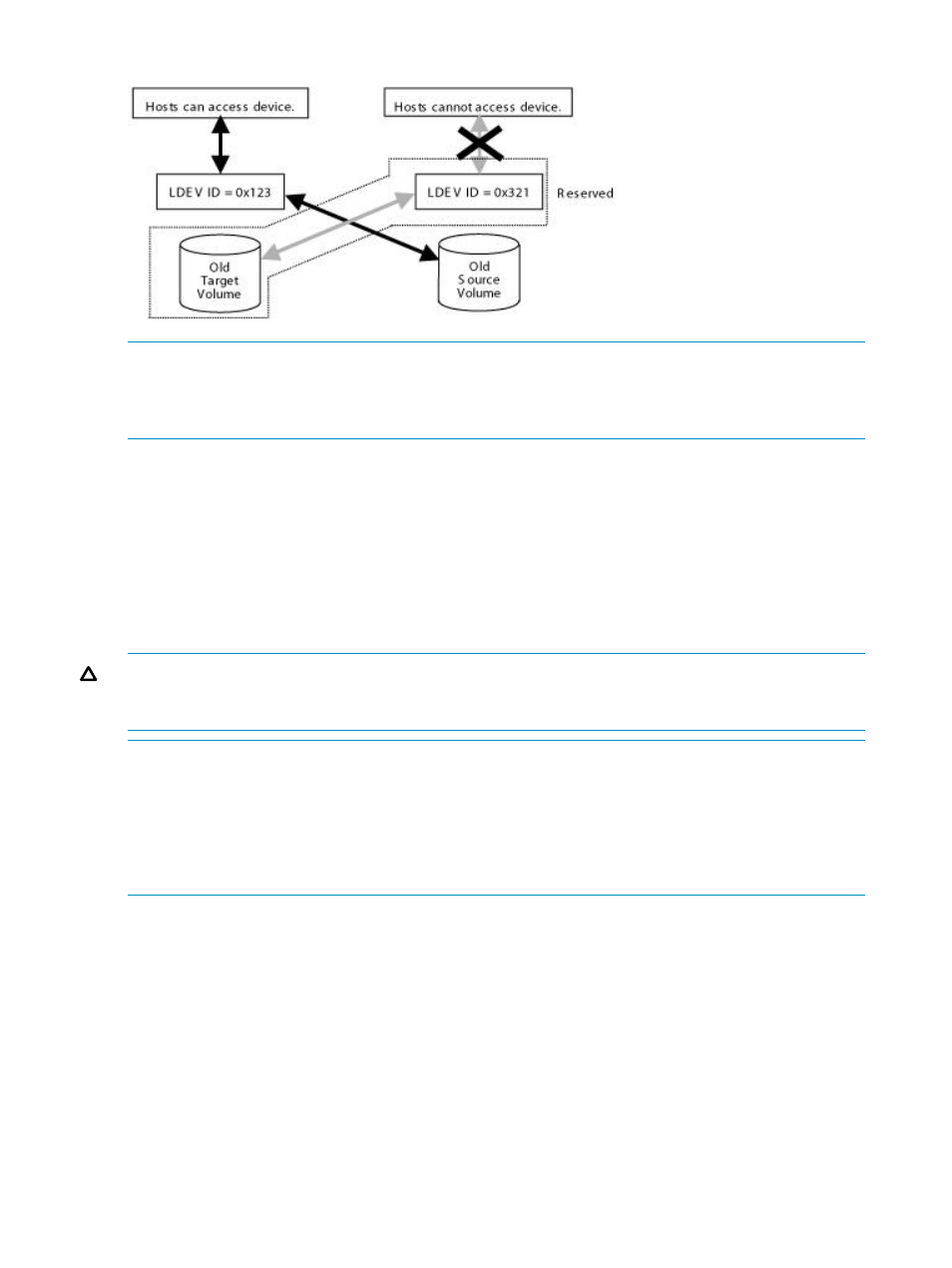
Figure 7 Data Flow after a Volume Migration Operation
NOTE:
Immediately after a volume to be migrated and a volume of a migration destination
replace each other, the RAID level before the replacement might be displayed or an internal error
might occur in the storage system. In this case, click the Refresh button to update the display of the
window.
Automatic Volume Migration
XP Auto LUN allows you to create and execute migration plans. XP Auto LUN also allows you to
automate the creation and execution of volume migrations plans. If you automate the creation and
execution of migration plans, you do not need to analyze the usage rates of storage system resources
and the speed of hard disk drives. XP Auto LUN performs these tasks automatically after determining
the volumes to be migrated and the migration destinations.
To analyze processor and access path usage when creating migration plans, use the manual
migration function rather than the auto migration function.
CAUTION:
Always turn off the auto migration function and cancel any existing auto migration
plans before performing manual migration operations. Do not perform manual migration operations
while the auto migration function is active.
NOTE:
•
If you use the manual migration function, you can analyze disk usage, processor usage, and
access path usage when you create migration plans. If you use the auto migration function,
XP Auto LUN only uses disk usage information and does not analyze processor usage and
access path usage when creating migration plans.
•
Auto migration does not support external volumes.
To automate the creation and execution of migration plans, do the following:
1.
Use Performance Monitor to monitor disk usage. XP Auto LUN automatically analyzes past
disk usage and then creates migration plans. For a description of how to use Performance
Monitor to collect disk usage statistics so that they can be analyzed by XP Auto LUN, see
“Migrating Volumes Manually” (page 53)
.
2.
If necessary, specify fixed parity groups. If you automate volume migrations, some volumes
and parity groups might suffer degraded I/O speeds. For example, if volume 00:00:01 is
migrated from the parity group Grp1-1 of class A to the parity group Grp-2-1 of class B,
volume 00:00:01 is migrated to a lower-speed hard disk drive and, therefore, might suffer
from a delay in I/O speed.
XP Auto LUN lets you prevent a parity group from experiencing degraded I/O speeds. If you
specify a parity group as fixed, it will not be affected by the auto migration function. For
example, if you specify Grp1-1 as a fixed parity group, volumes in Grp1-1 will not be migrated
12
About XP Auto LUN Operations
