Attribute window of xp auto lun – HP StorageWorks XP Remote Web Console Software User Manual
Page 43
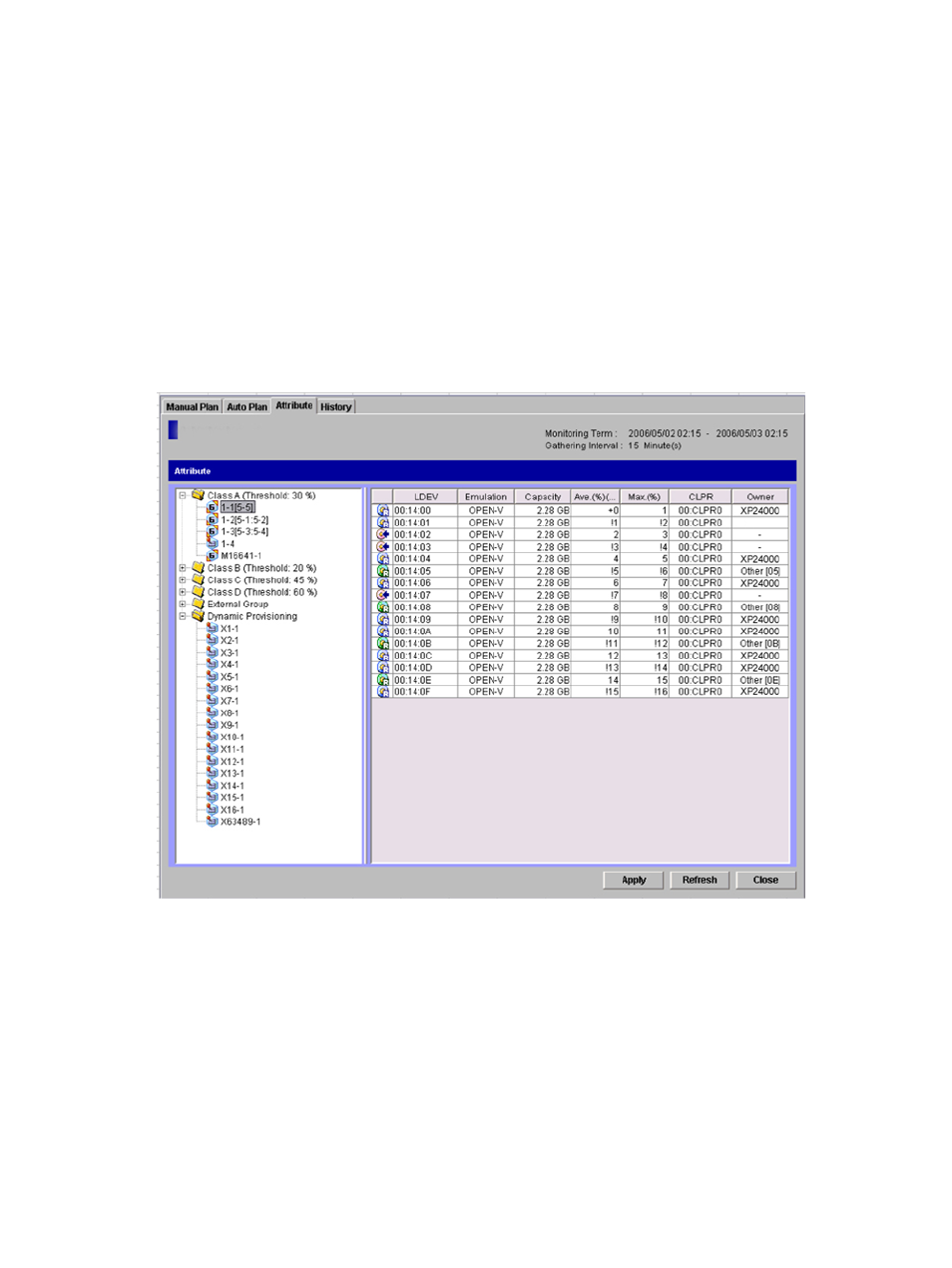
•
The Reset button restores each parameter in Auto Plan Parameters to the value before changes.
•
The Close button closes the Auto Plan window.
Attribute Window of XP Auto LUN
When you click the XP Auto LUN button in the Performance Management window, XP Auto LUN
starts. The Attribute window of XP Auto LUN lets you find out which parity group belongs to which
HDD class. The Attribute window also lets you view detailed information about parity groups,
external volume groups, and XP Thin Provisioning virtual volume groups.
You must use the Attribute window when you reserve target volumes.
For details on operations in this window, see
“Reserving Migration Destinations for Volumes”
,
“Setting a Fixed Parity Group” (page 55)
, and
“Changing the Maximum Disk Usage
Rate for Each HDD Class” (page 56)
Figure 20 Attribute Window of XP Auto LUN
The Attribute window displays the following information:
•
Monitoring Term displays the monitoring period specified in the Performance Management
window.
•
Gathering Interval displays the collection interval in long range used in Performance Monitor.
The interval in long range is fixed to 15 minutes.
•
Tree: The tree lists HDD classes, external volume groups, and XP Thin Provisioning virtual
volume groups. To the right of HDD classes, the upper limit (threshold) of the disk usage rate
is displayed.
When you double-click an HDD class folder, a list of parity groups in that HDD class appears.
When you double-click the External Group folder, a list of external volume groups appears.
When you double-click the XP Thin Provisioning folder, a list of XP Thin Provisioning virtual
volume groups appears.
Attribute Window of XP Auto LUN
43
