History window of xp auto lun – HP StorageWorks XP Remote Web Console Software User Manual
Page 49
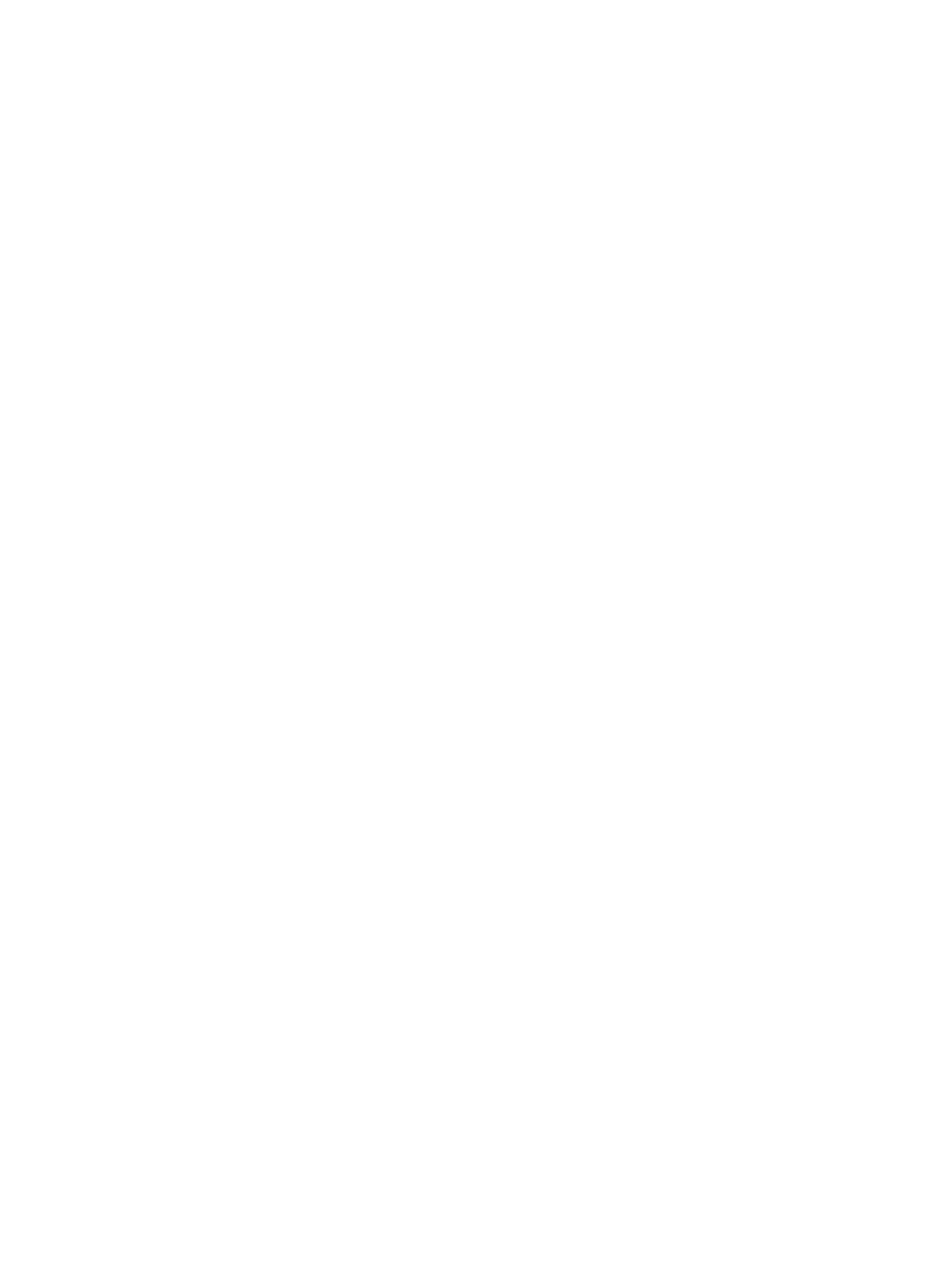
◦
Capacity indicates the capacity of the XP Thin Provisioning virtual volume.
◦
CLPR indicates the number and name of the CLPR corresponding to the XP Thin Provisioning
virtual volume group to which the XP Thin Provisioning virtual volume belongs, in the
format CLPR-number:CLPR-name. For details on CLPRs, see the HP StorageWorks
XP24000/XP20000 Disk/Cache Partition User Guide.
◦
Owner indicates the program that reserved this volume, if it is reserved. The displayed
item is the same as that of volumes in parity groups.
◦
Pool Remainder indicates the remaining capacity of the pool related to the XP Thin
Provisioning virtual volume. If the XP Thin Provisioning virtual volume is not related to the
pool, a hyphen (-) appears instead of a value.
◦
Pool Capacity indicates the capacity of the pool related to the XP Thin Provisioning virtual
volume. If the XP Thin Provisioning virtual volume is not related to the pool, a hyphen (-)
appears instead of a value.
◦
Pool ID indicates the pool ID related to the XP Thin Provisioning virtual volume. If the XP
Thin Provisioning virtual volume is not related to the pool, a hyphen (-) appears instead
of a value.
•
The Apply button applies the settings in the Attribute window to the storage system.
•
The Close button closes the Attribute window.
History Window of XP Auto LUN
When you click the XP Auto LUN button in the Performance Management window, XP Auto LUN
starts and the XP Auto LUN window is displayed. The XP Auto LUN window includes the History
window, which displays information about auto migration operations and manual migration
operations in the past. For example, you can find out when migration operations took place and
also find out whether migration operations finished successfully.
For details on operations in this window, see
“Viewing the Migration History Log” (page 58)
History Window of XP Auto LUN
49
