4 xp auto lun operations, Starting xp auto lun, Reserving migration destinations for volumes – HP StorageWorks XP Remote Web Console Software User Manual
Page 52
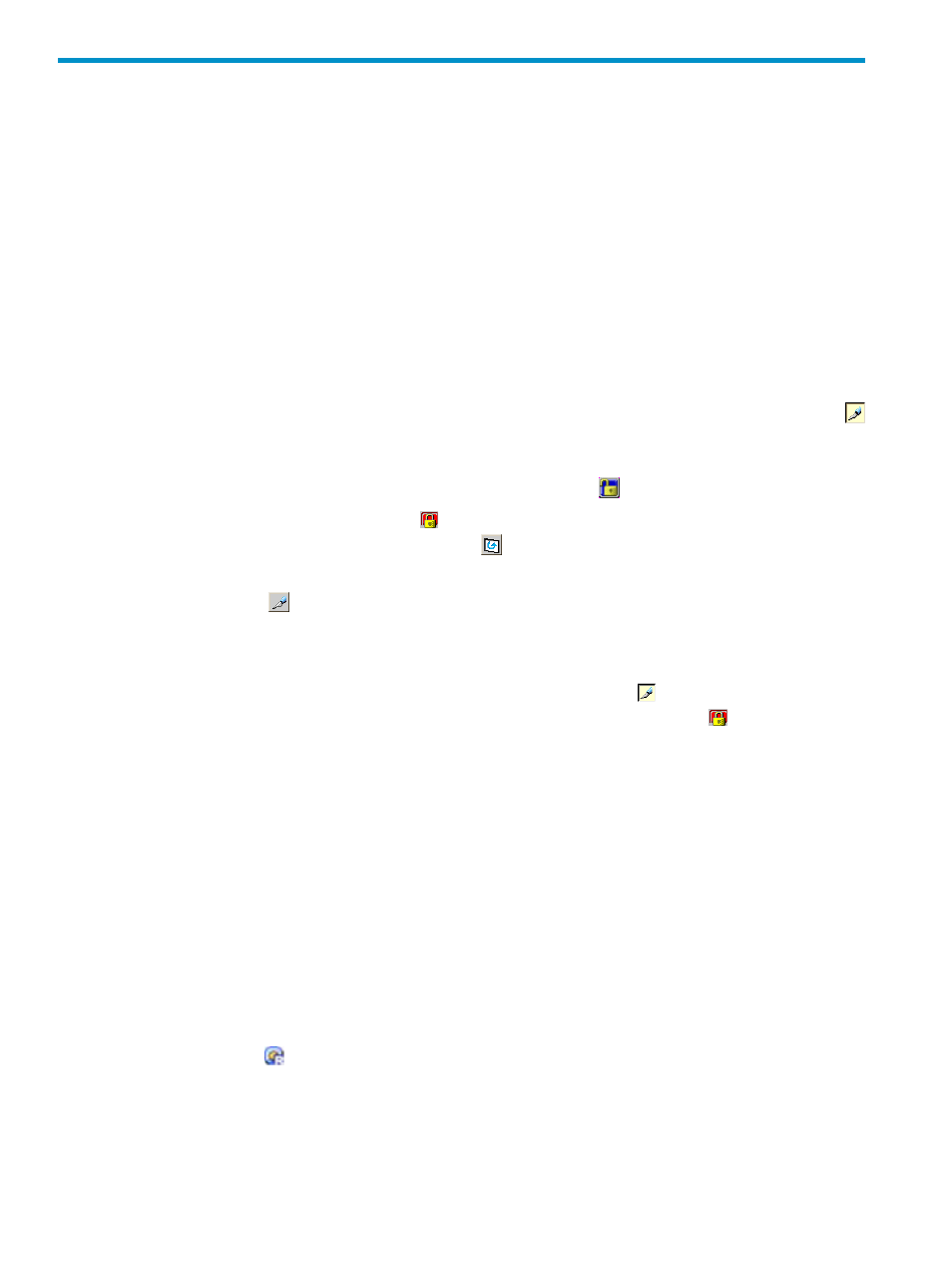
4 XP Auto LUN Operations
This chapter describes the following volume migration operations:
•
“Starting XP Auto LUN” (page 52)
•
“Reserving Migration Destinations for Volumes” (page 52)
•
“Migrating Volumes Manually” (page 53)
•
“Automating Volume Migrations” (page 55)
•
“Viewing the Migration History Log” (page 58)
Starting XP Auto LUN
To start XP Auto LUN, take the following steps:
1.
Ensure that the Remote Web Console main window is in Modify mode.
The Remote Web Console main window is in Modify mode if the background color of the
(pen tip) icon is light yellow. If the background color is gray, the window is in View mode
and you must change it to Modify mode by taking the following steps:
a.
Verify whether the background color of the lock icon
is blue.
If the background color is red
, you will not be able to switch from View mode to Modify
mode. Wait for a while and click the
button. If the background color turns blue, you
can go to the next step.
b.
Click the
icon.
A message asks if you want to change the mode.
c.
Click OK to close the message.
The background color of the icon changes to light yellow ( ). The mode changes to
Modify mode. The background color of the lock icon becomes red (
).
2.
Ensure that the Physical tab is active in the Performance Management window.
3.
In the list to the right of Monitoring Data, select longrange.
The XP Auto LUN button is activated.
4.
Click the XP Auto LUN button.
The XP Auto LUN window is displayed.
Reserving Migration Destinations for Volumes
To migrate volumes, you must reserve disk spaces (volumes) that can be used for migration
destinations. You must reserve volumes, regardless of migration methods (manual migration or
automatic migration). Migration will not take place when no volume is reserved.
Throughout the storage system documentation set, the term reserved volume is used to refer to a
volume that is reserved for use as a migration destination. Volumes reserved by XP Auto LUN are
indicated by blue
icons. Also, the term normal volume is sometimes used to refer to a volume
that is not reserved as a migration destination.
To reserve a volume as a migration destination:
52
XP Auto LUN Operations
