Troubleshooting installation issues, Hardware installation issues, Software installation issues – HP Business Inkjet 1000 Printer User Manual
Page 59
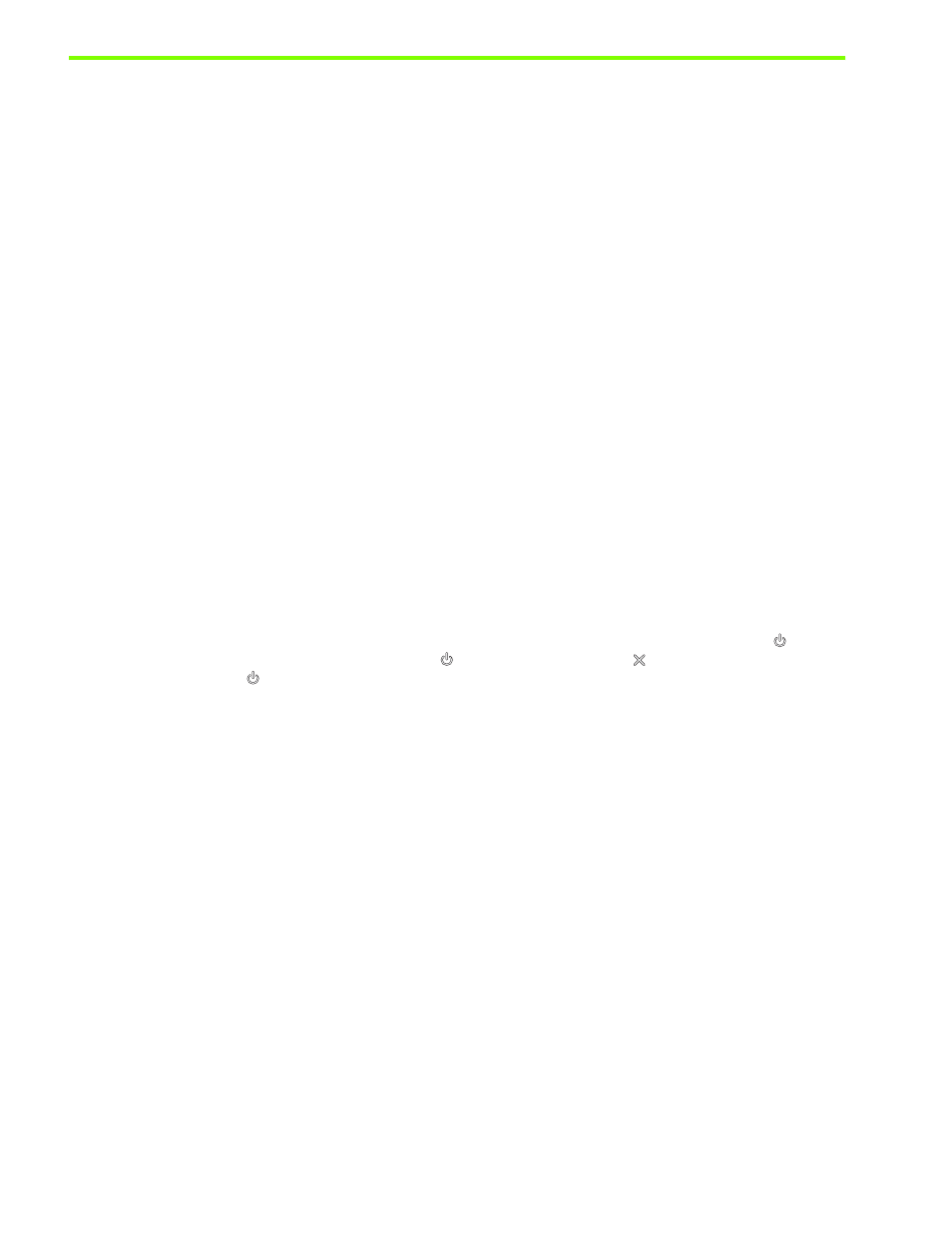
Maintaining and troubleshooting
56
Troubleshooting installation issues
If you had trouble installing the printer, check these items.
Hardware installation issues
•
Make sure the power supply cord is connected securely to the printer. Make sure that the power cord is
connect securely between the power supply and a working power outlet.
•
Make sure that all packing tape has been removed from the outside and inside the printer.
•
Make sure that the rear-access panel or the optional auto-duplex unit has been installed. The printer
cannot work properly without the rear-access panel or the optional auto-duplex unit installed.
•
Make sure that all of the printheads and ink cartridges are installed.
•
Make sure the printheads and ink cartridges are installed properly. The printer cannot work if they are
not installed.
• Make sure that you have removed the protective tape from the printheads.
• Make sure that all of the printheads are in their correct, color-coded slot.
• Make sure that all of the ink cartridges are in their correct, color-coded slot.
• Make sure that all of the printheads and ink cartridges are firmly installed into their slots.
Press down firmly on each one to ensure proper contact.
•
Make sure that the printhead latch is closed properly.
•
Make sure that the printer is loaded with paper.
•
Make sure no lights are on or blinking except the Power light, which should be on. If any other lights
are on, see
to interpret the light pattern.
•
Make sure that the printer can print a printer configuration page. Press and hold down the
(power button). While holding down the
(power button), press the
(cancel button) one time.
Release the
(power button). The printer configuration page should print.
•
Make sure that any printer cable you are using is in good working order and that it is securely
connected between the appropriate connector on the printer and the computer or a network
connection.
Software installation issues
•
Make sure your computer is running one of these operating systems: Windows 98, Windows 2000,
Windows Me or Windows XP. If you are using a Macintosh computer, it must be running Mac OS 9.2
or later.
•
Make sure the computer meets at least the minimum system requirements listed here.
• Minimum
Windows 98: Pentium
®
90 MHz, 16 MB RAM, 60 MB hard disk space
Windows NT 4.0*: Pentium 100 MHz, 32 MB RAM, 60 MB hard disk space
Windows Me: Pentium 150 MHz, 32 MB RAM, 60 MB hard disk space
Windows 2000: Pentium 300 MHz, 64 MB RAM, 60 MB hard disk space
Windows XP, 32 bit: Pentium 233 MHz, 64 MB RAM, 60 MB hard disk space
Mac OS X (10.1 or later): 32 MB RAM
To view the CHM file (Windows), you must be running Internet Explorer 4.0 or later.
