Printing photographs, To print digital photographs (windows), To print digital photographs (mac os) – HP Business Inkjet 1000 Printer User Manual
Page 27
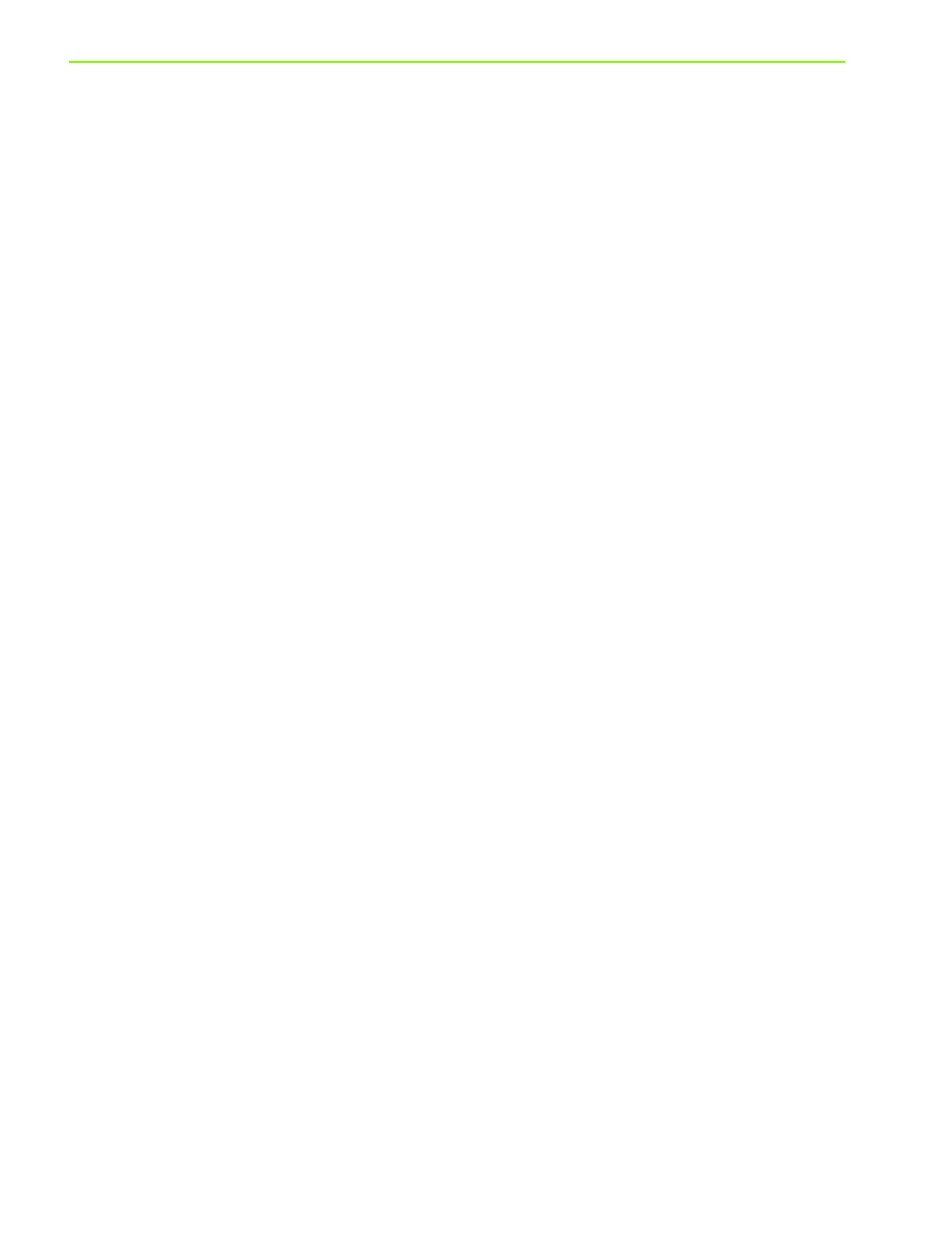
Using the printer
24
Printing photographs
You can print photographs from your digital camera from a software application such as HP Photo Printing
Software.
Use Best mode to print photographs. In this mode, printing takes longer and more memory is required
from your computer.
Remove each sheet of media as it prints and set it aside to dry. Allowing wet media to stack up can
cause smearing.
To print digital photographs (Windows)
1.
Load the appropriate paper in Tray 1. Be sure to load the paper with the print side down.
2.
On the File menu, click Print, and then click Properties. (The actual steps can vary; this is the most
common method.)
3.
On the Paper/Quality tab, select the paper type you are using from the Type is menu (for example,
HP Premium Plus Photo Paper).
4.
Under Print Quality, click Best.
5.
Select the paper size from the Size is menu.
6.
Change any other print settings if necessary.
7.
Click OK to close the dialog box.
8.
Click OK to print.
To print digital photographs (Mac OS)
1.
Load the appropriate paper in Tray 1. Be sure to load the paper with the print side up.
2.
Open the Paper Type/Quality panel.
3.
Select the paper type you are using (for example, HP Premium Photo Paper).
4.
From the Quality drop-down menu, select Best.
5.
Change any other print settings if necessary.
6.
Click Print to print the document.
