Clearing jams, To clear a jam – HP Business Inkjet 1000 Printer User Manual
Page 47
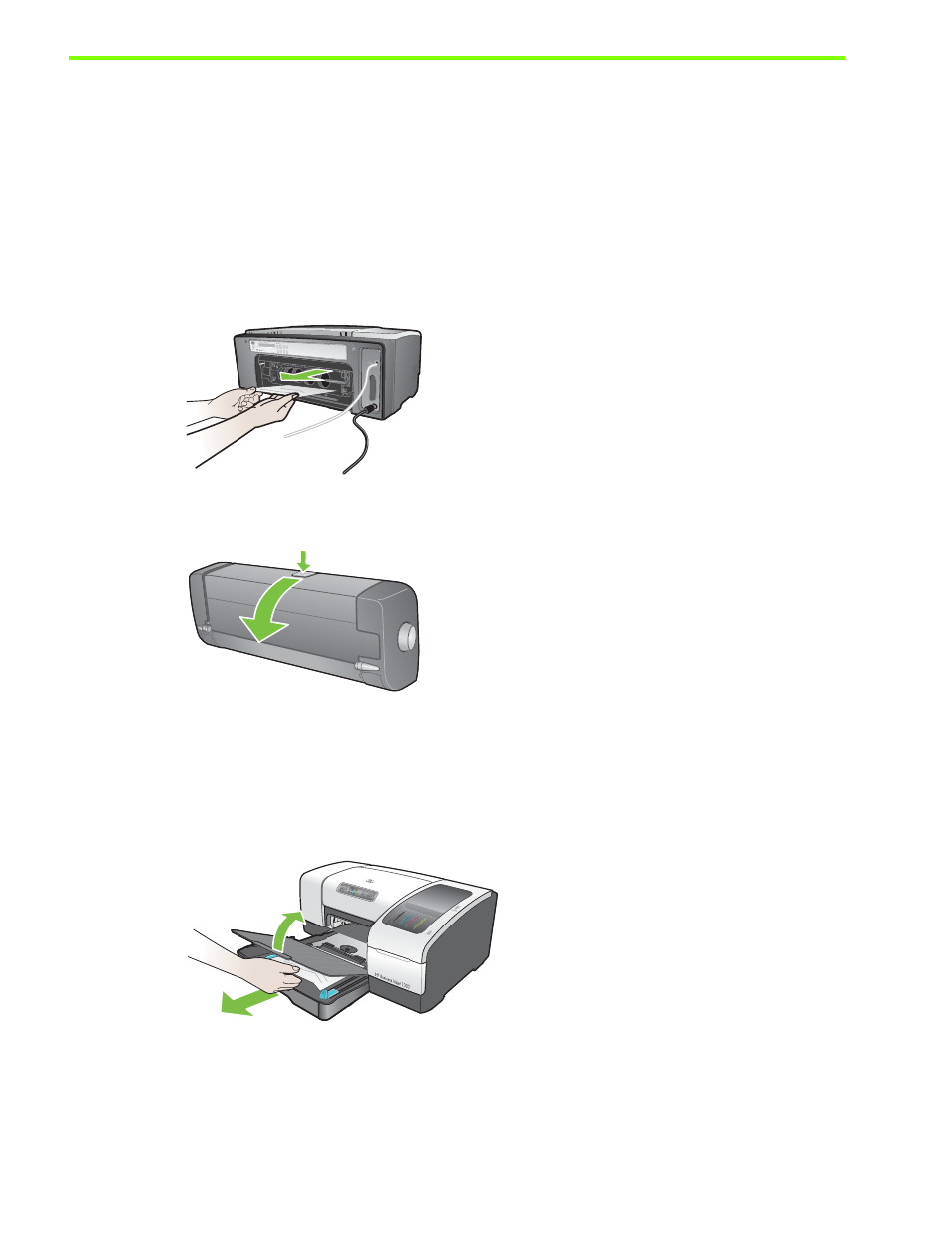
Maintaining and troubleshooting
44
Clearing jams
If the print media is jammed in the printer, follow these instructions to clear the jam.
To clear a jam
1.
Remove all media from the output tray.
2.
Check the optional auto-duplex unit or rear access panel.
a. Push the button on either side of the auto-duplex unit or rear access panel and remove it.
b. If you locate the jammed media inside the printer, grasp it with both hands and pull it towards you.
c. If the jam is not there, push the latch on the top of the auto-duplex unit (if you have one) and lower
its cover. If the jammed media is inside, carefully remove it. Close the cover.
d. Reinsert the auto-duplex unit or rear access panel into the printer.
e. If you cannot locate the jam, go to step 3.
3.
Lift the output tray and check for a jam in Tray 1.
a. If the media is jammed in Tray 1, pull out Tray 1. (Otherwise, go to step 4.)
b. Pull the paper towards you as shown in the diagram.
c. Lower the output tray and reposition Tray 1.
4.
Open the top cover and look inside to ensure there is no paper remaining inside the printer. If there is
paper inside the printer, follow the steps listed here. Otherwise, go to step 6.
a. When you lift the top cover, the carriage should return to its position on the right side of the printer.
If the carriage does not return to the right side, turn the printer off.
