Maintaining and troubleshooting, Maintaining ink cartridges and printheads, Replacing ink cartridges – HP Business Inkjet 1000 Printer User Manual
Page 38: 4 maintaining and troubleshooting
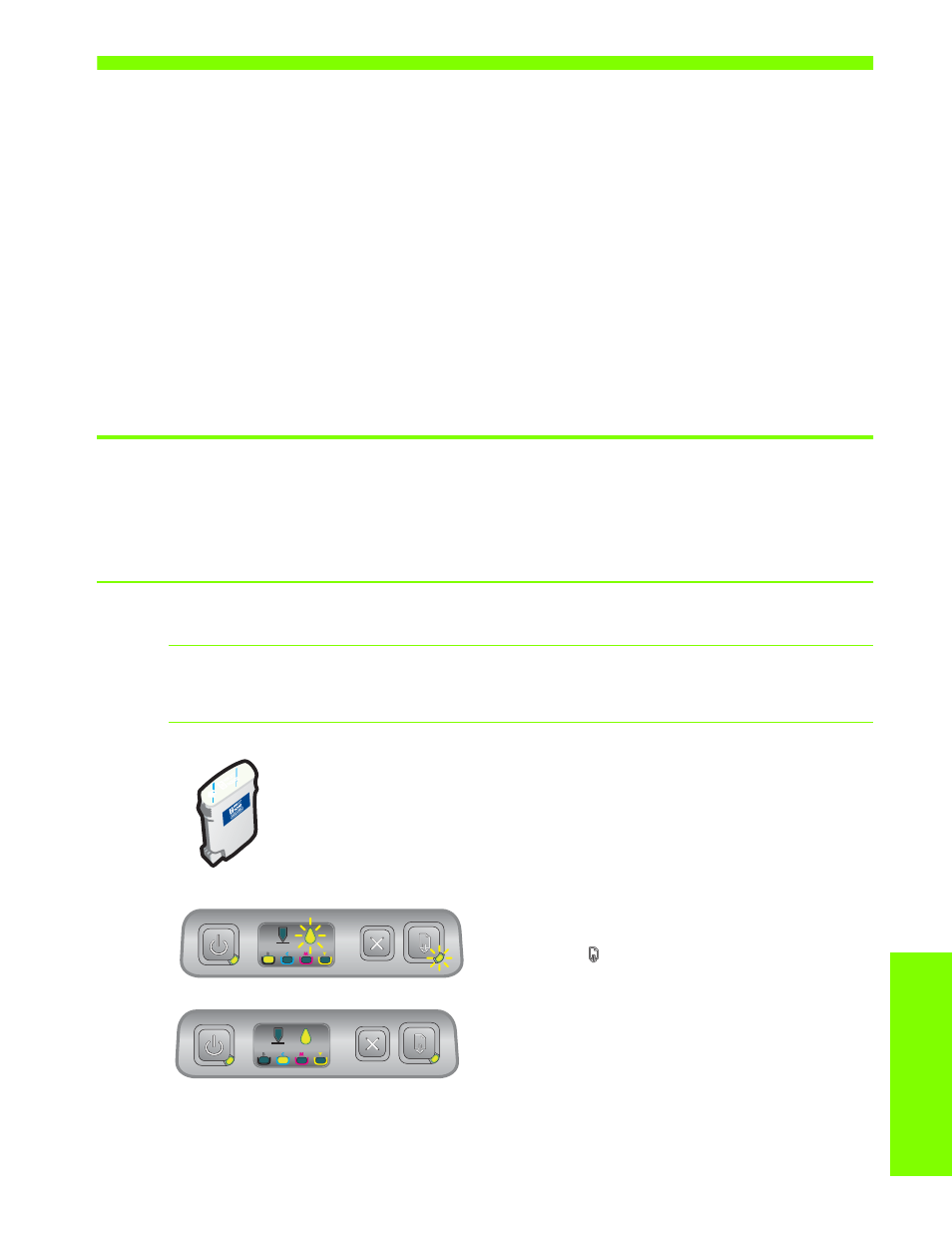
Main
ta
ining and
tro
ub
le
sh
o
otin
g
Maintaining ink cartridges and printheads
35
4 Maintaining and troubleshooting
This section provides information about maintaining the printer and troubleshooting common printer
problems, such as paper jams and poor quality printing.
•
If you know you need to replace an ink cartridge or printhead, or clean the printheads,
see
Maintaining ink cartridges and printheads
•
If you know that the colors do not appear as they should, see
•
If you need to clear a jam, see
•
If you have any other usage problem, see
•
If you had trouble installing the printer, see
Troubleshooting installation issues
.
Maintaining ink cartridges and printheads
The ink cartridges should not require maintenance except for replacing them when the ink runs out.
The printheads require very little maintenance.
Replacing ink cartridges
CAUTION:
The ink in HP ink cartridges has been formulated to ensure superior print quality and
compatibility with your printer. Damage to the printer that results from modifying or refilling the ink
cartridges, or from using non-HP ink cartridges, is not covered under the warranty.
You do not have to replace all four ink cartridges when one runs out. Only replace the
ink cartridge for the color that is low or out.
You can check the ink levels from the Toolbox. You can also check the printer control
panel to see if an ink cartridge is low, as shown here.
The ink cartridge is low on ink when the Ink Cartridge
light blinks, and one or more of the color indicator lights
is on.
You can press the
(resume button) to continue
printing.
The ink cartridge is out of ink when the Ink Cartridge
light, one or more of the color indicator lights, and the
Resume light are on.
You must replace the ink cartridge to continue printing.
