Aligning the printheads, To align printheads from the control panel, To align the printheads from the toolbox (windows) – HP Business Inkjet 1000 Printer User Manual
Page 44
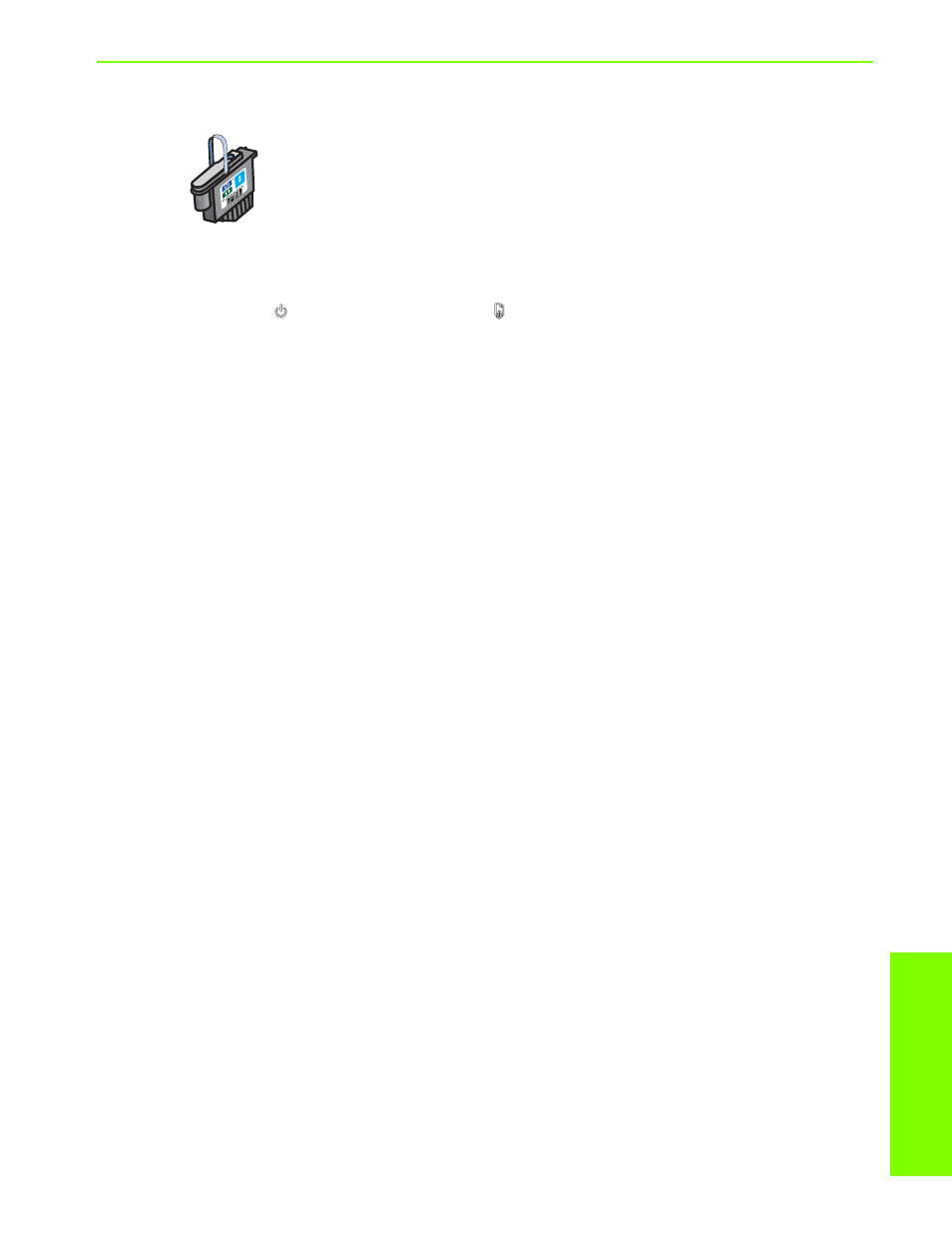
Main
ta
ining and
tro
ub
le
sh
o
otin
g
Maintaining ink cartridges and printheads
41
Aligning the printheads
Whenever you replace a printhead, the printer automatically aligns the printheads for
the best possible quality. However, if the appearance of your printed pages indicates
that the printheads are misaligned, you can align them from the control panel, from the
Toolbox (Windows), or from the HP Inkjet Utility.
To align printheads from the control panel
Hold down the
(power button) and press the
(resume button) three times.
To align the printheads from the Toolbox (Windows)
1.
Click Start, point to Programs, point to HP Business Inkjet 1000 Series, and click
HP Business Inkjet 1000 Series Toolbox.
2.
On the Services
tab, click Align Printheads and click Align.
3.
When the alignment procedure is complete, click OK
to close the Align Printheads dialog box.
To align the printheads from the HP Inkjet Utility (Mac OS)
1.
Open the HP Inkjet Utility and click Calibrate. An alignment page prints.
2.
Follow the instructions on the screen to select the best-aligned pattern from the printed page.
