Printing on custom-size media, To load custom-size media, To print custom-size media (windows) – HP Business Inkjet 1000 Printer User Manual
Page 30
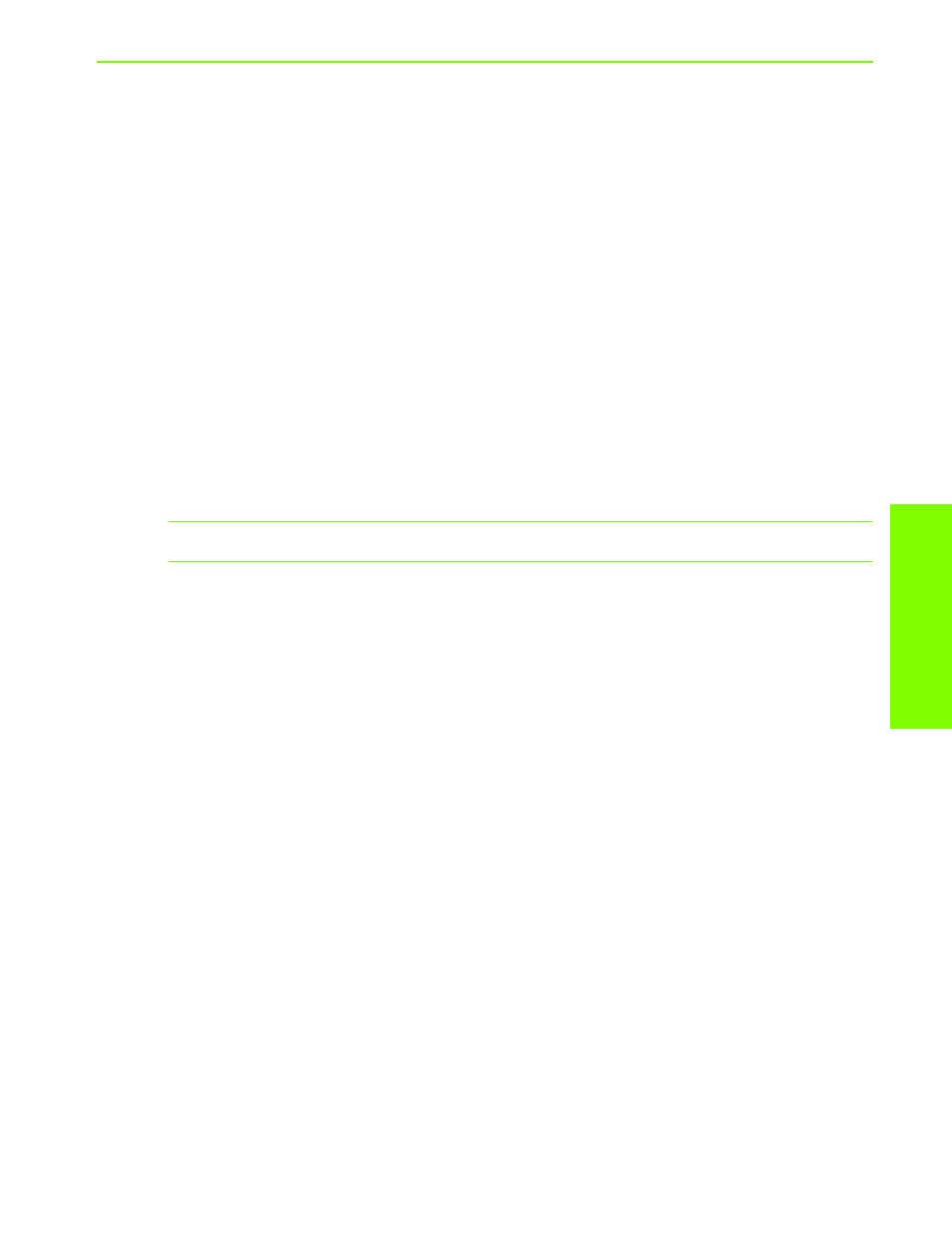
U
sing the pr
in
te
r
Printing on special media
27
Printing on custom-size media
You can print custom-size media from Tray 1. When you want to print on custom-size media, you need to
adjust the length and width guides in the tray, and, if necessary, extend the tray size to accommodate
larger media.
•
Use Tray 1 when printing on paper that is 3 to 8.5 inches wide and 5 to 14 inches long (76.2 to 216
mm wide and 127 to 356 mm long).
•
If your application supports custom-size media, set the media size in the application before creating
and printing the document. If your application does not support custom size media, set the size in the
printer driver, create the document, and then print it. (You might need to reformat existing documents to
print them correctly on custom paper sizes.)
For information about extending the tray size, see
To load custom-size media
1.
Raise the output tray and remove all media from Tray 1.
2.
Insert the custom-size media into the tray.
3.
Slide the width and length guides until they stop at the edges of the media. The guides should be snug
against the media without bending it.
CAUTION:
Sliding the guides too tightly against the media can cause jams.
4.
Lower the output tray.
To print custom-size media (Windows)
1.
On the File menu, click Print, and then click Properties. (The actual steps can vary; this is the most
common method.)
2.
On the Paper/Quality tab, select
the media type from the Type is box.
3.
Click the Custom
button under the Size is box.
4.
Enter the dimensions of the paper in the Custom Paper Size
dialog box, and then click OK.
5.
Change any other print settings, if necessary, and then click OK.
6.
Send your job to print.
