Performing printer tasks, Canceling a print job, Printing on both sides (duplexing) – HP Business Inkjet 1000 Printer User Manual
Page 24: Guidelines for printing on both sides of a page
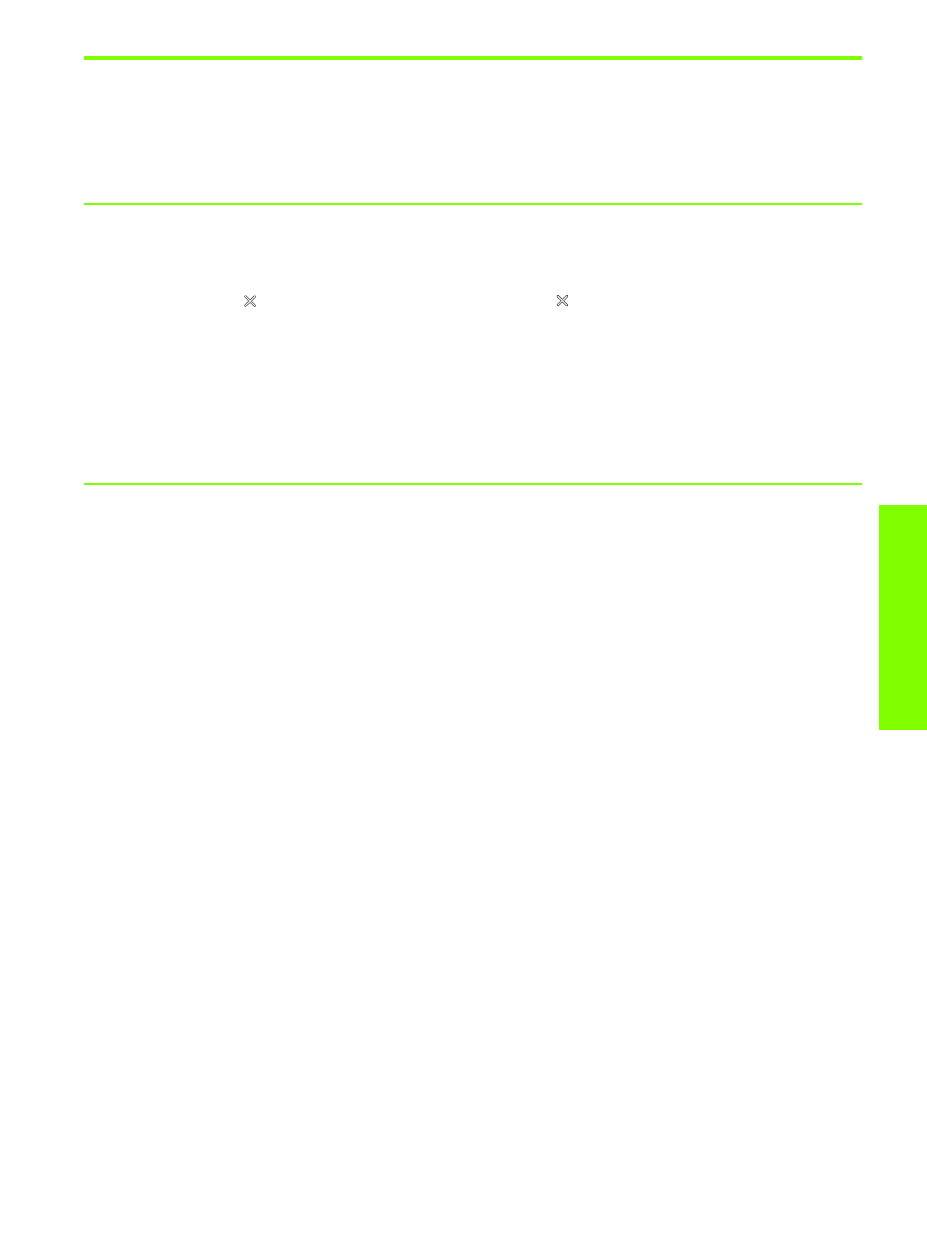
U
sing the pr
in
te
r
Performing printer tasks
21
Performing printer tasks
In this section, you can find information about how to send documents to print, how to print on special
media, and how to print on media of user-defined size.
Canceling a print job
You can cancel a print job in these ways:
•
Press the
(cancel button) on the printer. [Pressing the
(cancel button) clears the job that the
printer is currently processing. It does not affect jobs waiting to be processed.]
•
For Windows, double-click the printer icon that appears in the lower right corner of the computer
screen. Select the document you want to cancel. On the
Document menu, click Cancel.
•
For the Mac OS, click the
Print Center icon or the Printer Setup Utility icon. In the Printer List dialog
box, double-click the printer icon. In the
HP Business Inkjet 1000 dialog box, select the print job and
click
Delete.
Printing on both sides (duplexing)
You can print on both sides of a sheet of paper automatically using an optional auto-duplex unit. This is
called automatic duplexing. To print on both sides of a page, you must specify duplex options in your
application or in the printer driver.
Guidelines for printing on both sides of a page
When printing on both sides of the page using the optional auto-duplex unit, use the following guidelines:
•
The auto-duplex unit supports the following paper sizes: letter, legal, executive, A4, and ISO B5.
It does not support smaller sizes or custom sizes.
Minimum width: 3 inches (100 mm)
Maximum width: 8.5 inches (216 mm)
Minimum length: 5 inches (148 mm)
Maximum length: 11.7 inches (292 mm)
•
To print on both sides of paper, make the selection from the application or printer driver.
See
Performing automatic duplexing
.
•
The minimum top margin should be at least 0.5 inch (12 mm).
•
Do not print on both sides of transparencies, banner media, envelopes, plain premium inkjet paper,
photo paper, brochure paper, glossy media, or paper lighter than 16 lb bond (60 g/m
2
) or heavier
than 24 lb bond (90 g/m
2
). Jams might occur with these types of media.
•
Several kinds of paper require a specific orientation when you print on both sides of a page, such as
letterhead, preprinted paper, and paper with watermarks and prepunched holes. The auto-duplex unit
prints the second side of paper first. For Tray 1, load the paper with the front side facing down.
