Using the hpinkjet utility, To display the hpinkjet utility, Viewing the hpinkjet utility panels – HP Business Inkjet 1000 Printer User Manual
Page 35: Using the hp inkjet utility, Viewing the hp inkjet utility panels
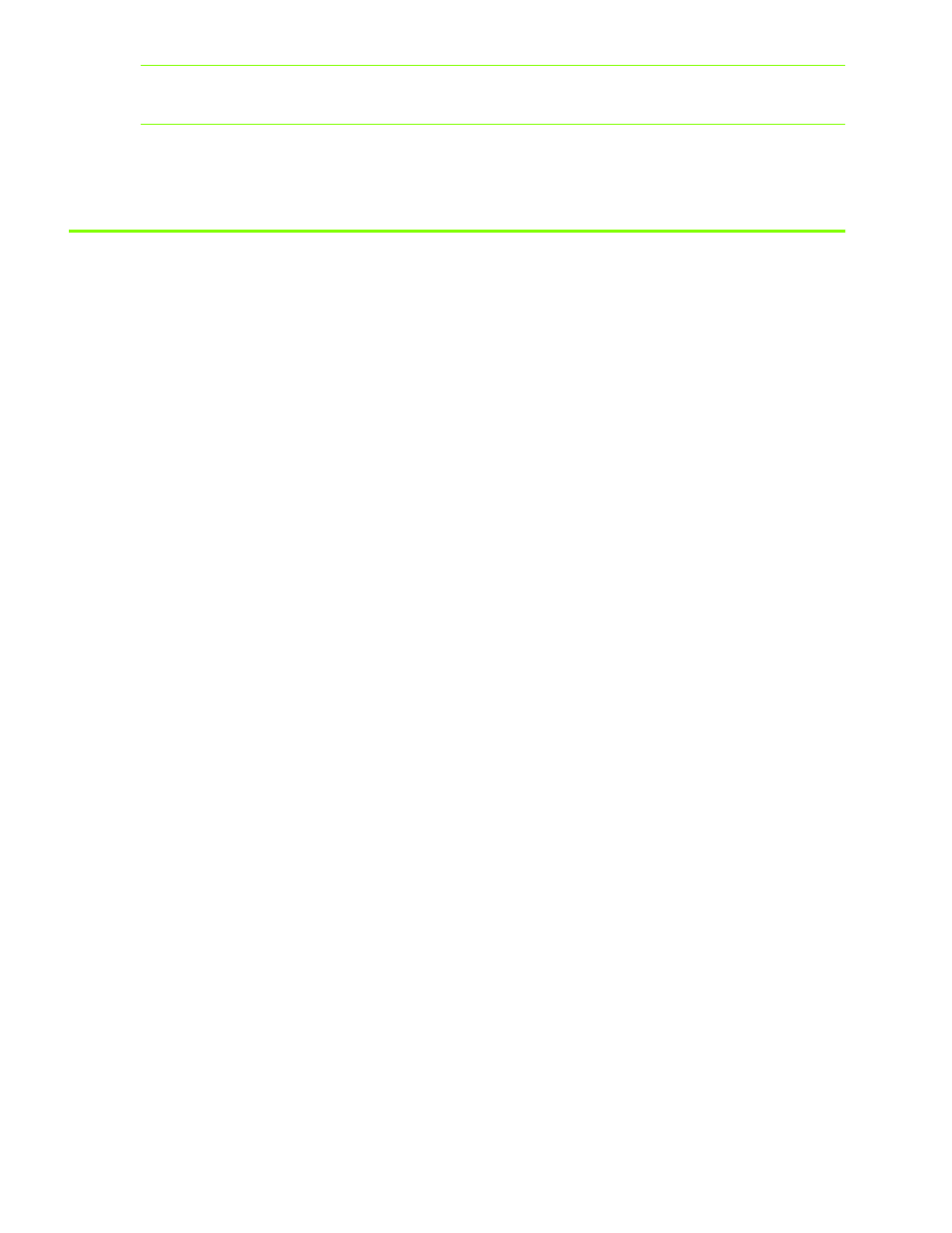
Using diagnostic tools
32
NOTE:
myPrintMileage Web pages are dynamically created. Do not bookmark this page. Instead,
open the Toolbox and on the Information tab, click the myPrintMileage button.
You can enable and disable myPrintMileage at any time by right-clicking the myPrintMileage Agent icon
on the taskbar and clicking Enable or Disable.
Using the HP Inkjet Utility
The HP Inkjet Utility contains tools to calibrate the printer, clean the printheads, print a test page, print a
configuration page for the printer, and find website support information.
To display the HP Inkjet Utility
1.
Double-click the Macintosh HD icon on the desktop.
2.
Select Applications and select Utilities.
3.
Select HP Inkjet Utility.
Viewing the HP Inkjet Utility panels
The following options are available on the HP Inkjet Utility Panel menu.
•
WOW! Prints a sample page to view the print output quality.
•
Ink Level. Displays ink levels in the ink cartridges.
•
Test. Prints a test page and a configuration page.
•
Clean. Cleans the printheads.
•
Calibrate. Aligns the printheads.
•
Calibrate Color. Adjusts color to correct problems with tint.
•
Support. Provides access to the HP website where you can find support for the printer and information
about HP products and supplies.
•
Register. Accesses the HP website to register the printer.
