Printing using the pcl3 printer driver, To print using the pcl3 printer driver, Printing using the pcl 3 printer driver – HP Business Inkjet 1000 Printer User Manual
Page 21
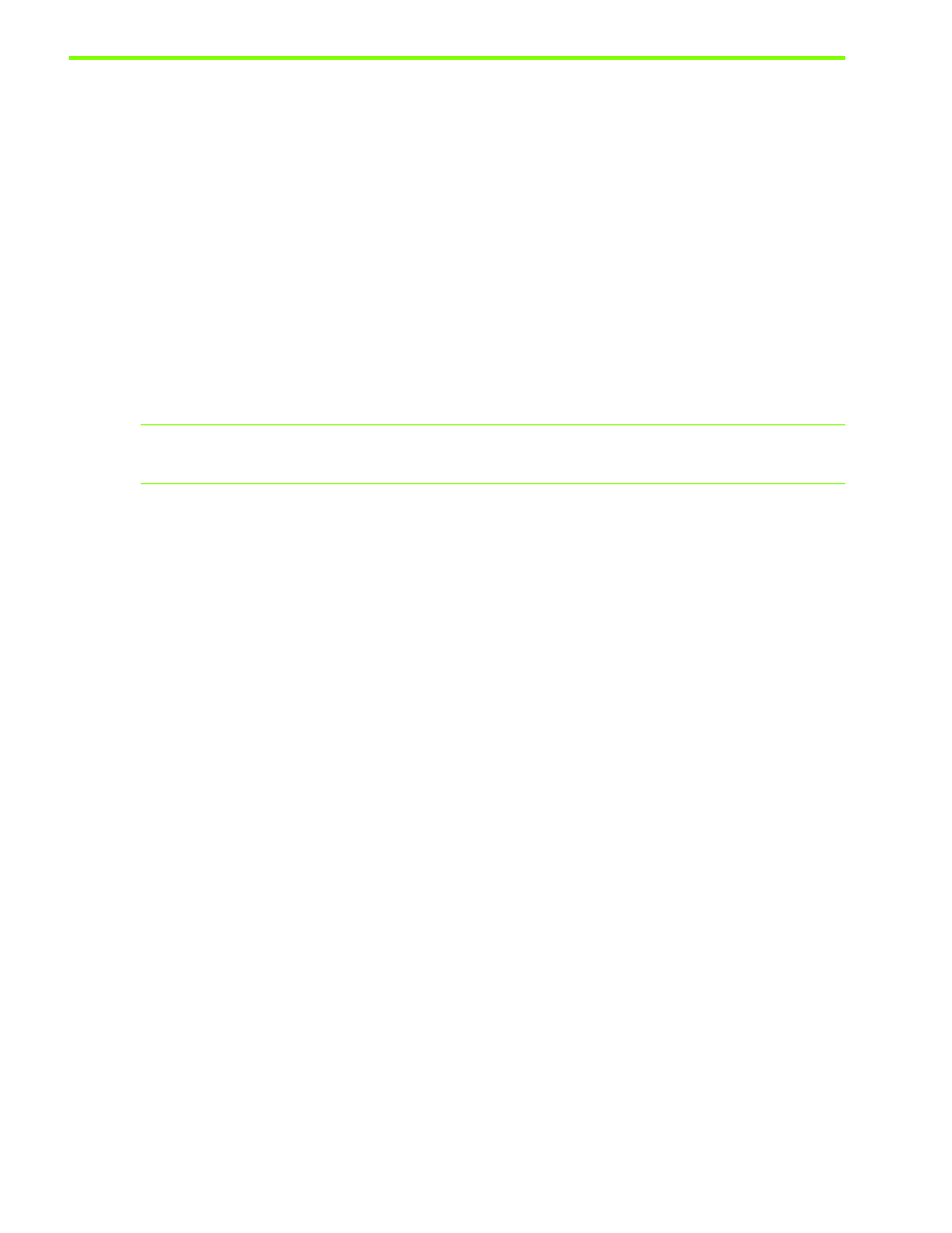
Using the printer
18
Printing using the PCL 3 printer driver
In most situations, you will probably print documents using the printer driver. Although specific options
vary depending on the application you are using, you can usually gain access to the printer driver by
clicking File and then clicking Print
in the application.
For more information about printer driver features, see the printer driver online Help. For more information
about printing from a specific application, see the documentation for that application. For information
about printing from a Macintosh computer, see
Changing settings for the Mac OS
.
To print using the PCL 3 printer driver
1.
On the File
menu, click Print.
2.
On the Name
drop-down menu, select the PCL 3 printer driver, and then click Properties or Setup.
(The options might be different for your application.)
3.
On the Source is
drop-down menu, select the location of the media on which you want to print.
NOTE:
To print an envelope, card, or other special media using Tray 1, select Manual Feed (Tray 1).
For information about loading Tray 1, see
4.
On the Type is
drop-down menu, select the type of media you want to print.
5.
Click the Paper
tab.
6.
On the Print Quality
drop-down menu, select a print mode.
7.
Change other print settings, if necessary, and then click OK.
8.
Click Print.
