Loading media, To load tray1 – HP Business Inkjet 1000 Printer User Manual
Page 20
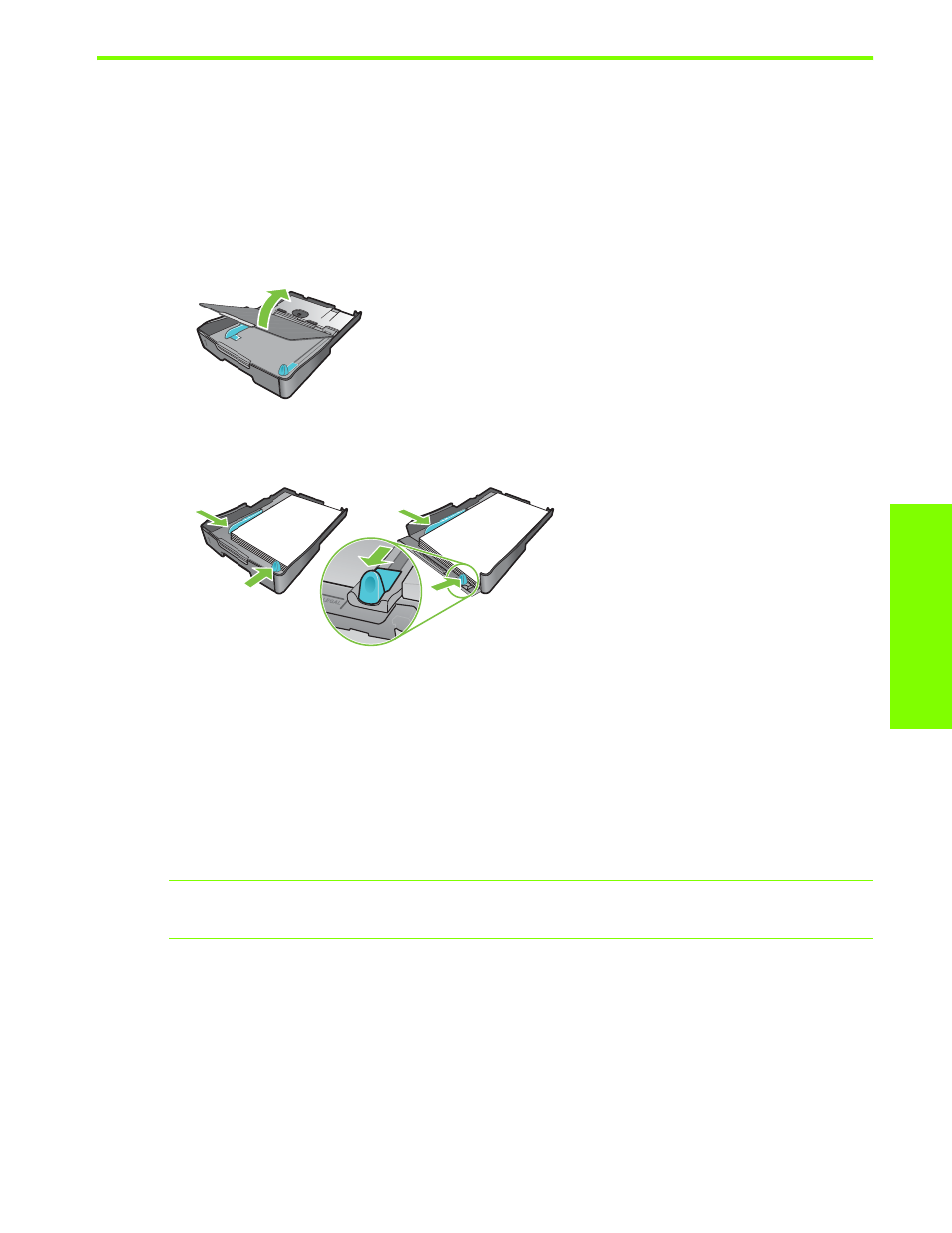
U
sing the pr
in
te
r
Loading media
17
Loading media
This section contains instructions for loading media into Tray 1.
To load Tray 1
1.
Pull the tray out of the printer by grasping under the front of the tray.
2.
Raise the output tray.
3.
If the media is too long, move the latch on the front of the tray to the right and lower the front of
the tray.
4.
Press the button of the media width guide and slide the guide to the left. Press the button of the media
length guide and slide the guide towards you.
5.
Insert the media print-side down along the right of the tray. Make sure the stack of media aligns with
the right and back edges of the tray, and does not spill over the edges.
6.
Press the buttons of the media guides and slide the guides to the edges of the loaded media. If you
have raised the output tray, lower it to its original position.
7.
Gently reinsert the tray into the printer.
CAUTION:
If you have loaded legal-size or longer media, keep the front of the tray lowered. Damage to
the media or printer might result if you raise the front of the tray with this longer media loaded.
8.
Pull out the paper extension on the output tray.
Letter/A4
Legal
