To clean the printheads from the hpinkjet utility – HP Business Inkjet 1000 Printer User Manual
Page 41
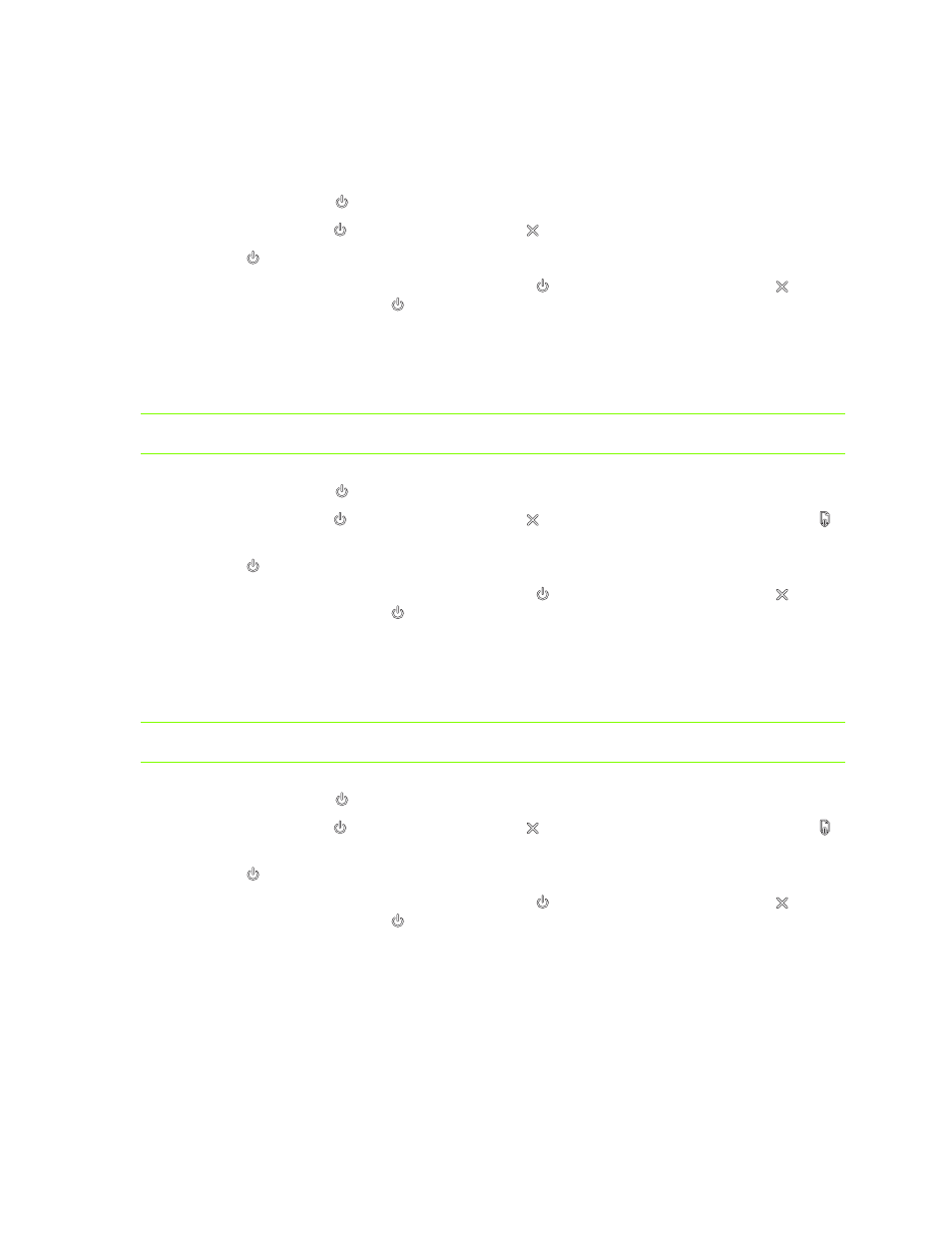
Maintaining and troubleshooting
38
To clean the printheads from the HP Inkjet Utility
1.
Open the HP Inkjet Utility.
2.
Click Clean and follow the instructions on the screen.
To perform a level 1 printhead cleaning at the control panel
1.
Press and hold down the
(power button).
2.
While holding down the
(power button), press the
(cancel button) twice.
3.
Release the
(power button). The printer begins the printhead cleaning process.
4.
Print a printer configuration page by holding down the
(power button) and pressing the
(cancel button) once. Release the
(power button).
5.
If the results are satisfactory, the process is finished. If not, perform a level 2 printhead cleaning.
To perform a level 2 printhead cleaning at the control panel
NOTE:
Only perform a level 2 printhead cleaning if the level 1 cleaning was insufficient.
1.
Press and hold down the
(power button).
2.
While holding down the
(power button), press the
(cancel button) twice and then press the
(resume button) once.
3.
Release the
(power button). The printer begins the printhead cleaning process.
4.
Print a printer configuration page by holding down the
(power button) and pressing the
(cancel button) once. Release the
(power button).
5.
If the results are satisfactory, the process is finished. If not, perform a level 3 printhead cleaning.
To perform a level 3 printhead cleaning at the control panel
NOTE:
Only perform a level 3 printhead cleaning if the level 2 cleaning was insufficient.
1.
Press and hold down the
(power button).
2.
While holding down the
(power button), press the
(cancel button) twice and then press the
(resume button) twice.
3.
Release the
(power button). The printer begins the printhead cleaning process.
4.
Print a printer configuration page by holding down the
(power button) and pressing the
(cancel button) once. Release the
(power button).
5.
If the results are not satisfactory, replace the printheads, if you want.
