Printout shows bleeding colors, Colors do not line up properly, Lines or dots are missing from text or graphics – HP Business Inkjet 1000 Printer User Manual
Page 57
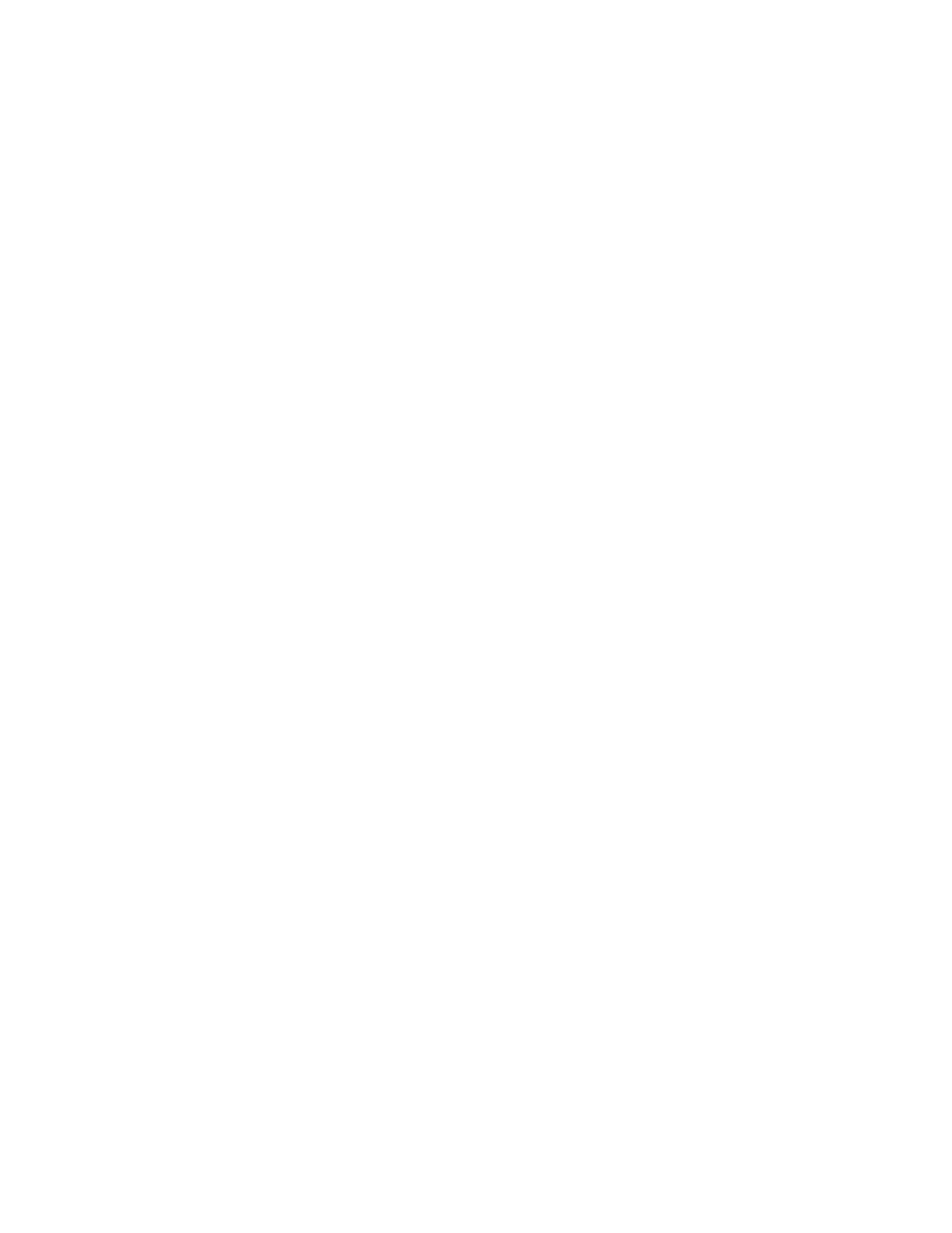
Maintaining and troubleshooting
54
Printout shows bleeding colors
Check the print settings
•
Some media type settings (such as Transparency Films
and Photo Papers) and print quality settings
(such as Best) require more ink than others. Choose different print settings in the Print Settings
dialog
box. Also, make sure that you have selected the correct media type in the Print Settings dialog box.
Check the ink cartridges
•
Make sure that the ink cartridges have not been tampered with. Refilling processes and the use of
incompatible inks can disrupt the intricate printing system and result in reduced print quality and
damage to the printer. HP does not guarantee or support refilled ink cartridges. For ordering
HP supplies and accessories, see
.
Colors do not line up properly
Check the printheads
•
The printheads on your printer are automatically aligned when a printhead is replaced.
However, you might notice print quality improvement by performing the alignment procedure yourself.
See
Check the graphics placement
•
Use the zoom or print preview feature of your software to check for gaps in the placement of graphics
on the page.
Lines or dots are missing from text or graphics
Check the printheads
•
The printheads or printhead contact pads might need cleaning. See
