Printing a configuration page – HP Business Inkjet 1000 Printer User Manual
Page 50
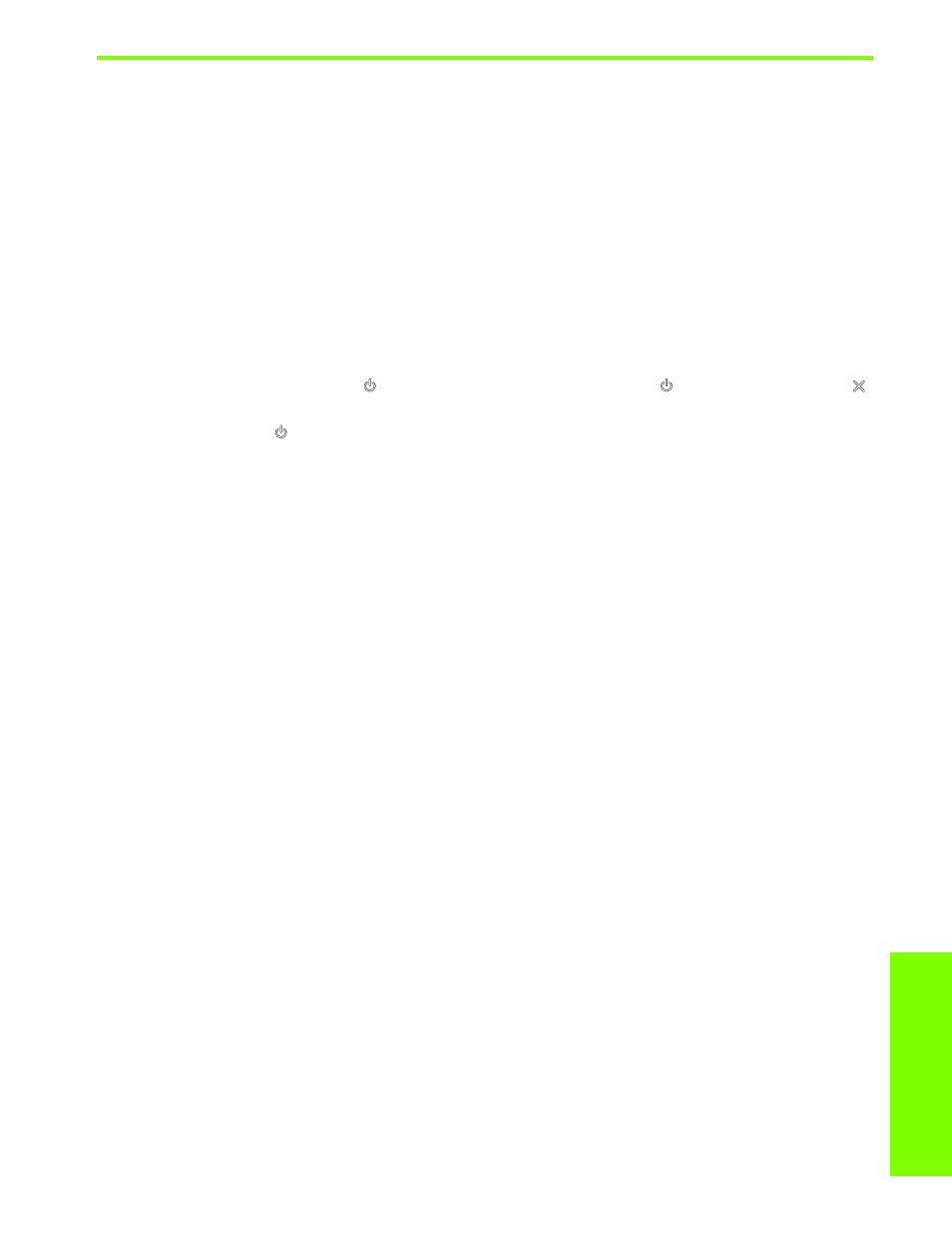
Main
ta
ining and
tro
ub
le
sh
o
otin
g
Printing a configuration page
47
Printing a configuration page
When you are experiencing a problem with your printer and you cannot discover the source of the
problem, you can print a printer configuration page that provides more information about the problem.
You can print the printer configuration page from the control panel. If you are using a computer that is
running Windows, you can also print the printer configuration page from the Toolbox.
If you still cannot resolve the problem after reviewing the printer configuration page and trying the steps in
the troubleshooting section, call the HP Customer Care Center. Keep the printer configuration page,
because it provides information that might be useful to Customer Care Center in helping you to
troubleshoot a printer problem.
To print a printer configuration page from the control panel
1.
Turn the printer on.
2.
Press and hold down the
(power button). While holding down the
(power button), press the
(cancel button) one time.
3.
Release the
(power button). Your printer prints a printer configuration page.
