To avoid jams – HP Business Inkjet 1000 Printer User Manual
Page 48
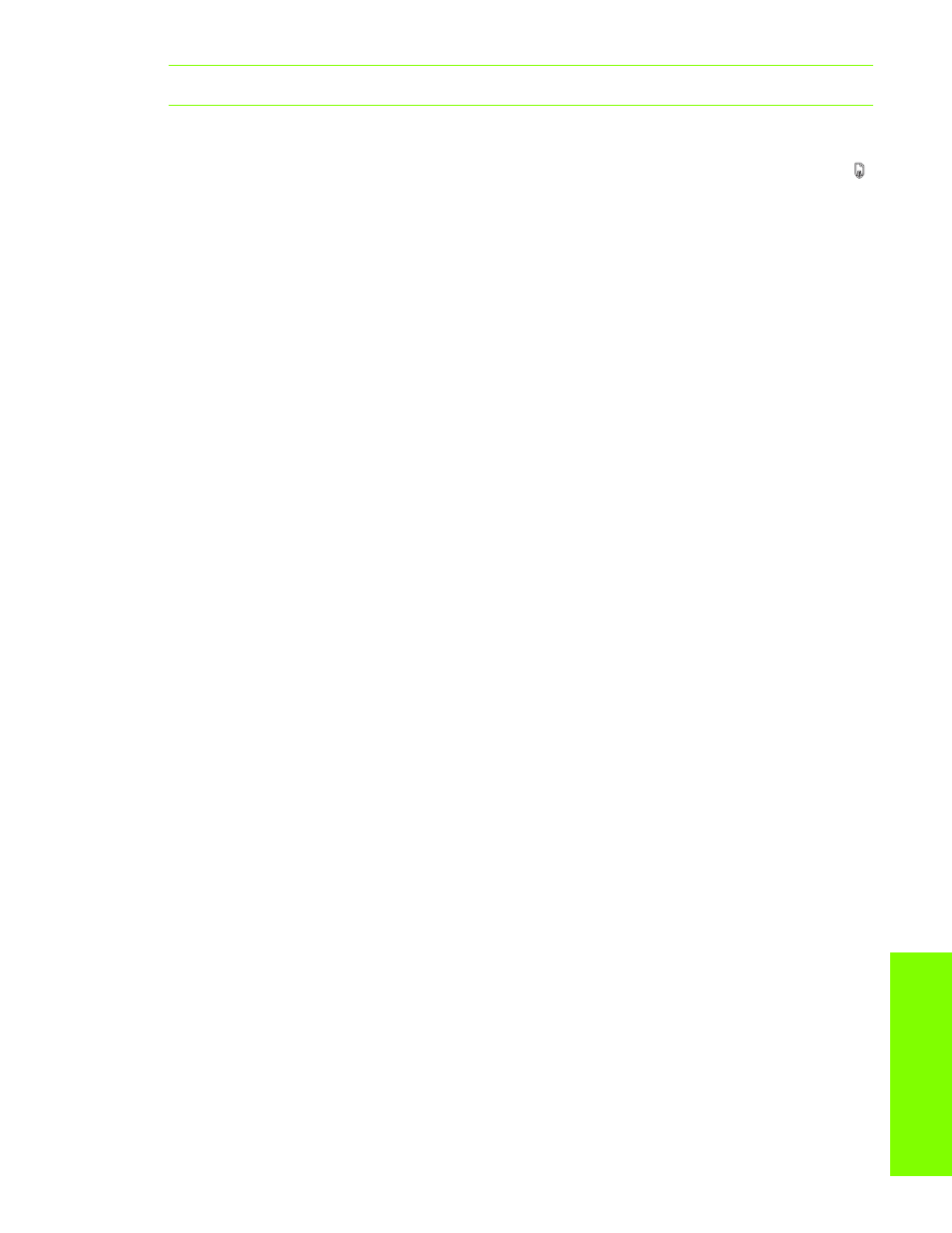
Main
ta
ining and
tro
ub
le
sh
o
otin
g
Clearing jams
45
WARNING!
Do not reach into the printer when the printer is on and the carriage is stuck.
b. Free any wrinkled media and pull the sheet towards you through the top of the printer.
5.
After you clear the jam, close all covers, turn on the printer (if you turned it off), and then press the
(resume button) to continue the print job.
The printer will continue the print job on the next page. You will need to resend the page or pages that
were jammed in the printer.
To avoid jams
•
Make sure that nothing is blocking the paper path.
•
Do not overload the trays. Tray 1 holds up to 150 sheets of plain paper or 30 transparencies.
•
Load paper properly. See
.
•
Do not use media that is curled or crumpled.
•
Always use media that conforms with specifications listed in
.
•
Make sure that the output tray is not overly full when you send a job to print.
•
Be sure to align the media against the right side of the tray and the front guide.
•
Verify that the guides are adjusted snugly against the stack, but that they do not crinkle or bend it.
