Lockup problems – HP OmniBook 5000 Notebook PC User Manual
Page 90
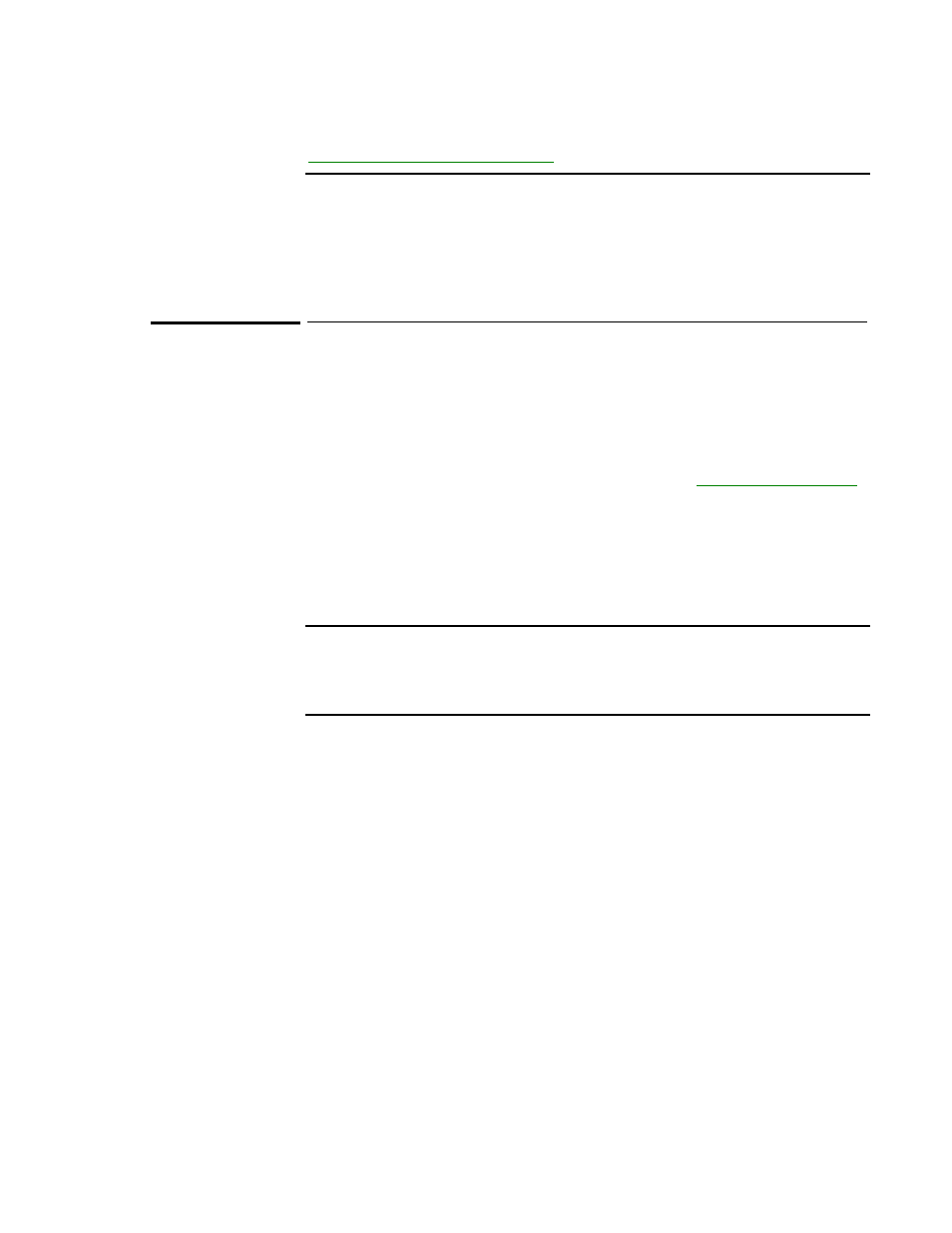
89
You can use the Windows startup menu to help find startup problems. See
“Troubleshooting Tips for Windows 95”
.
If the screen is difficult to read
•
Try adjusting the display— slide the controls just below the display.
•
If the OmniBook is cold, allow it to warm up.
Lockup Problems
If an application stops responding
•
See the Windows Quick Start manual for general information about applications.
•
Press
CTRL+ALT+DEL
to reboot. If nothing happens, see
“To reset the OmniBook”
.
If a screen saver causes lockup
•
If you’ve previously set up an OmniBook password, you should delete the
OmniBook password (use the Password icon in OmniBook Tools). Screen savers
conflict with password protection, and together they can lock up the OmniBook.
3
32-bit access, 51, 83, 86
A
A drive. See drive A
About command, 62
ac adapter, 12
affects turn-off, 14, 54
connecting, 14
conserves battery, 13
negative polarity, 14, 75
power cords, 74
printer interaction, 79
running on, 14
socket for, 7
uses, 12
adding. See also installing
appointments, 67
events, 67
phone entries, 68
addresses
serial ports, 32
Advanced Power Management, 12, 85
advanced settings
serial ports, 32
