Introduction, Using this online manual, Finding more information – HP OmniBook 5000 Notebook PC User Manual
Page 5
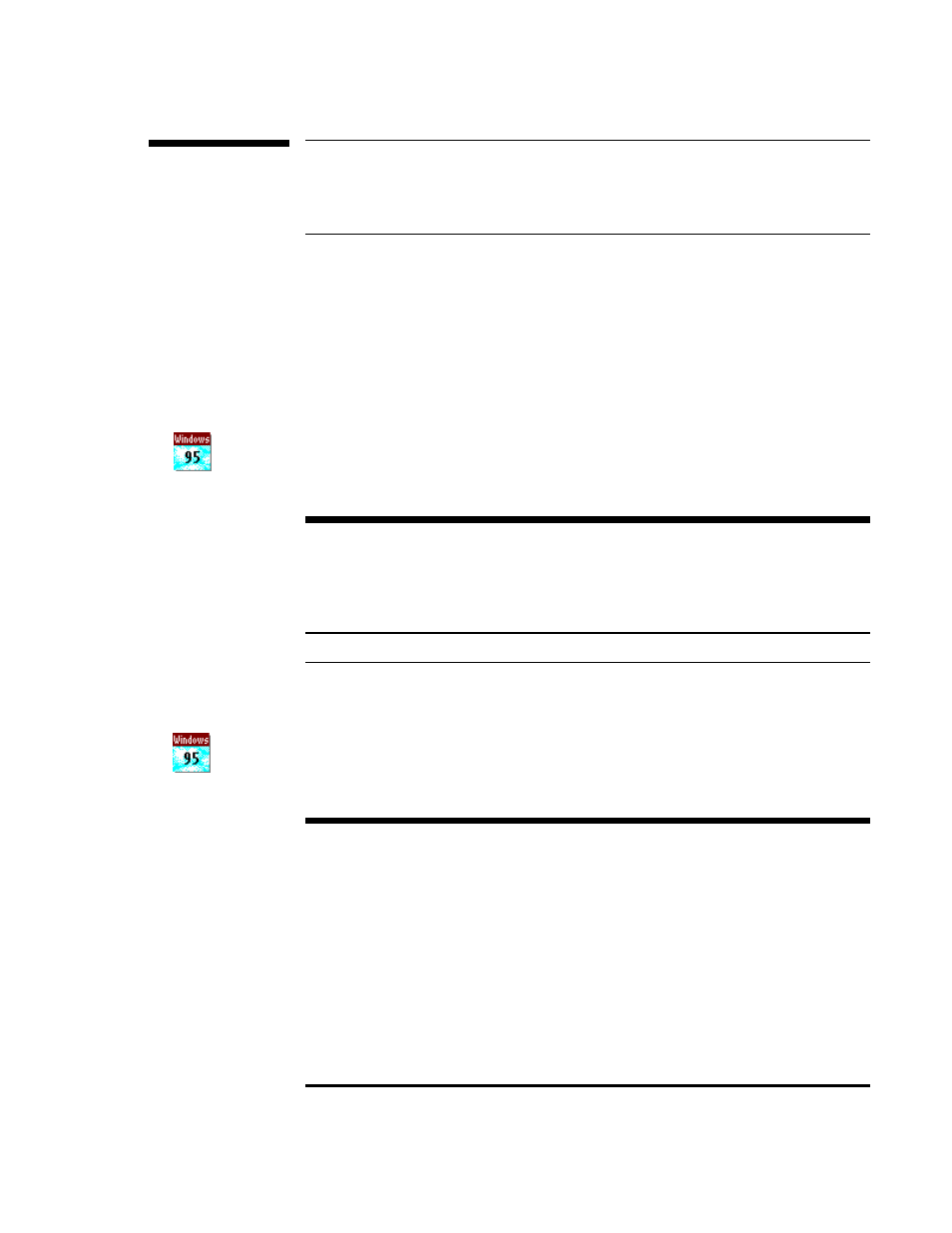
4
Introduction
Using This Online Manual
This online User’s Guide looks similar to a printed manual—and it works like a printed
manual in many ways, too. But you can do several handy things you can’t do with a
manual. For example, you can make the type larger or smaller. You can click pictures to
enlarge them. You can add electronic bookmarks for marking key information. And you
can print all or part of the manual on your printer.
•
Press
F1
. You’ll quickly see how to use this manual.
If you’re using Windows 95 (instead of Windows for Workgroups), watch for this icon
in the margin—click the icon to get special information about the current topic. For
example, try it now.
Note about Windows 95
Throughout this manual, these notes give information you’ll want if you’re using the
Windows 95 operating system. That’s because your operating system affects how you
do many things on your OmniBook.
Finding More Information
This OmniBook User’s Guide introduces the OmniBook and shows you how to operate
and maintain your OmniBook. For more information about using your OmniBook, look
in these additional places:
Finding More Information
For more information about using your OmniBook with Windows 95, look in these
additional places:
•
The Introducing Microsoft Windows
manual, shipped with your OmniBook,
contains information about using the standard features of Windows.
•
OmniBook Notes gives late-breaking information available after the OmniBook
manuals were completed—click Start, Programs, OmniBook Library, OmniBook
Notes.
•
Online Help provides information about Windows and about applications. Click
Start and Help in the taskbar—or click the “?” button in a window, use the Help
menu in certain applications, or just press F1.
•
Many bookstores have books about Windows for people with different levels of
experience.
Note about
Windows 95
Finding More
Information
