HP OmniBook 5000 Notebook PC User Manual
Page 43
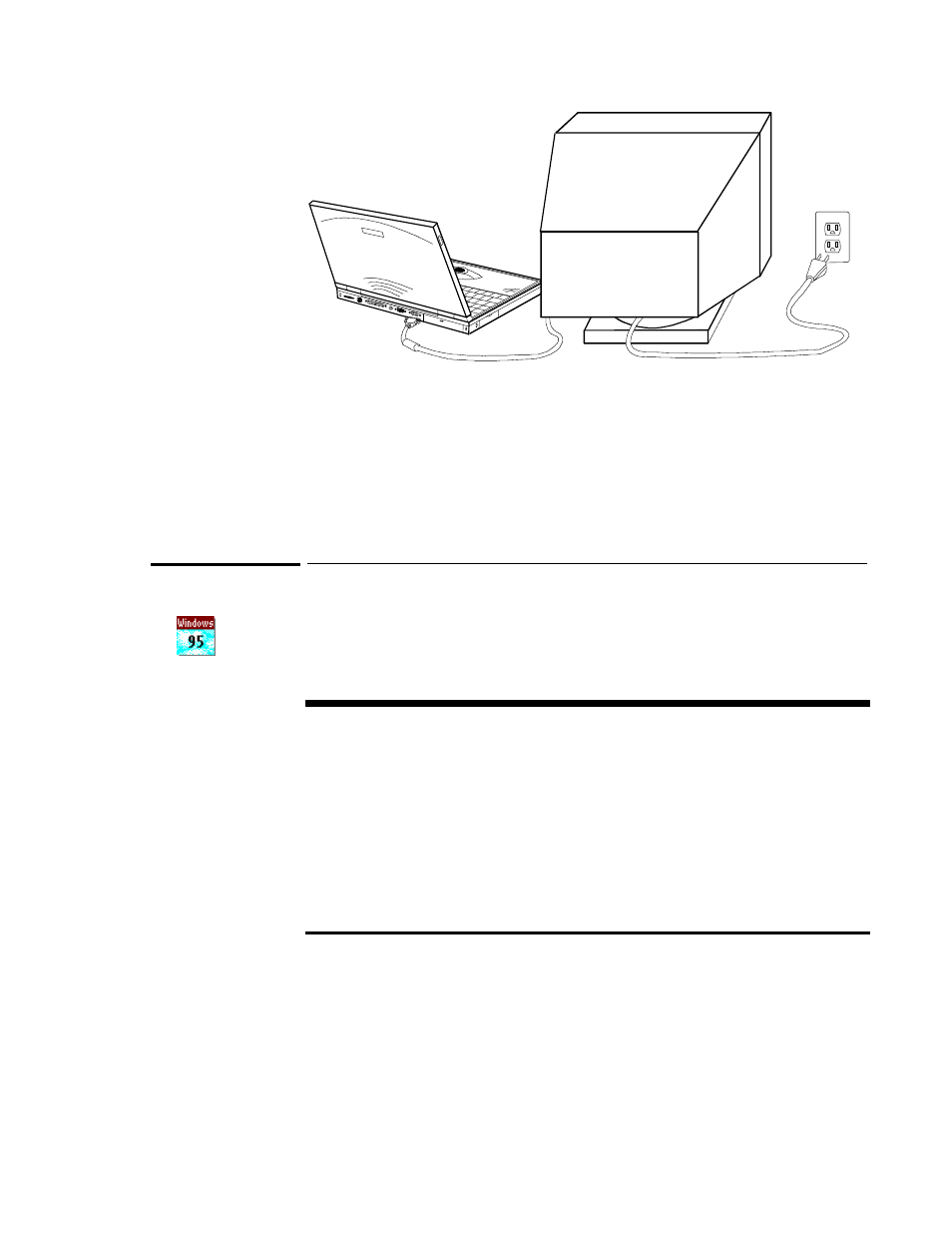
42
The OmniBook automatically recognizes and activates the external display. The built-in
display normally turns off to conserve power and backlight life—but if you keep it on,
you may notice a slight dimming while the external display is connected.
If you’re using an external display with a higher resolution than your OmniBook
display—for example, if your OmniBook has a standard VGA display and the external
device has a super VGA display—you can switch to a higher resolution output and the
internal display will be disabled. See the next topic.
To change the external display setup
The default display setting provides optimum performance for the OmniBook display.
However, in certain situations, you may want to select different display options instead.
For example, you may want to use a high-resolution external display.
Setting Up an External Display
You can set these options for an external display:
•
Type of display: Click Start and HP User Tools, then on the Setup tab click
Display. On the Settings tab, click Change Display Type, then change the type of
monitor to match the model you’re using. If the external display has higher
resolution than the OmniBook display, you’ll have to turn off the OmniBook
display to see the higher resolution—see the next paragraph.
•
Switching: Press FN+F5 to switch between the external and built-in displays. Or
click Start and HP User Tools, then on the Setup tab click OmniBook—on the
Display tab you can switch between displays. You’ll probably want to turn off the
built-in display if the external display has a different resolution.
1. In Program Manager, double-click the OmniBook Tools icon (in the Main group).
2. Click Display.
3. In the Display Resolution box, select the desired resolution. (To restore the default
option, choose 640×480, standard VGA, or 800×600, super VGA, depending on
your OmniBook’s display.)
For higher resolutions, the granularity of the OmniBook display won’t change.
Rather, a larger image will “pan” across the display.
Setting Up an
External Display
