Troubleshooting, Solving problems – HP OmniBook 5000 Notebook PC User Manual
Page 77
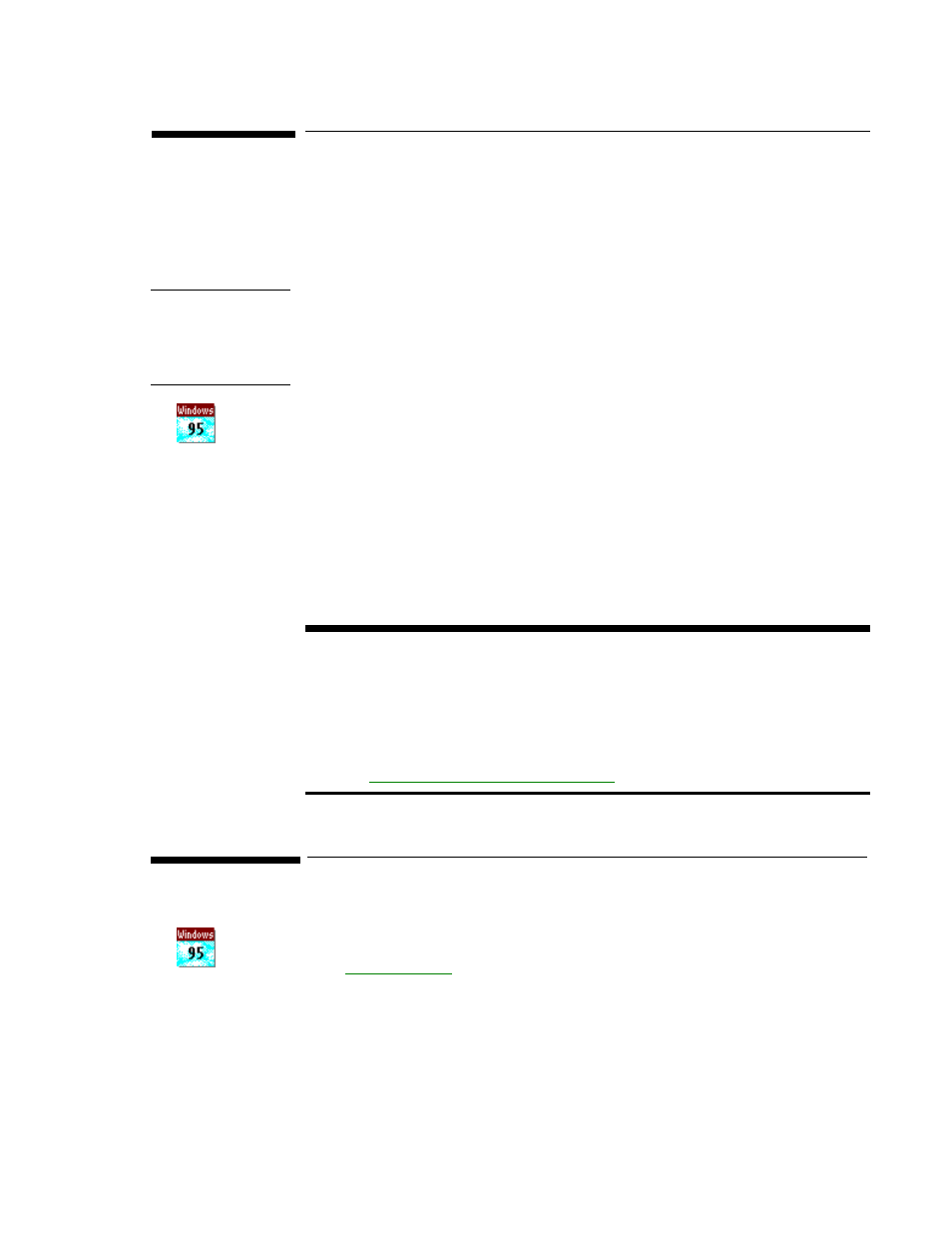
76
Troubleshooting
If you run into problems using your OmniBook, you can use the suggestions in this
chapter for getting back on track. Also check the contents and index for pointers to
related information.
Hints
If you’re having a problem within one particular application, check the manual for that
application, too.
If you suspect the OmniBook requires service, contact Hewlett-Packard—see the
Support
and Service booklet or OmniBook Support in the online OmniBook Library.
If you have questions that this manual doesn’t answer, you can
•
See the Windows Quick Start and MS-DOS Quick Start manuals—they’re your main
source of information about Windows and MS-DOS.
•
Look at the online Help for Windows and other applications.
•
Check with your computer system administrator, if you have one.
•
See other books about Windows, MS-DOS, and other applications. Check your local
library or bookstore.
•
Contact your dealer, or contact Hewlett-Packard—see the OmniBook
Support and
Service booklet or the OmniBook Support icon in Program Manager (in the
OmniBook Library group).
Troubleshooting and Windows 95
If you’re using Windows 95, you probably won’t be able to follow the software-related
suggestions in most sections of this chapter—they assume you’re using Windows for
Workgroups. Instead, see the following sources for troubleshooting suggestions:
•
In Windows Help, display the Contents and open the Troubleshooting book, then
use the Windows troubleshooters.
•
See
“Troubleshooting Tips for Windows 95”
.
Solving Problems
This section separates problems into the following categories:
♦
Windows 95 tips
.
♦
Printing problems.
♦
Memory problems.
♦
Trackball and mouse problems.
♦
File, drive, and PCMCIA-card problems.
♦
Serial and infrared communications problems.
7
Troubleshooting
and Windows 95
Troubleshooting
and Windows 95
