Using sound – HP OmniBook 5000 Notebook PC User Manual
Page 21
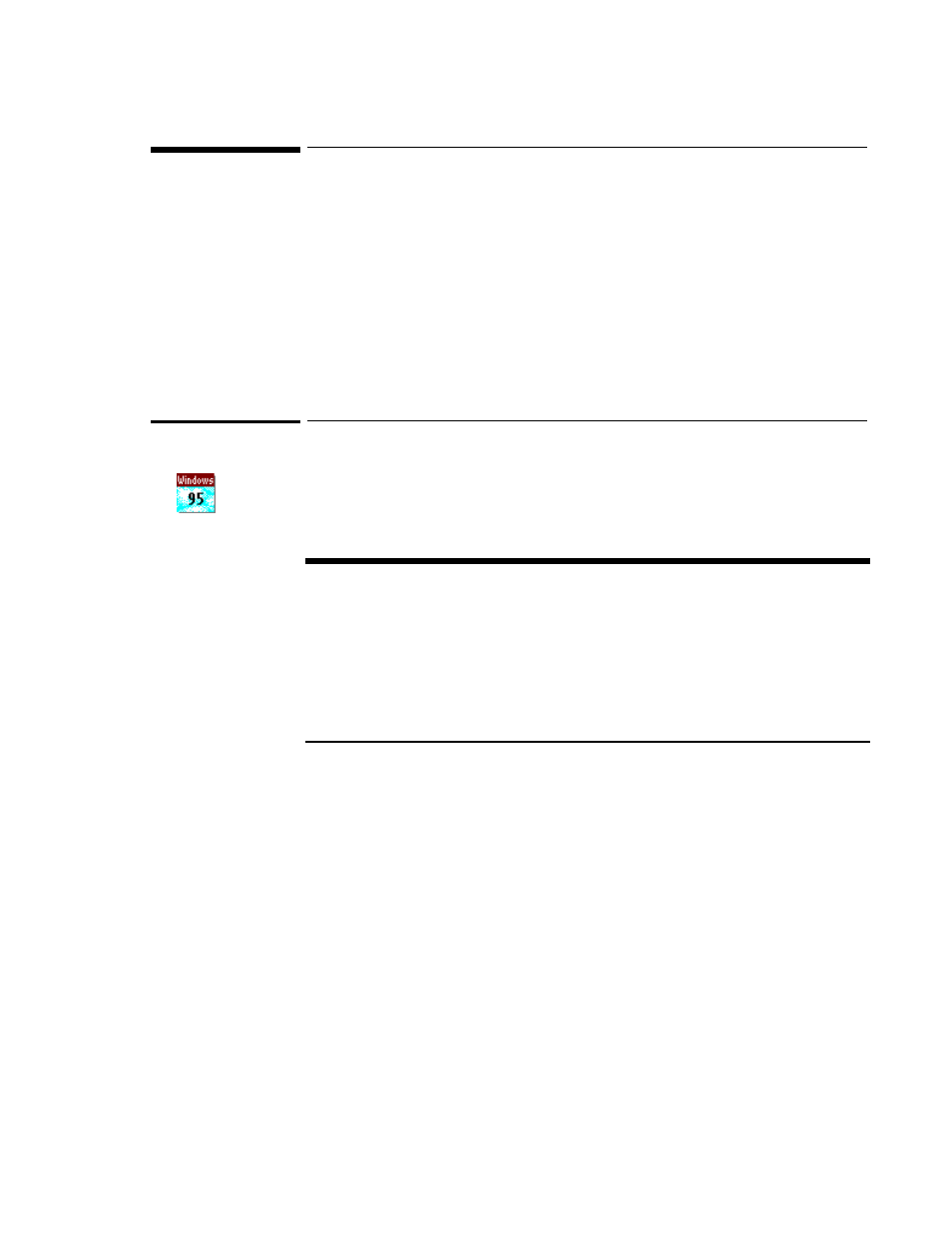
20
Using Sound
All OmniBook 5000 models support Sound Blaster compatible sound. If you run the
OmniBook demo program on these models (Main group in Program Manager), the
sound track illustrates the potential of sound on your OmniBook.
This section shows how to
♦
Adjust the speaker volume.
♦
Connect a microphone, speakers, or headphones.
♦
Play and record sounds.
To change speaker volume
For all OmniBook models, the speaker volume setting controls loudness—for beeper
signals and for sound output. However, the setting doesn’t affect the loudness of
Appointment Book alarms.
Changing the Volume
You can adjust the volume using these methods:
•
Click the speaker symbol in the taskbar, then drag the main volume control.
•
Double-click the speaker symbol in the taskbar, then drag individual controls or
select individual options.
•
Hold FN and press F8 or F9 as needed to gradually increase or decrease the
volume. The level you set with F8 and F9 also determines the loudest volume
you can set with the other controls.
1. In Program Manager, double-click the OmniBook Tools icon (in the Main group).
2. Click Sound, then click Volume And Mixer.
3. Use the mouse to drag the Master Volume slider bars.
4. Choose OK to close the window and make your changes.
Changing the
Volume
