Monitoring power – HP OmniBook 5000 Notebook PC User Manual
Page 13
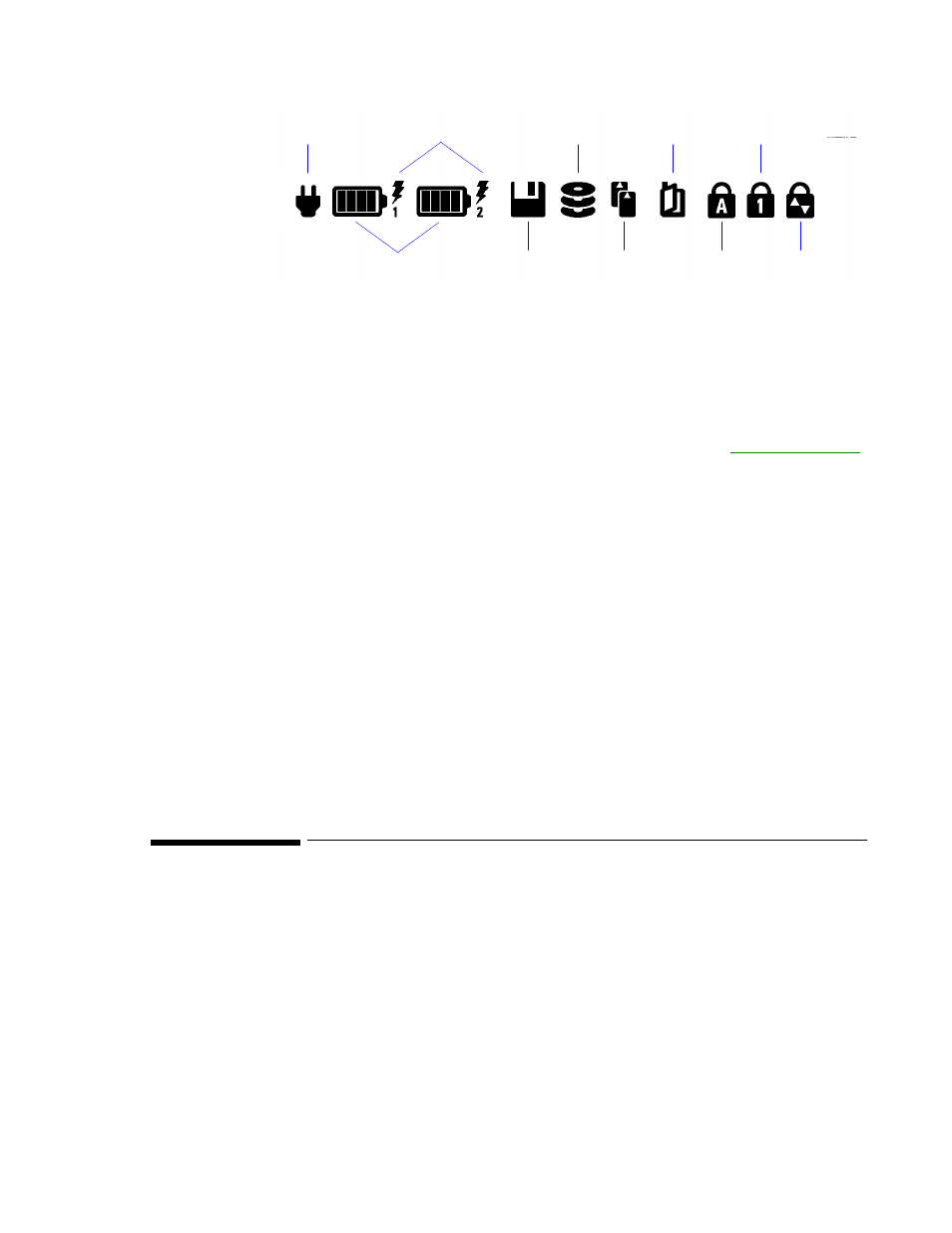
12
Floppy disk
drive
PCMCIA
cards
Caps Lock Scroll Lock
Ac power
Num Lock
Power off
Hard disk
drive
Battery charging
Battery status
Ac power
This icon appears when the ac adapter is plugged in
.
Battery
status and
Battery
charging
These icons appear when a battery is inserted in the corresponding
battery slot—Battery 1 is on the left side of the OmniBook, and Battery
2 is on the right. The shading of the battery symbol shows the
approximate charge level of the battery relative to a full charge. The
lightning bolt symbol appears when the battery is charging. The
battery symbol blinks when the battery is low.
See
“Monitoring Power”
for more information on batteries and charging.
Floppy disk
drive
This icon appears when the OmniBook is reading or writing to the
built-in floppy disk drive.
Hard disk
drive
This icon appears when your computer is reading or writing to drive C.
PCMCIA
cards
These icons appear when you insert PCMCIA cards into the PCMCIA
slots. The two cards identify when one or two of the PCMCIA slots are
occupied.
Power off
This icon appears when the OmniBook is turned off; the “bookmark”
icon reminds you that the state of the computer has been saved.
Caps lock
This icon appears when Caps Lock is active.
Num lock
This icon appears when Num Lock is active.
Scroll lock
This icon appears when Scroll Lock is active.
Monitoring Power
The basic source of power for the OmniBook is its rechargeable battery pack. You can
use the ac adapter to recharge the battery—or to run on ac power to preserve the battery.
The OmniBook conserves power by using Advanced Power Management (APM),
software that controls battery charging and power usage.
The OmniBook provides several safeguards so you won’t be surprised by a dead-battery
condition. For example, the Battery Status indicator shows the remaining battery charge,
and built-in warnings are displayed for low-battery conditions. To preserve your current
work session, the OmniBook automatically turns off when the battery charge gets too
low—your session continues when you plug in the ac adapter or insert a fresh battery.
Data on any of the drives is not affected by a low battery—unless the battery runs down
