Making parallel connections – HP OmniBook 5000 Notebook PC User Manual
Page 33
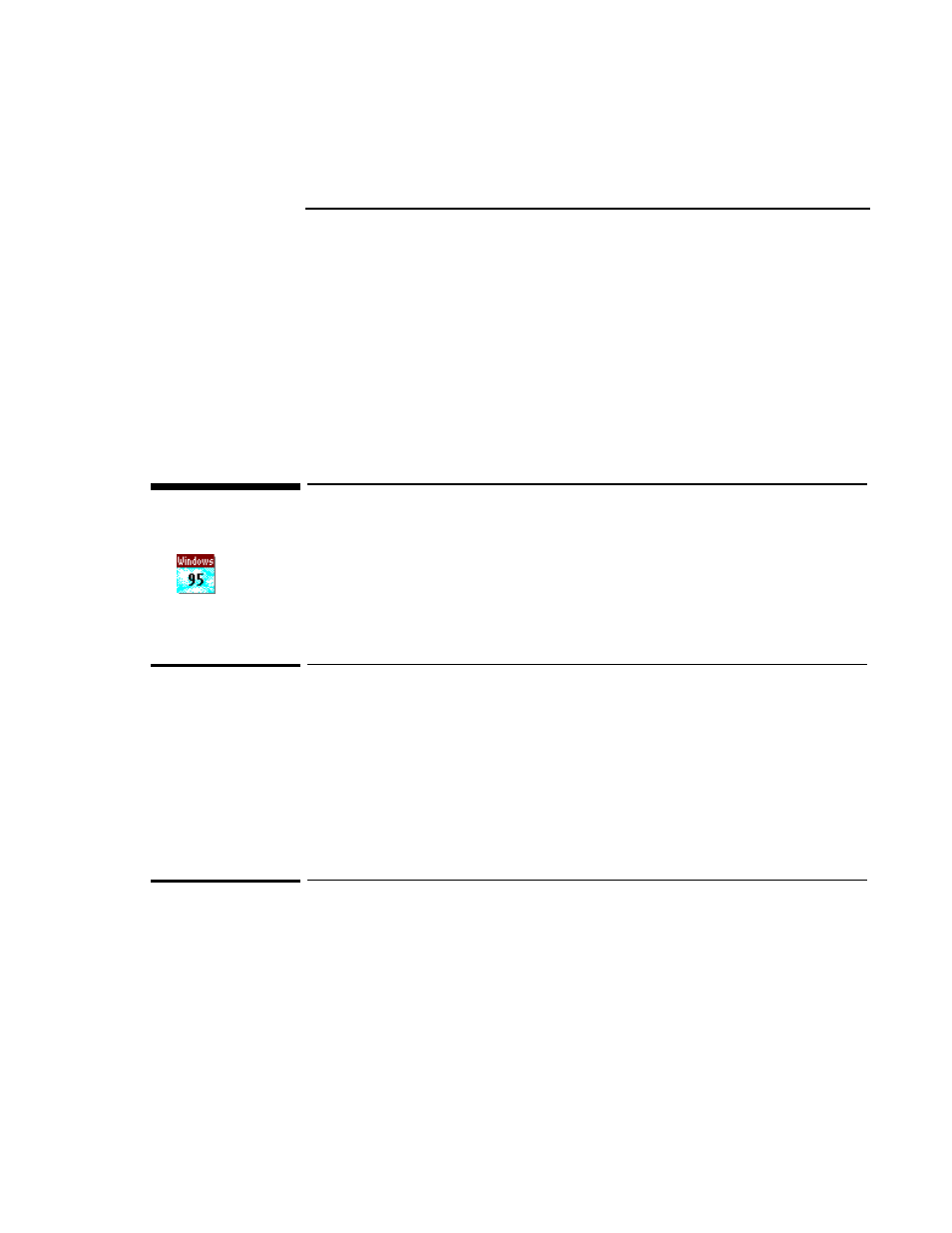
32
Viewing Serial Port Settings
In System Properties, the Device Manager tab lists serial (COM) ports. To view the
settings for a COM port, select the port and click Properties. (The serial port is normally
COM1, and the physical infrared port is normally COM2.)
•
Open Control Panel and double-click the Ports icon. Choose the port you want to set
up, then set its parameters. For details, see the Windows Quick Start manual.
To find out the port name for a particular serial connection, see the previous topic.
The changes you make to the advanced settings for a serial port should match your
hardware settings. The built-in advanced settings are listed below—you shouldn’t use
different settings in any applications.
•
COM1: address 3F8 hex, interrupt 4.
•
COM2: address 2F8 hex, interrupt 3.
•
COM3: address 3E8 hex, interrupt 4.
•
COM4: address 2E8 hex, interrupt 3.
Making Parallel Connections
The OmniBook parallel port is a standard EPP 25-pin parallel port. It supports
bidirectional data transfer.
To connect a parallel device
The OmniBook 25-pin parallel port is a standard parallel port. The most common types
of parallel connections involve connections to printers and to other computers.
•
For a printer connection, use a standard parallel printer cable available at computer
dealers or electronic supply stores.
•
For any other connection, such as a bidirectional connection, use a special parallel
cable designed for that purpose. See the manual for the software you’re using.
To view or change parallel port assignments
You can see and change the parallel port names (LPT1, LPT2, LPT3) assigned to the
printer port.
1. Save any open files—you may need to reboot your OmniBook.
2. Press
FN+F2
to enter the System Configuration utility.
3. From the Input/Output menu, choose LPT Port.
4. Select the new port assignment and choose OK.
5. From the Exit menu, choose Save and Reboot.
If you’re prompted, enter your password, then choose OK.
6. Choose OK to reboot your OmniBook.
Linking
Computers
