HP OmniBook 5000 Notebook PC User Manual
Page 9
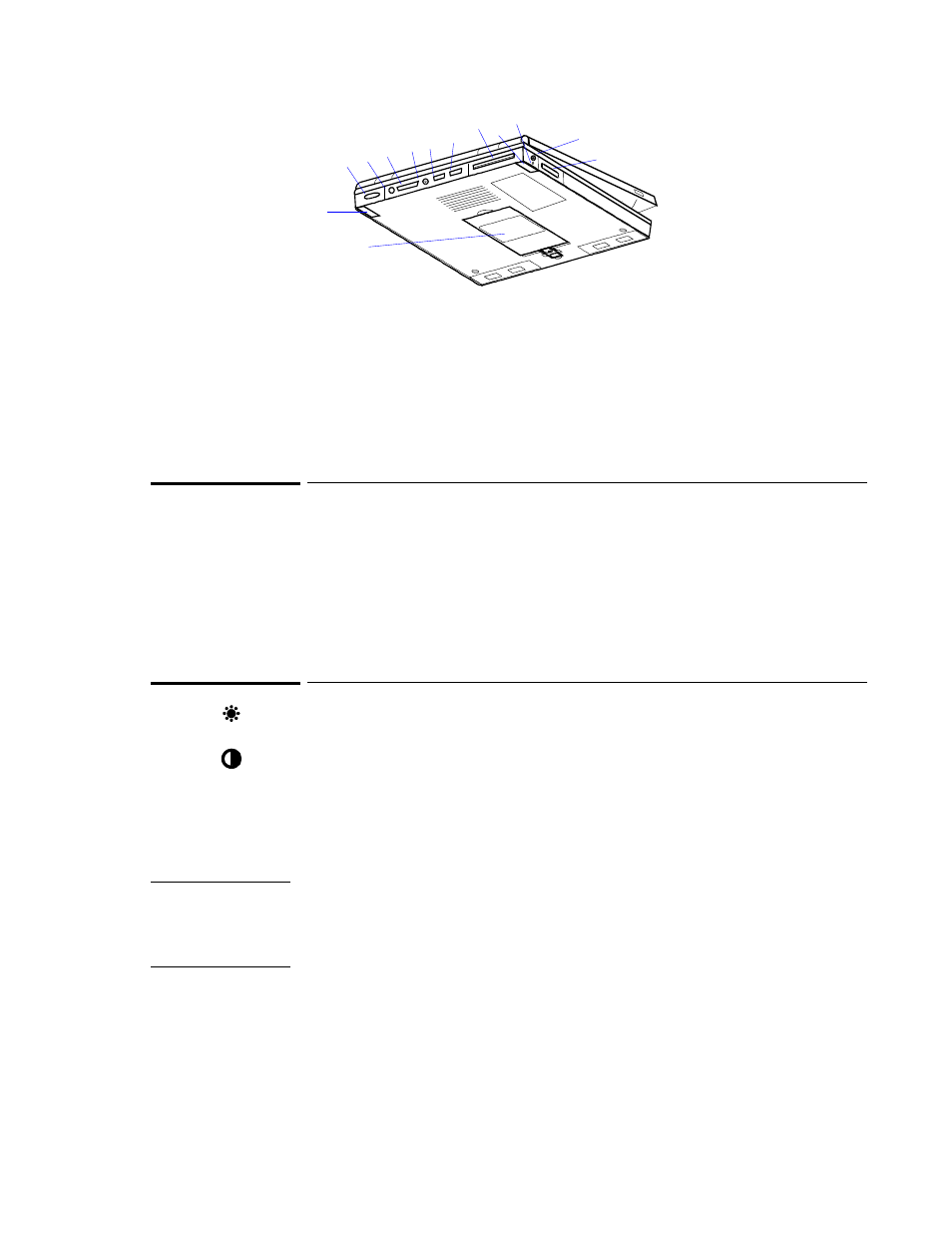
8
12
13
14
15
16
17
18
19
20
21
22
23
24
This section shows how to
♦
Use the trackball.
♦
Adjust the display.
♦
Learn about Windows.
♦
Use the special features of the OmniBook keyboard.
♦
Turn off the OmniBook—without exiting applications.
To use the trackball
The OmniBook’s trackball works like an upside-down mouse—you rotate the ball in the
direction you want the pointer to move. The left and right trackball buttons, located just
above the trackball roller, work like their mouse counterparts. Move the pointer to the
icon or menu you want and click once with the left trackball button for most operations.
Or double-click—click twice rather quickly with the left trackball button—for certain
operations.
To adjust the display
•
Slide the control to the right to increase the brightness or contrast, and slide the
control to the left to decrease it.
Your OmniBook has either one or two display controls—located on the lower right side
of the display—depending on the model. All OmniBooks are equipped with a
brightness control, while some also have a contrast control. If you have two controls,
the left slider controls the brightness, and the right slider controls the contrast.
Important
Keep in mind that a higher brightness setting gives a shorter battery operating time—
because the internal light is using more power. This may affect the operating time by as
much as an hour or so. (The contrast setting, if available, doesn’t affect the operating
time.)
Brightness
Contrast
